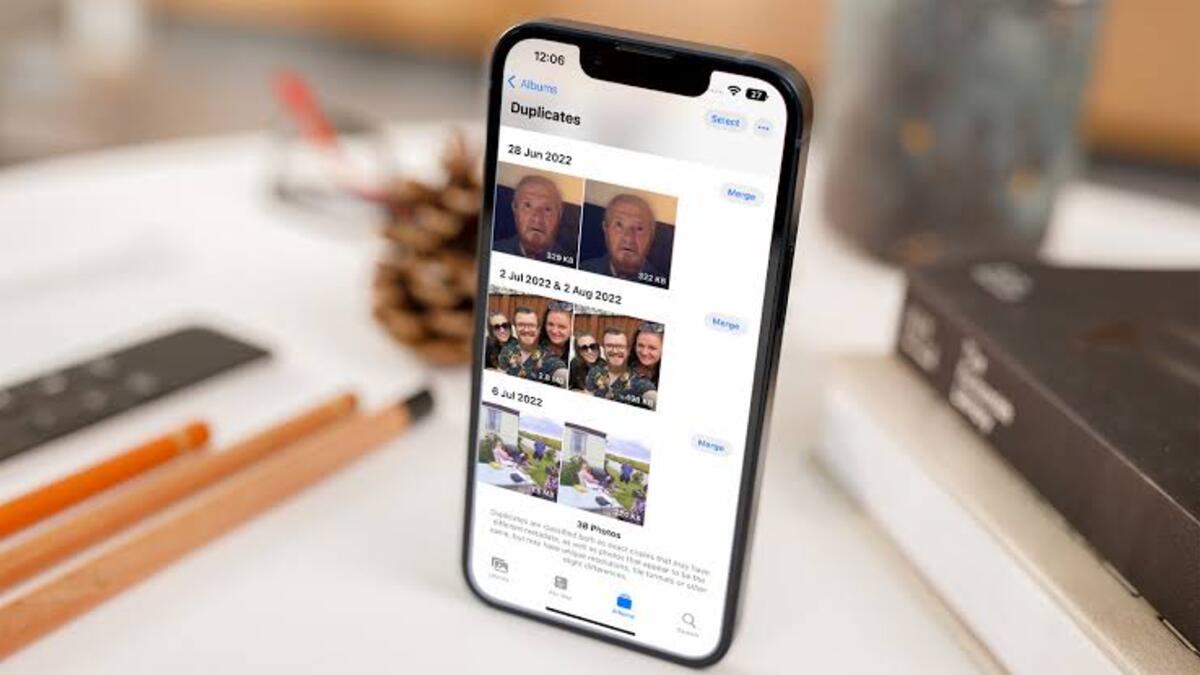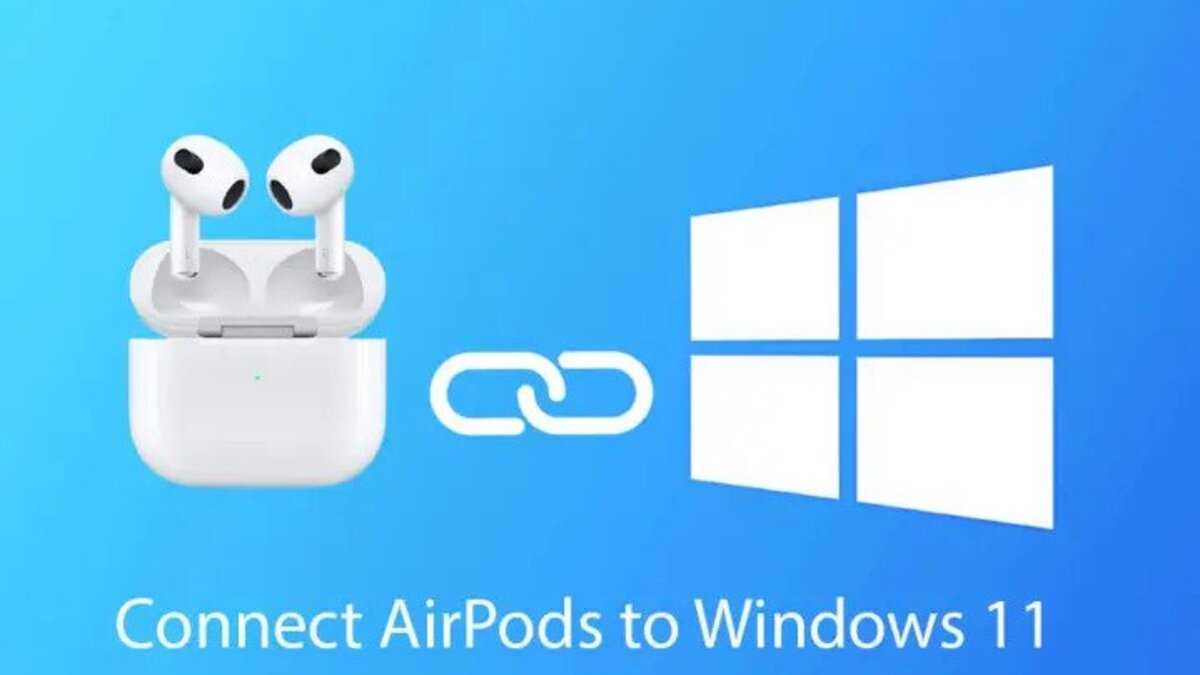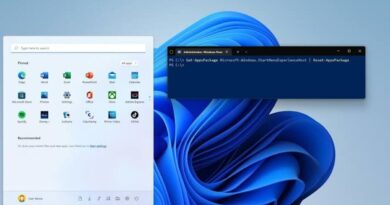How To Get Rid of Duplicate Photos on iPhone
If you snap and save a lot of images on your iPhone, chances are you have a few duplicate shots clogging up your photo library unnecessarily. Thankfully, with iOS 16, Apple has an embedded Duplicate Detection tool that makes it much easier to erase any duplicates that are taking up unnecessary space on your device.
In this guide, we’ll show you exactly how to get rid of duplicate photos on iPhone so you can get started easily.
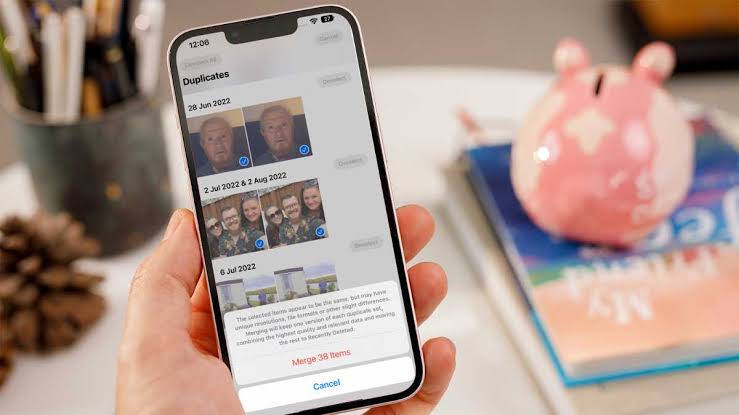
What Apple’s Duplicate Detection Tool Entails
The new feature, dubbed “Duplicate detection” by Apple, works as illustrated. On iOS 16, your device will simply recognize and collect all duplicate photographs in your library under the Utilities area of Photos using on-device machine learning.
You’ll be able to effortlessly remove them from there, freeing up space on your smartphone and organizing your photo library. Since the feature needs your iPhone device to search and filter through your whole library collection, it may take some time before you see duplicates to delete.
Steps to Get Rid of Duplicate Photos on iPhone
Using the new Apple feature on iOS 16, here’s how you can get rid of duplicate photos on your iPhone device.
- On your iPhone, launch the Photos app.
- At the bottom of your screen, tap Albums.
- Scroll down to the Utilities section in Albums.
- Select Duplicates from the Utilities menu.
- You’ll see duplicate matches displayed, along with the option to Merge. To eliminate duplicate photos, select Merge.
- Then, tap in the upper right corner to select multiple photos at once to get through your duplicates quickly. You can as well select All to combine all of the duplicate photos detected by iOS 16.
Wrapping It Up
There you have it on how to get rid of duplicate photos on iPhone. By following the steps provided in this guide, you should be able to get rid of any duplicate photos on your iPhone so far you’re updated to iOS 16. However, it’s worth noting that any deleted duplicates will stay in your Recently Deleted folder for up to 30 days, just like normal photos. From there, you can delete them permanently or retrieve them if you want.