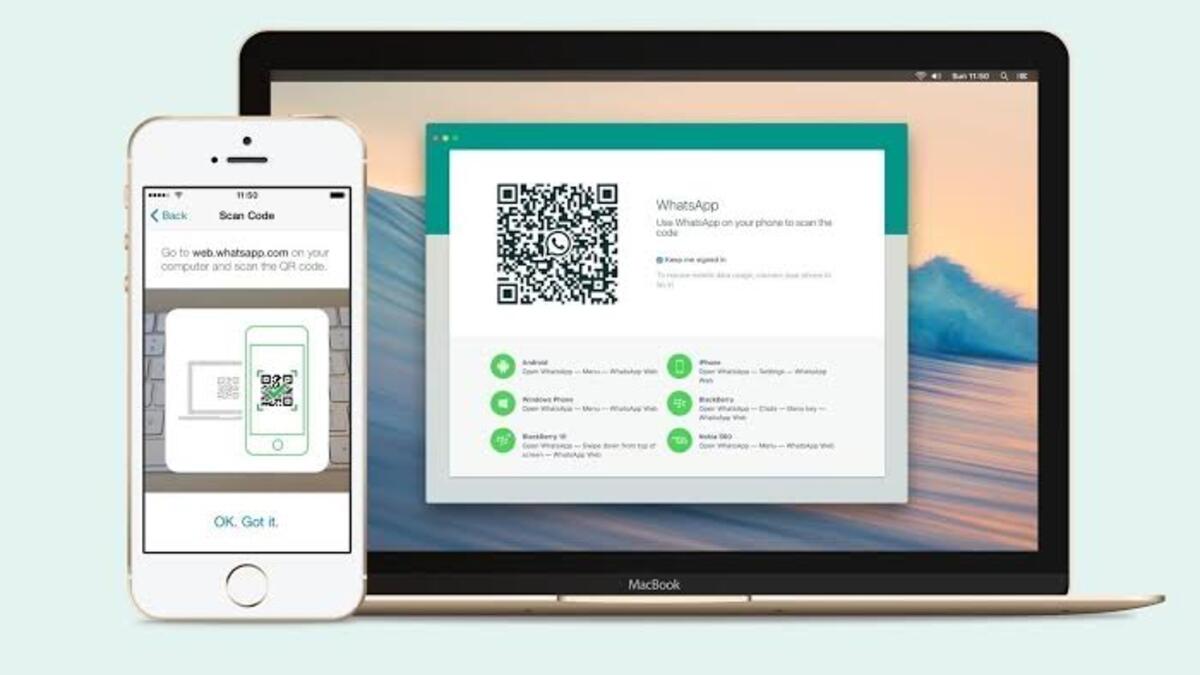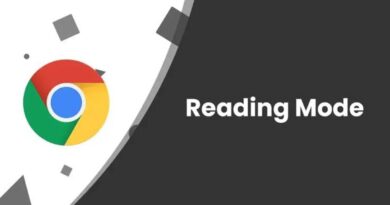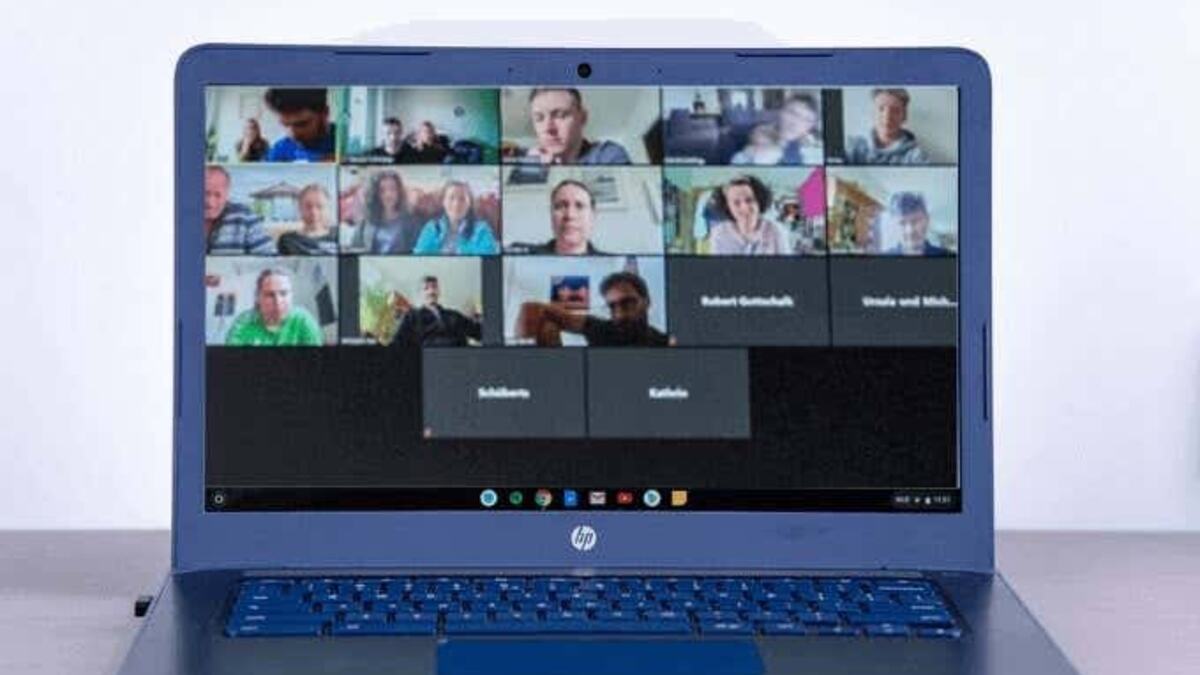How To Fix WhatsApp Web or Desktop Not Syncing
WhatsApp is a popular instant messaging app used by millions of people worldwide. While the app is primarily used on smartphones, WhatsApp Web or Desktop offers the convenience of accessing and responding to messages from your computer. However, one common issue that users encounter is when WhatsApp Web or Desktop fails to sync messages with their phones.
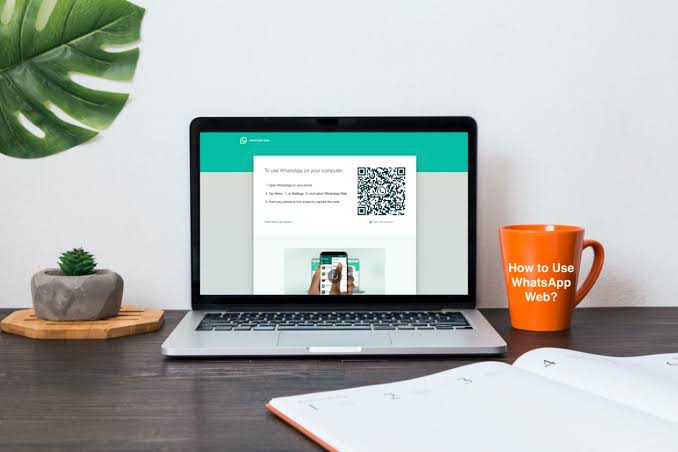
If you’re facing this problem, don’t worry. In this guide, we will provide you with simple solutions to fix WhatsApp Web or Desktop not syncing issues.
Potential Fixes to WhatsApp Web or Desktop Not Syncing
1. Ensure You Have a Reliable Internet Connection
A stable internet connection is crucial for WhatsApp Web or Desktop to sync properly. Make sure both your smartphone and computer are connected to a reliable network. It’s recommended to use a stable Wi-Fi connection rather than mobile data or a mobile hotspot.
Additionally, check if your internet connection is working fine by loading other web pages. If the problem persists, try connecting to a different network to troubleshoot the issue.
2. Log Out and Log Back Into WhatsApp
If WhatsApp is experiencing a temporary glitch on your computer, logging out and logging back in can often resolve the problem. Follow these steps:
- In the WhatsApp Web or Desktop interface, click on the Settings icon and select “Log out.”
- Open WhatsApp on your phone and go to “Linked devices” > “Link a device” to sign back in on your computer.
- Review the list of linked devices, and if you’re signed in on multiple computers, tap and hold one of the devices and select “Log out.”
3. Reset the WhatsApp Desktop App
Resetting the WhatsApp Desktop app to its default settings tends to fix synchronization issues. Here’s how to reset the app in Windows 11/10:
- Right-click on the Start menu and go to “Settings” > “Apps.”
- Select “App & features.”
- From the list of apps, locate WhatsApp and click on “Advanced options.”
- Click on the “Reset” button.
- Launch WhatsApp again and check if it’s working properly.
4. Close WhatsApp Using Task Manager
There may be instances where a background WhatsApp service interferes with the app’s functionality. Closing the app completely using Task Manager can resolve this issue. Follow these steps:
- Press Ctrl + Shift + Esc to open the Task Manager.
- Switch to the “Processes” tab and locate WhatsApp.
- Select WhatsApp and click the “End task” button.
- Restart the app and check if it is functioning correctly.
5. Update WhatsApp Desktop
Outdated versions of WhatsApp Desktop can sometimes cause syncing problems. Ensure that you have the latest version by updating it through the Microsoft Store. Here’s how:
- Launch the Microsoft Store and go to “Library.”
- Click on the “Get updates” button to install any pending updates for your apps.
6. Grant WhatsApp the Required Permissions
WhatsApp may encounter syncing issues if it lacks the necessary permissions to run in the background. Follow these steps to check and adjust permissions:
- Press the Windows key + I to open Settings.
- Go to “Apps” > “Installed apps” and locate WhatsApp.
- Click on the three-dot icon next to WhatsApp and select “Advanced options.”
- Under “Background apps permissions,” choose “Always.”
- Additionally, review the App permissions section to ensure WhatsApp has access to your computer’s microphone and camera if needed.
- Restart the app and verify if the sync issue is resolved.
Final Words
There you have it on how to fix WhatsApp Web or Desktop not syncing issues. With the steps above, you should be able to resolve these sync issues easily. Fixing them will enhance your productivity and provide a seamless experience while using WhatsApp.
To get our latest news once they’re published, please follow us on Google News, Telegram, Facebook, and Twitter. We cover general tech news and are the first to break the latest MIUI update releases. Also, you get issues-solving “How To” posts from us.