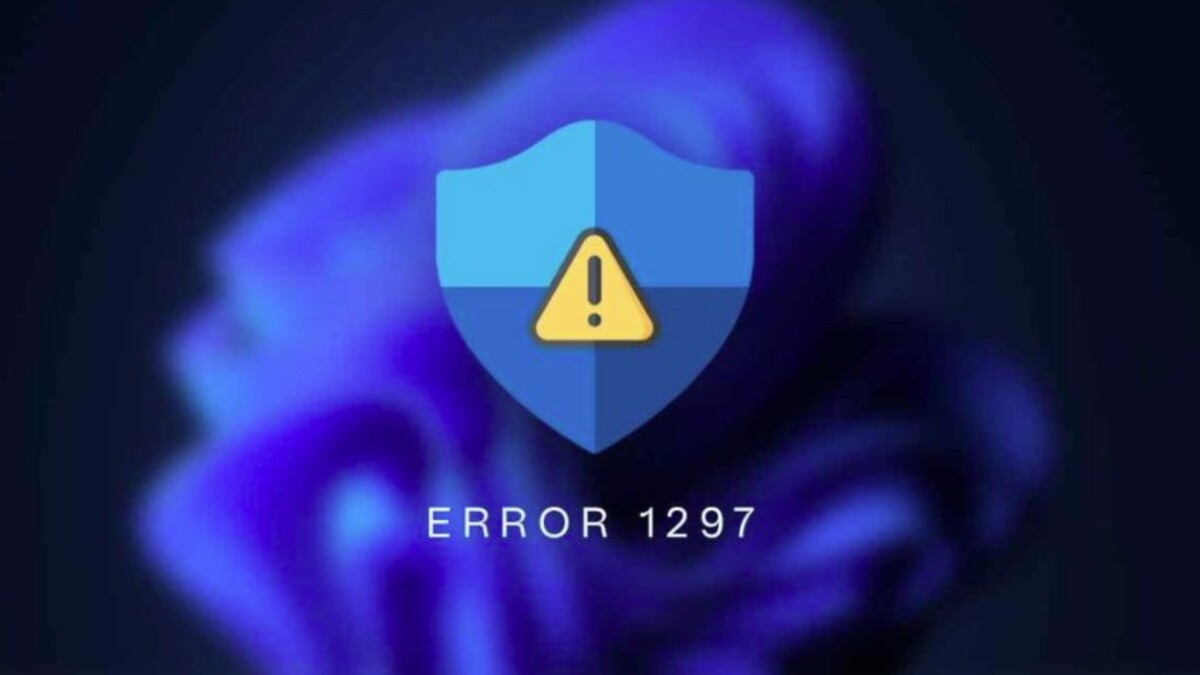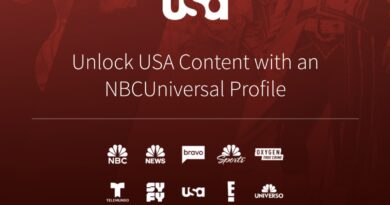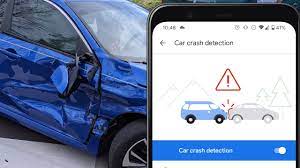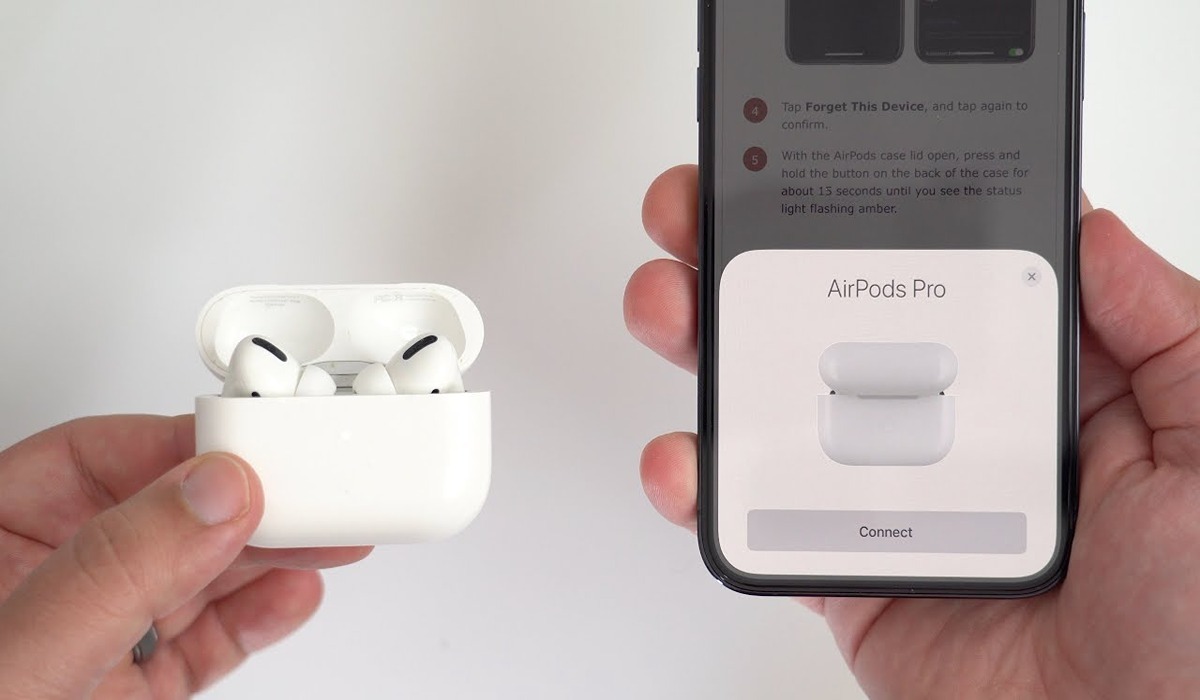How to Fix Windows Defender Error 1297
When it comes to protecting a Windows PC from harmful attacks, many Windows users rely on Windows Defender. However, in recent times, some users have reported receiving a startling error while attempting to activate Windows Defender to perform a check on Windows 10 or 11.

When Microsoft Defender fails to open or crashes, it leaves the device susceptible to assaults, resulting in the error number 1297. That brings us to the focus of this guide. Below, we’ll be having a look at how to fix Windows Defender Error 1297. So, stay tuned as we kick things off!
4 Possible Fixes to Windows Defender Error 1297
1. Perform an SFC Scan
Corrupted system files are one of the most common reasons for Windows Defender error 1297. Run the SFC command on your administrative command line to repair the damaged files on your system. The steps for doing so are as follows:
- Type cmd into the Windows search bar.
- Right-click and choose Run as administrator.
- When the Command Prompt window appears, enter SFC /scannow.
- When the scanning is completed, check to see whether the Windows Defender Error 1297 still exists.
2. Get the Most Recent Windows Update
Microsoft provides Windows updates to fix small issues and enhance overall system efficiency. To resolve the system problem, you must download the most recent update. Here’s how you do it:
- Using Win + I key, go to Settings.
- From the left pane, choose Windows Update.
- Select Check for Updates.
- That’s all. Any outstanding updates will not be checked for and downloaded by Windows. When the update is finished, restart the system and check for the issue.
3. Remove any third-party antivirus software
Windows Defender has grown more trustworthy than other antivirus applications with the advent of sandboxing features and cloud-based malware detection. Furthermore, these third-party security applications might interfere with Windows Defender and cause errors to occur.
To prevent error, remove the third-party antivirus software and replace it with Windows Defender. Here’s how to remove the application.
- Navigate to the Control Panel.
- Select Small items from the context menu after selecting View by from the drop-down menu.
- Select Programs and Features.
- Select Uninstall from the context menu when you right-click on the third-party antivirus product.
- After that, restart the computer and perform the Windows Defender scan. Check to see if the situation persists. If so, go to the next solution on the list.
4. Install the most recent graphics driver
Windows Defender runtime error 1297 may also be caused by damaged or obsolete graphics drivers. To resolve the problem, you must upgrade the graphics driver. Here’s how to go about it.
- Select Device Manager from the context menu by pressing Win + X.
- To expand the Display adapters option, double-click it.
- Right-click on the installed driver and choose Update Driver from the option that appears.
- Select Search for drivers automatically.
- Windows will now identify and install the best available driver.
Wrapping it Up
There you have it on how to fix Windows Defender error 1297. We hope these fixes help you out in eliminating this error on your Windows PC. However, in case you’re still experiencing this error after going through the above fixes, you can always reset your Windows PC and see if it works.