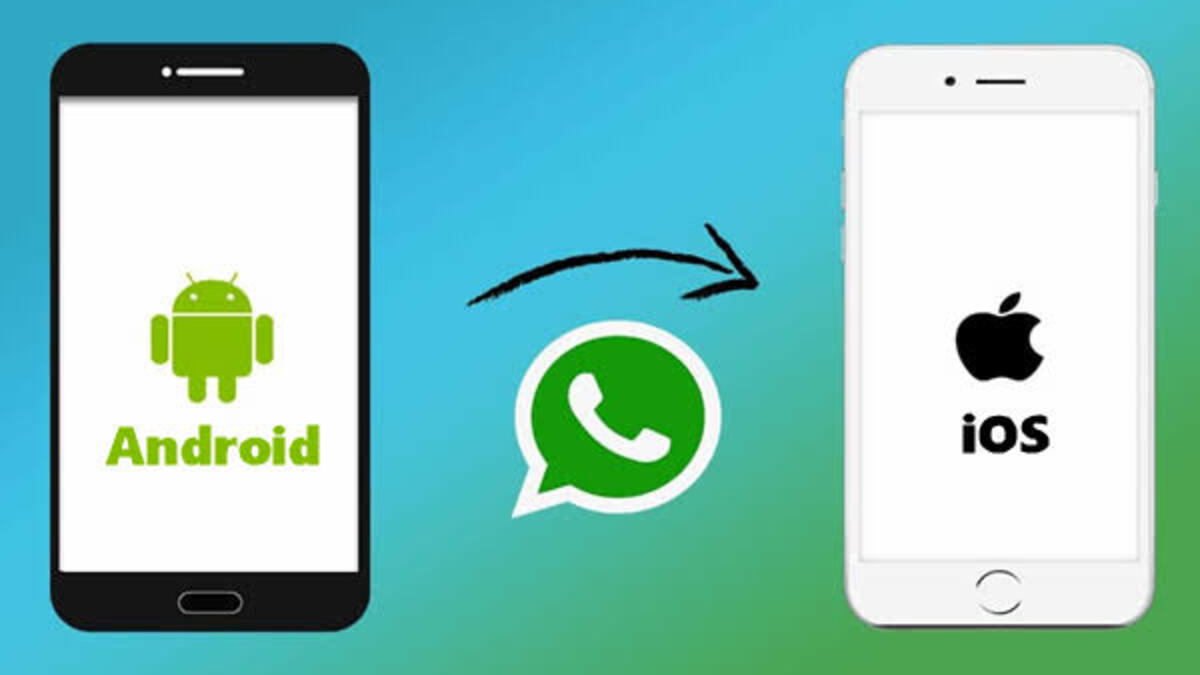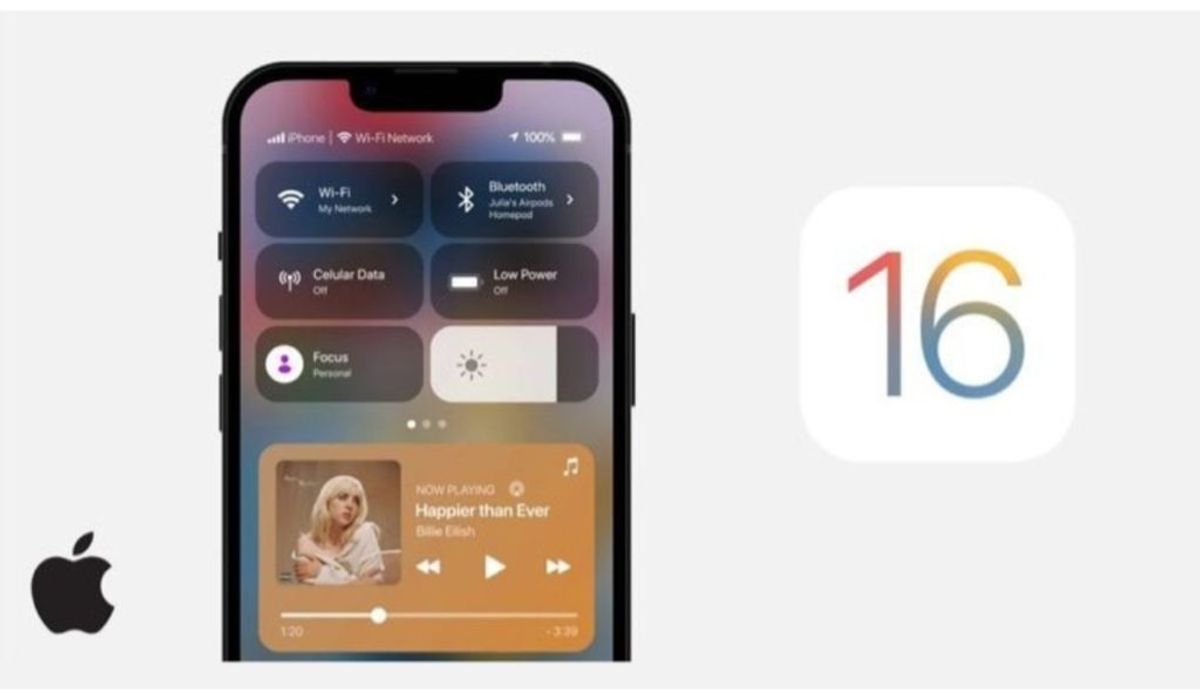How to change voice and Siri’s accent on iPhone
The voice and Siri’s accent are chosen during the setup process of your iPhone but you might not be cool with it in the long run. Fortunately, there’s a way to change voice and Siri’s accent on your iPhone.

Siri is a virtual assistant present in all devices running on iOS and it’s fancied by a lot of users all over the world. While there are a lot more features on Google Assistant compared to the software, it’s still useful in performing a few tasks and commands. It can be activated by using your side or Home key depending on your iOS device or by using the Hey Siri command.
Steps to change voice and Siri’s accent on your iPhone
To change voice and Siri’s accent on your iPhone isn’t much of a big deal, you should simply follow the steps outlined below:
- First, launch your Setting app
- Scroll down till you get to the Siri & Search section, then tap on it
- Tap on the Siri Voice section
- You’ll be further provided with two sections- Variety and Voice. The Variety is a section that lets you select which accent you prefer and then the Voice section is for the voice tone.
- Choose any preferred one after testing from the provided options.
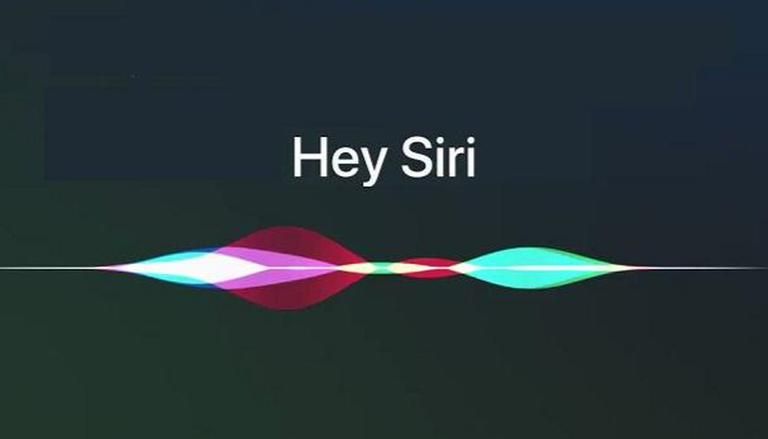
In one of the most used languages, English, there are six varieties and five voice choices.
- American
- South African
- Irish
- Australian
- British
- Indian
What’s interesting is that when you change voice and Siri’s accent on your iPhone, you can easily sync it to your iCloud so the effect is applied to your Mac, iPad, and other iOS devices.
Follow us on Telegram for more issue solving post