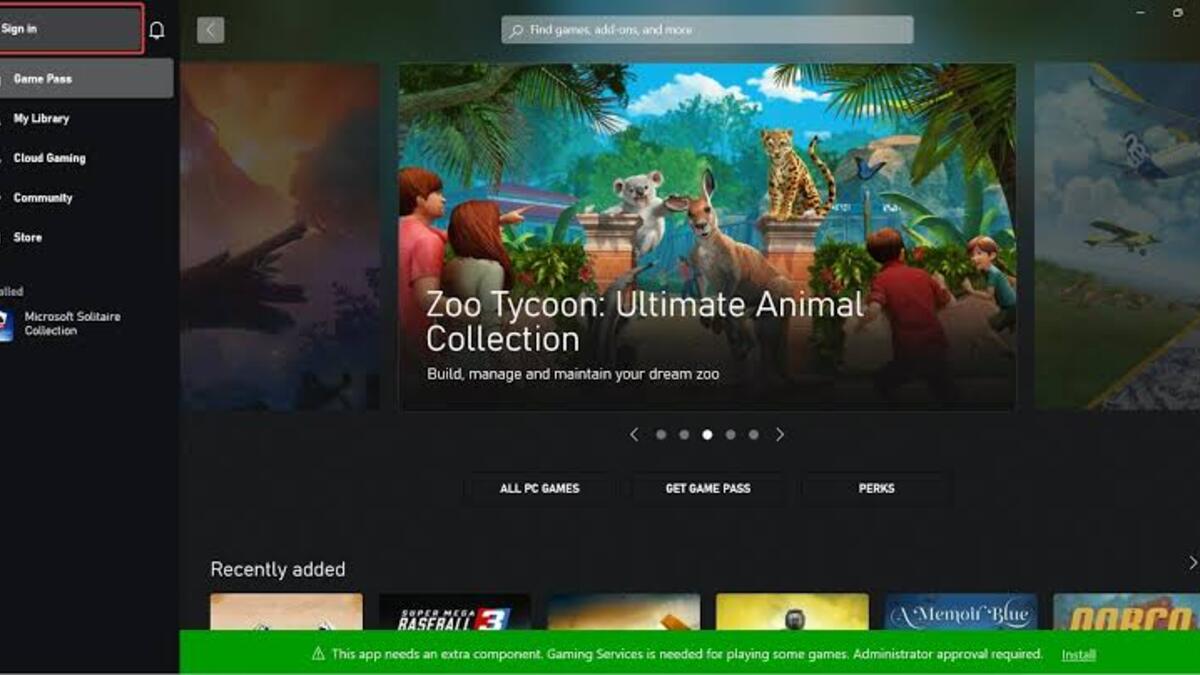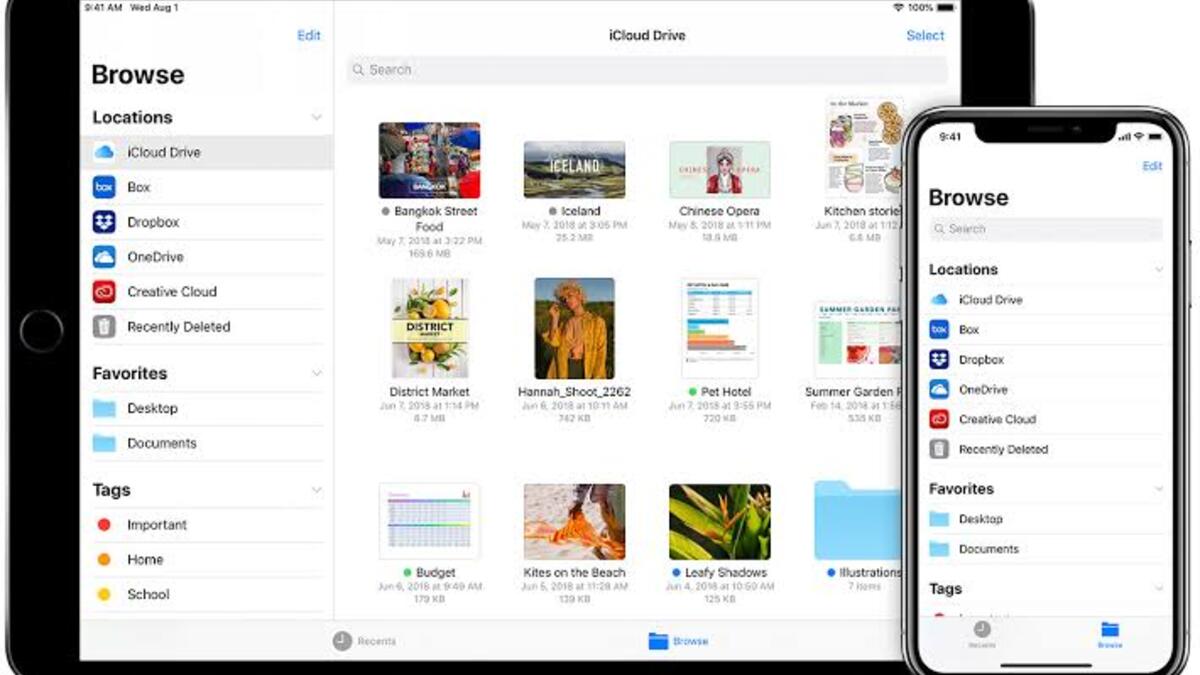How To Fix Xbox Game Pass Daily Quest Not Working
If you are an Xbox Game Pass subscriber and often play Game Pass Quests, this guide is for you. Reports have it that some players cannot play daily Game Pass Quest. That has led to players wondering what could be the reason and how they can fix it.
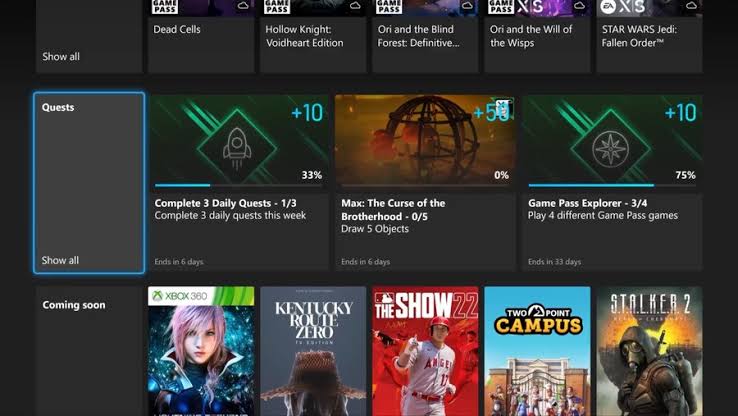
If you’re one of those experiencing such an issue, don’t worry about that. In this guide, we’ll show you how to fix Xbox Game Pass Daily Quest not working. So, stay tuned as we get started.
5 Possible Fixes To Xbox Game Pass Daily Quest Not Working
1. Check Xbox server status
If the Xbox server is unavailable, the Xbox Game Pass Daily Quest will not function. It would help if you verified the status of your Xbox. It will provide a complete assessment of the Xbox and its services, as well as detect and recommend remedies to any difficulties that arise.
2. Log out and Log in to Xbox
When the Xbox Game Pass Daily Quest does not function, simply log out of Xbox and log back in. This resolves the majority of the Xbox’s issues. After that, check to see whether it has made any relevant changes.
3. Check for Xbox updates
You may see this issue even if updates with bug fixes for earlier upgrades are waiting. Check for and install any outstanding updates. You may do it via the Microsoft Store by going to Libraries and clicking the Get updates option.
4. Clear Cache
This problem might potentially be caused by the accumulation of Xbox Cache on your PC over time and its corruption. To resolve it, you must clear the cache.
- To remove the Xbox cache, launch File Explorer by pressing Windows key + E.
- Enter the following directory path:
- C:\Users\YourUserName\AppData\Local\Packages\Microsoft.XboxIdentityProvider_8wekyb3d8bbwe\AC\TokenBroker
- In that same folder, delete both the Accounts and Cache folder.
- Now, check to see if the problem has been rectified.
5. Restart your console
Another option is to power cycle the console and see if it resolves the problem.
To restart your Xbox console, follow these steps:
- To switch off your console, press and hold the Xbox button on the front for 10 seconds.
- Remove the Xbox wires from the sockets.
- Wait at least 30-60 seconds before proceeding.
- After that, reconnect your Xbox to the power outlet.
- To restart your console, hit the Xbox button on the console or the Xbox button on your controller.
- Now, check to see whether the issue has been addressed.
Wrapping it Up
There you have it, a quick and easy guide on fixing Xbox Game Pass Daily Quest not working. There are different ways to solve this issue. Just go through any of the above solutions and see if it resolves the problem for you.