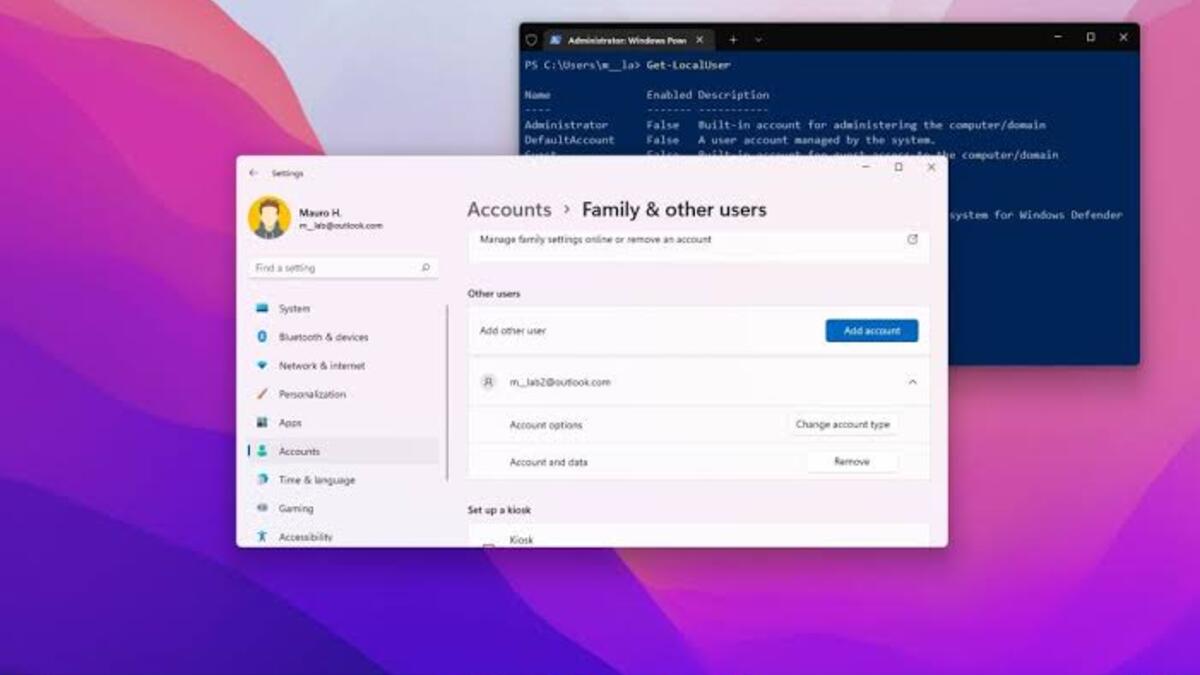How To Improve Performance on Your Xbox
Having a smooth experience while gaming is what every Xbox console user hopes for. After all, who wants to be plagued by glitches and lags while enjoying their favorite games?

But don’t fret! Although you can’t upgrade your Xbox console like a PC, there are still plenty of ways to enhance its performance. In this guide, we will show you some tips on how to improve performance on your Xbox Series X or S device. So, let’s dive in!
6 Ways to Improve Performance on Your Xbox
1. Switch to Ethernet Instead of Wi-Fi
Unlike the PlayStation 5, which supports faster Wi-Fi 6, the Xbox Series X and S are limited to Wi-Fi 5. This can impact download speeds and Remote Play performance. If your internet speed exceeds your wireless connection speed, consider using an Ethernet connection. The Xbox Series X and S have gigabit Ethernet ports, so connecting with a wired connection can significantly improve download speeds and reduce latency caused by congested wireless networks. If wired is not possible, use the 5 GHz band and position your router as close as possible for better wireless performance.
2. Prioritize Native Internal Storage
The Xbox Series X and S come with fast solid-state storage that is crucial for playing current-generation games. While older Xbox One titles can be played from external drives, they are slower compared to internal storage. To maximize performance, use external drives for storage purposes and transfer games to the internal storage when you want to play them. This will be faster than downloading games from the internet and will also help reduce load times.
3. Choose Performance Mode Over Quality Mode
Many console games now offer performance options that allow you to prioritize frame rate or visual quality. In general, performance mode favors higher frame rates (60 frames per second or higher), while quality mode focuses on better visuals but lower frame rates (often 30 frames per second). Choose performance mode for faster-paced games that require lower latency inputs, such as beat ’em ups, rhythm action games, and competitive shooters. Slower-paced games with heavy controls may feel fine at 30 frames per second. Consider the type of game and your personal preferences when selecting the mode.
4. Enable VRR, 120Hz, and HDR
In the Xbox settings, ensure that Variable Refresh Rate (VRR), 120Hz gaming, and High Dynamic Range (HDR) are enabled if your display supports them. VRR helps smooth out frame rate drops and screen tearing, while 120Hz gaming allows you to benefit from higher frame rates in games. HDR enhances visual quality, providing a more immersive gaming experience. Ensure your display supports HDMI-VRR or AMD FreeSync for VRR compatibility.
5. Clean Your Console for Proper Airflow
Dust and debris can accumulate in the vents of your console, restricting airflow and causing it to overheat. Regularly clean your console by dusting all surfaces, paying close attention to the intake vents. Proper airflow is essential to prevent performance issues and prolong the lifespan of your console.
6. Restart Your Xbox Occasionally
While standby mode is convenient, it’s beneficial to restart your Xbox occasionally for optimal performance. Restarting helps resolve issues with crashing, network connectivity, and other glitches. Hold down the Xbox button on your controller and select “Restart console” to perform a proper restart. Restarting may take longer, but it ensures a fresh start for your console.
Other ways to improve performance, especially if your Xbox is slow
Clear Cache
If your Xbox is slow, it might be that the cache on your Xbox is cluttered. Clearing the cache will probably fix your slow Xbox, hence, we recommend turning it off. Unplug it from the power source and wait for 30 to 40 seconds. Plug it back and turn it on, and hopefully, there will be some improvements.
Update your Xbox
New updates are released to improve performance and fix bugs. If your Xbox is slow, sometimes, it might be a system issue, and installing a new update can resolve it. Ensure you are running the latest system updates or game patches.
Game-exclusive Issues
Some issues can be exclusive to certain games, and not your Xbox having problems. Check with others on Reddit to be sure they are not having the same problem. If it’s a general issue and particular to a specific game, developers will release a patch to address the problem.
Contact Xbox Support
If you have tried everything to get your Xbox running at maximum speed and with no success, you should contact Xbox support. You will be guided on how to troubleshoot to determine where the problem is coming from.
Final Words
By following these tips, you can maximize the performance of your Xbox Series X or S device and enjoy a smoother gaming experience. Additionally, take advantage of FPS Boost in older titles, which enhances frame rates without modifying the original code. With these optimizations, you can make the most of your console’s capabilities.