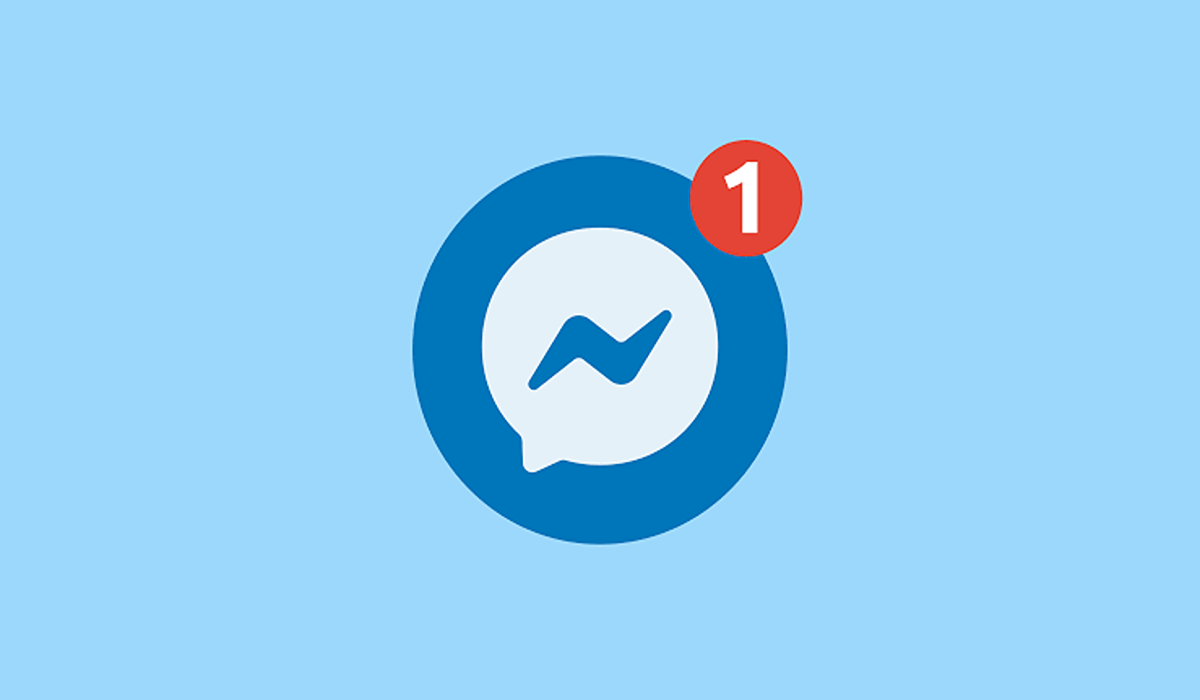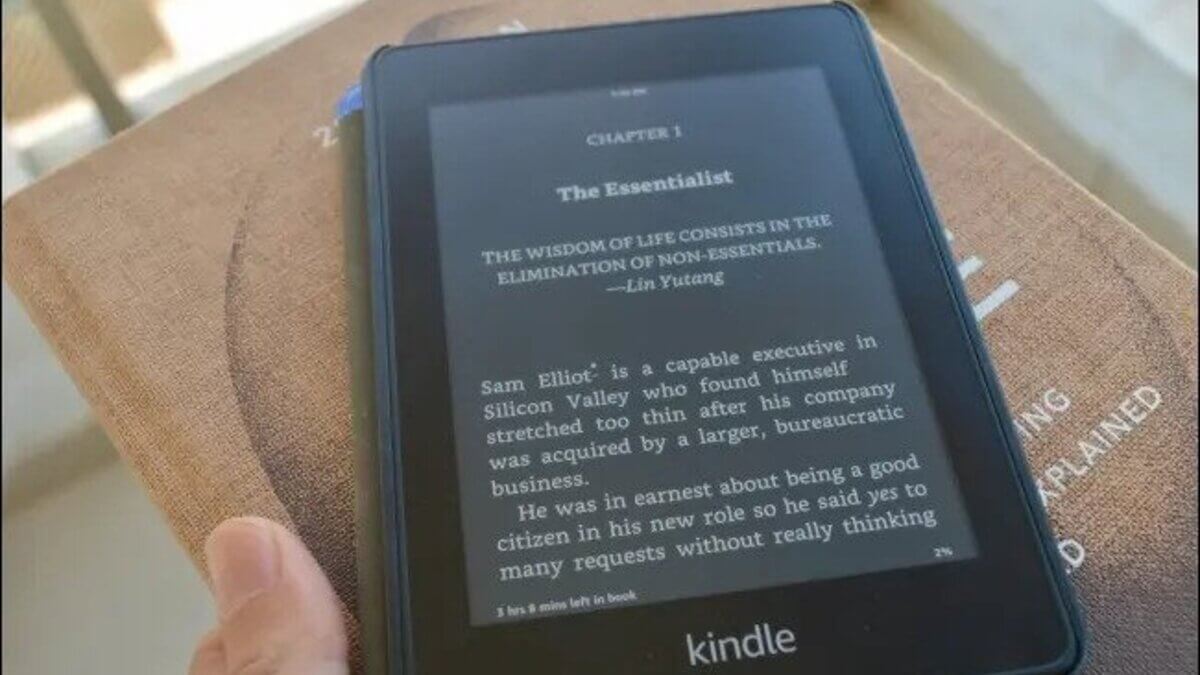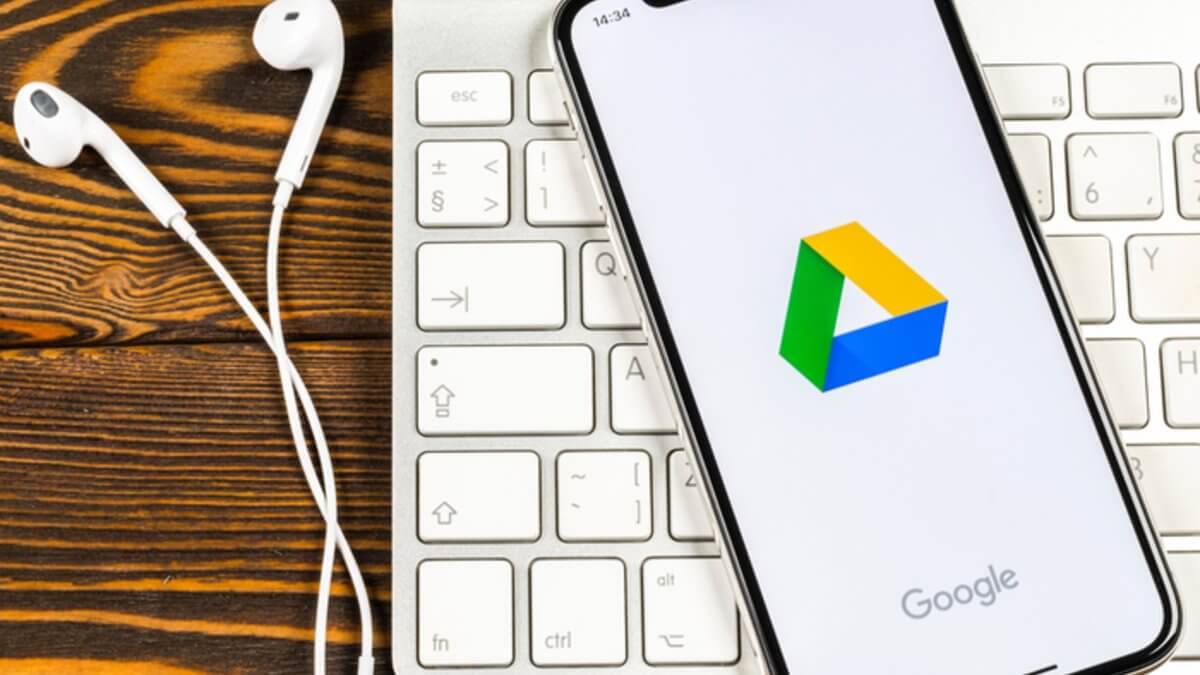How to Install Android 12 and 12L on Google Pixel and other Android Devices
Google recently released Android 12 on October 4, 2021, making it the company’s 12th major update. Most Android users have been seeking to update their smartphones to the most recent version because it comes with a slew of new features. But Google didn’t stop there. Android 12L, the company’s beta version, is expected to be released in 2022. As we wait for this update, let’s keep our fingers crossed.

If you have a supported Google Pixel smartphone, you can check and update your Android version so you can receive either the Android 12 or 12L version. In most cases, you won’t need to perform a full data reset to upgrade to Android 12 or 12L, but it’s still a good idea to back up your data before doing so.
In this guide, we will teach you how to install Android 12 and 12L on Google Pixel and other Android devices. So, without much further fuss, let’s get started.
Basic Steps on How to Install Android 12 and 12L on Google Pixel and other Android devices
1. Download Android 12 or 12L
To begin, you’ll need to download the necessary files to install Android 12 or 12L on your Android device. There are two options for doing so. You can start by installing a Factory Image, which wipes your phone and begins over. You can also download an OTA file that installs over your current Android version without wiping out the files on your phone.
2. Boot into Recovery mode
The next step is to enter Recovery mode on your Android device. To do so, turn off your Android device completely. Then press and hold the Power and Volume Down buttons simultaneously until you reach the Bootloader page. When you see an Android figure lying down on the screen, it indicates that you’ve arrived at the appropriate location.
Scroll down to Recovery mode using your volume buttons. By pressing the power button, you can select this option. A smaller Android should now be lying down with an exclamation mark over it. To fully enter Recovery mode, hold down the Power and Volume up buttons for roughly a second. You should then completely enter the Recovery mode by releasing the Volume Up button.
3. Navigate to ADB sideload
Scroll down to “Apply update from ADB” and select it with the power button using the volume buttons. This will bring up a mostly blank screen with instructions for sideloading an OTA file near the bottom.
4. Connect the device to a computer that has the ADB tools
This is a crucial step because it is the only way to get the downloaded OTA file onto your Android. You’ll need to keep the ADB and Fastboot utilities close at hand. You can get the ADB tools from the Android Developers website.
5. Enter the sideload command
You can now sideload the OTA file once everything is in place. All you have to do is type “adb sideload” into the command prompt. If everything is in order, you should see a dialog on your computer or smartphone that shows the sideload and installation process.
6. Restart your device
You’ll be booted back to Recovery Mode once the OTA has finished installing. The final step in installing the new update is to press the power button and select the Reboot Now option.
There you have it. That’s how to install Android 12 and 12L on Google Pixel and other Android devices.