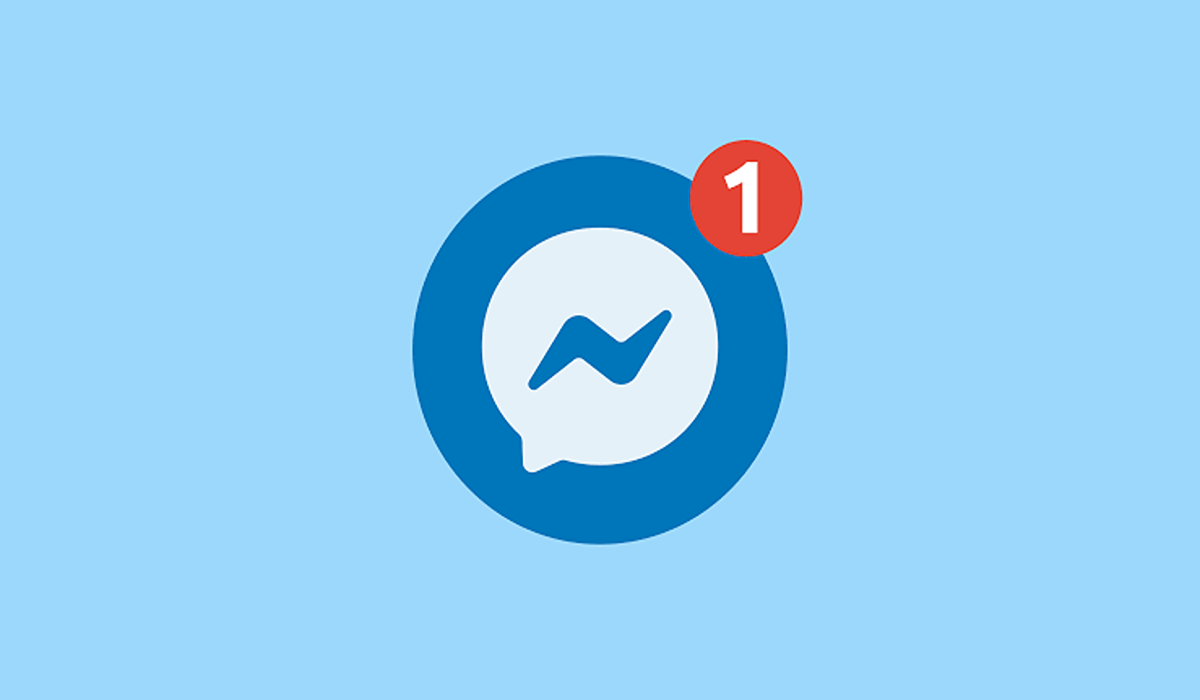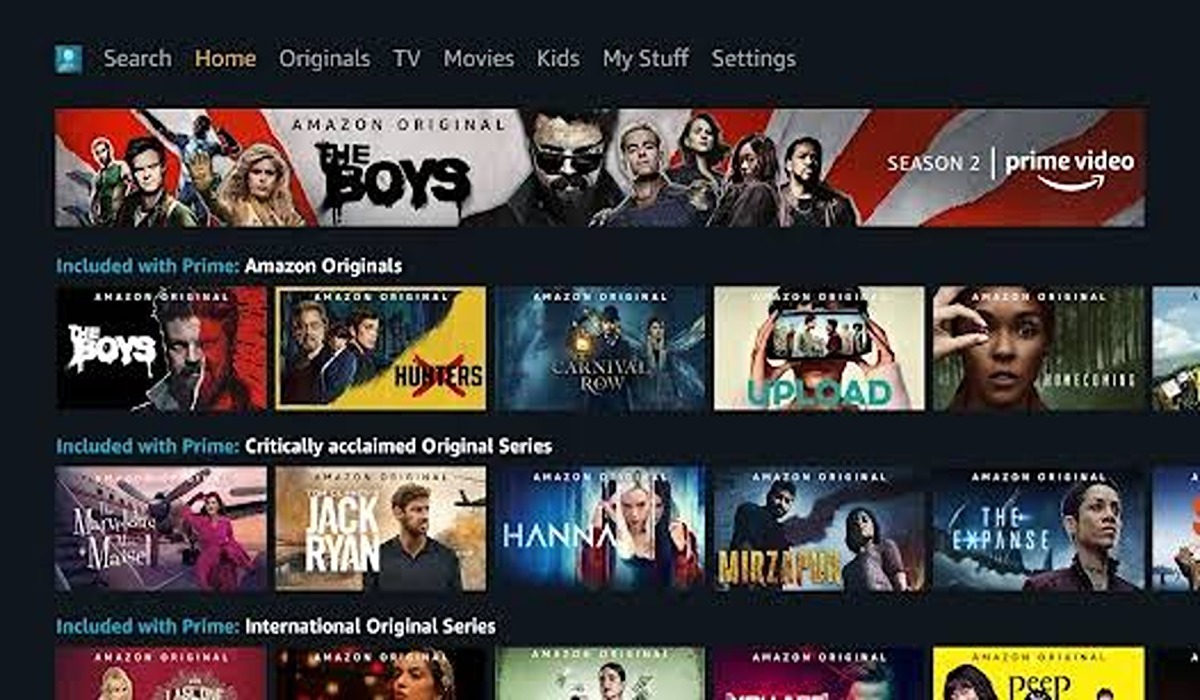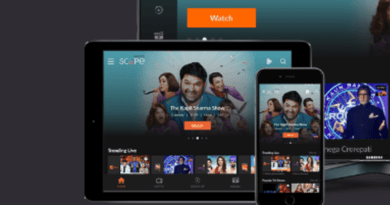How to Fix Facebook Messenger Notifications Not Working
Is your Facebook Messenger notifications not working? Are you missing out on important conversations because of this irritating issue? Don’t worry, this blog post will give you the best tips and tricks to get your Facebook Messenger notifications working again in no time!
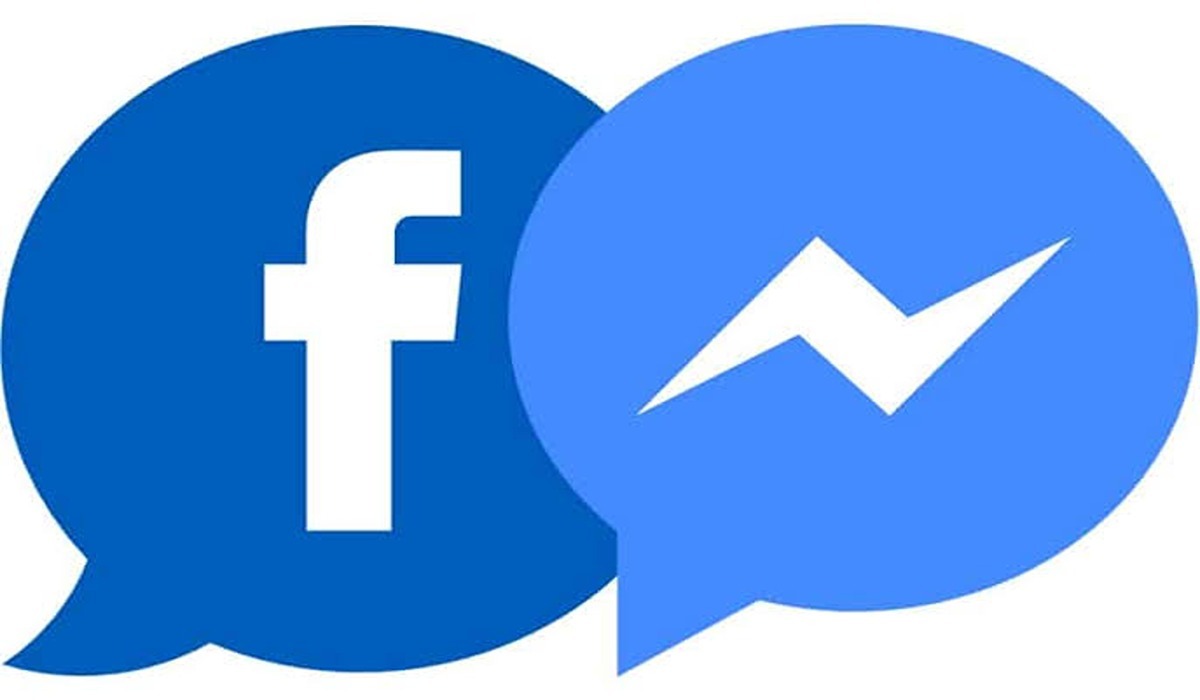
Fix Facebook Messenger Notifications Not Working
If you’re having trouble with Facebook Messenger notifications not working on your device, there are a few potential solutions you can try to fix the issue. Here are some steps you can follow to troubleshoot and fix the problem:
- Check your internet connection. In order for Facebook Messenger notifications to work, you’ll need to be connected to a stable internet connection. If you’re not sure if your internet connection is working properly, try connecting to a different network or restarting your router.
- Check your notification settings. Facebook Messenger notifications will not work if it is not enabled for your app. To check your notification settings, go to your device’s settings, then tap on “Apps” or “Applications” and select Facebook Messenger. From there, you should be able to adjust your notification settings for the app.
- Update the Facebook Messenger app. If you’re using an older version of the Facebook Messenger app, it’s possible that you’re experiencing compatibility issues that are preventing notifications from working properly. To fix this, go to the app store on your device and check for updates for the Facebook Messenger app. If an update is available, install it and see if that fixes the problem.
- Check your device’s battery settings. If you have battery-saving mode enabled on your device, it may be preventing certain apps from sending notifications. To check your battery settings, go to your device’s settings, then tap on “Battery” or “Power” and look for any settings that may be preventing the app notifications.
- Clear the app cache. If you’re experiencing issues with Facebook Messenger notifications, it’s possible that there may be a problem with the app’s cache. To clear the cache, go to your device’s settings, then tap on “Apps” or “Applications” and select Facebook Messenger. From there, you should be able to find an option to clear the app’s cache.
- Restart your device. If you’ve tried the steps above and you’re still not receiving Facebook Messenger notifications, try restarting your device. This can help to reset any temporary software glitches that may be preventing notifications from working properly.
- Uninstall and reinstall the app. As a last resort, you may want to try uninstalling and reinstalling the Facebook Messenger app. This can help to reset any potential issues with the app and may fix the problem with notifications not working. To do this, go to your device’s settings, then tap on “Apps” or “Applications” and select Facebook Messenger. From there, you can uninstall the app. Once it’s been uninstalled, go to the app store on your device and install the latest version of Facebook Messenger and see if that fixes the issue.
If you’re still having trouble with Facebook Messenger notifications after trying these steps, you may want to contact Facebook support for further assistance. They may be able to provide additional guidance or help you troubleshoot any other potential issues that may be causing the problem.