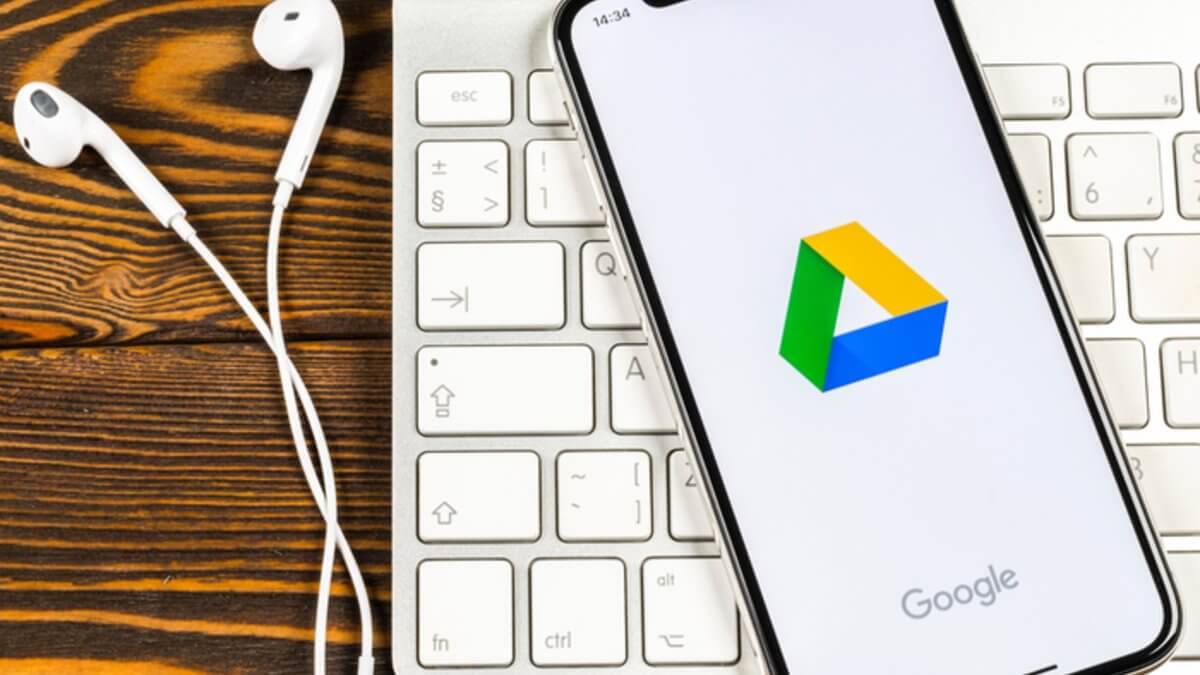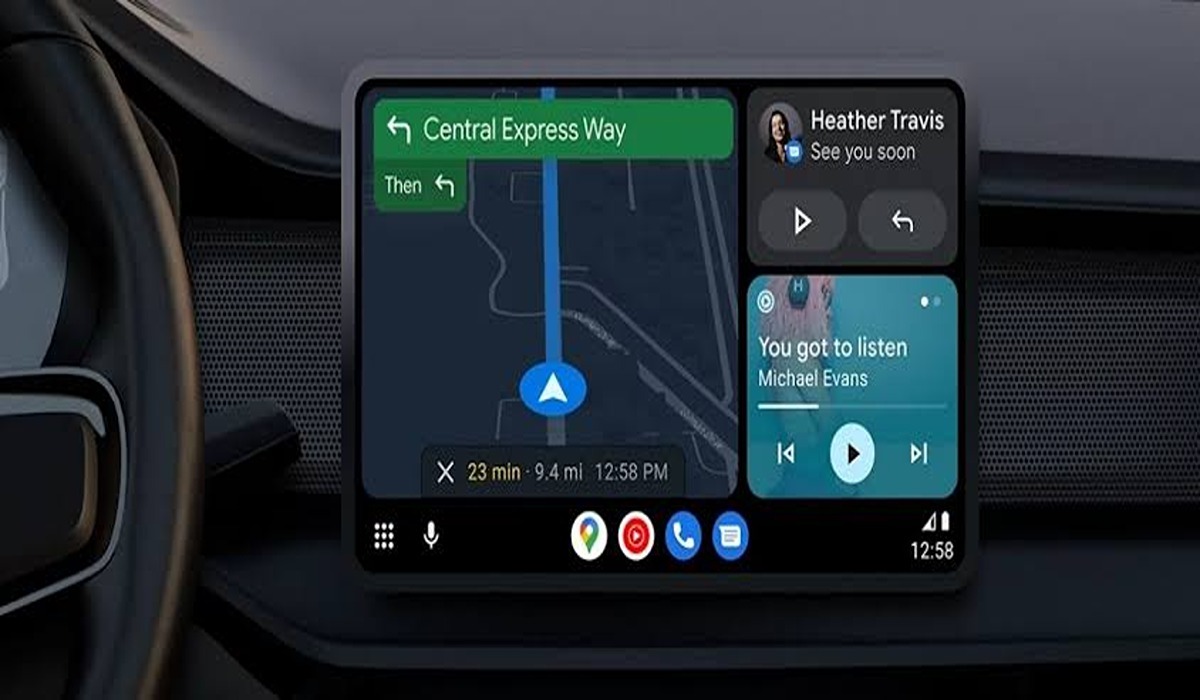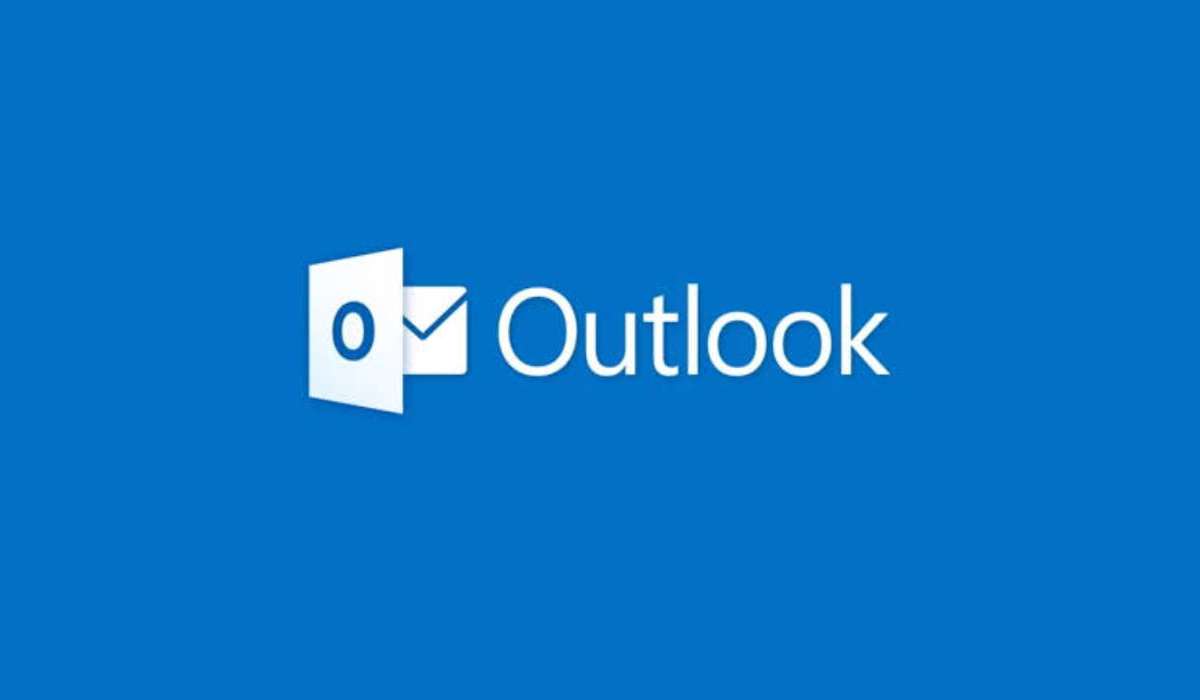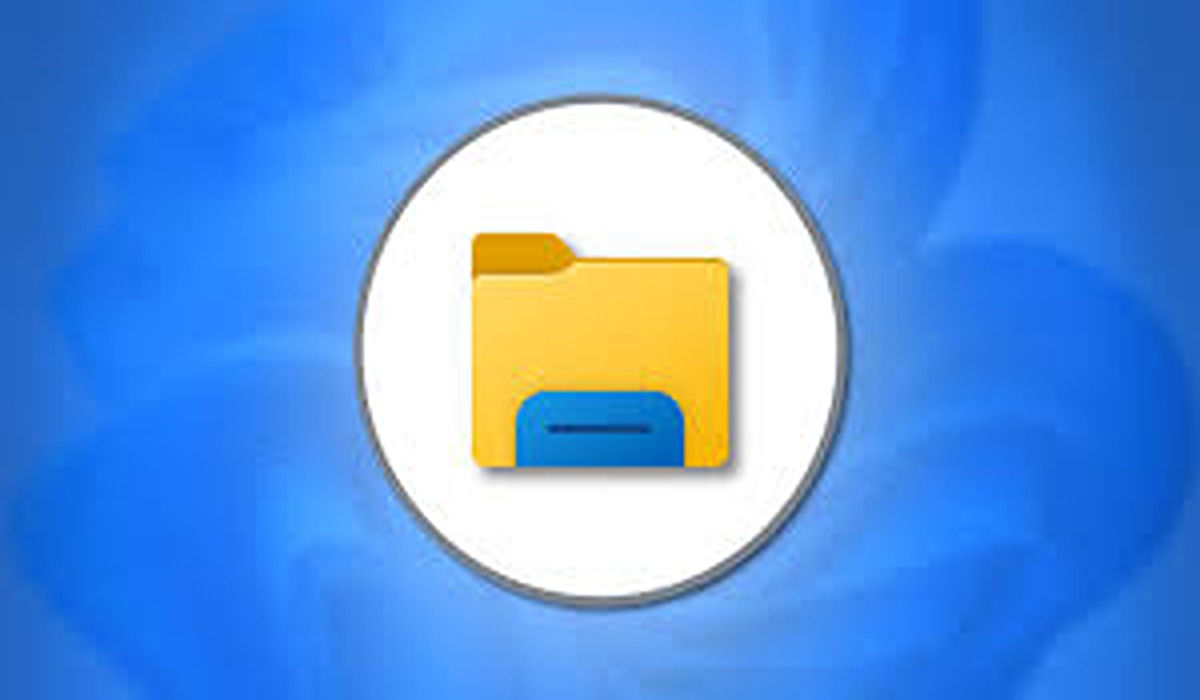How To Use Google Drive: Everything You Need to Know
Google Drive is a file storage and synchronization service developed by Google. It allows users to store files in the cloud, share files, and edit documents collaboratively. Google Drive also provides a platform for third-party developers to build applications that integrate with Drive.
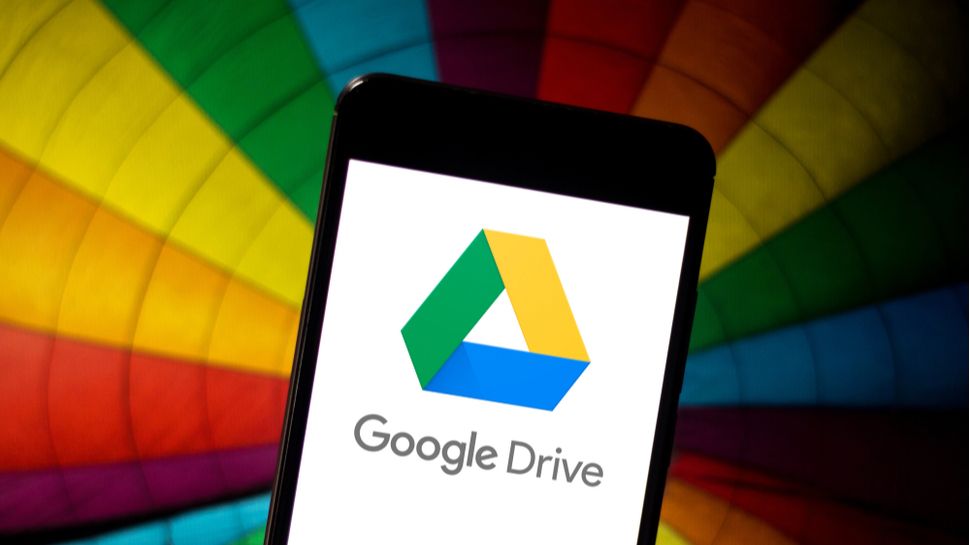
If you’re new to Google Drive, this guide will show you everything you need to know about how to use it. We’ll cover topics like creating and managing your files, sharing and collaborating on documents, and deleting your files.
What is Google Drive? How does it work?
GoogleDrive is a cloud storage service that allows users to store and access files online. The service syncs with the user’s Google account, making it accessible from anywhere with an internet connection. Users can share files with others by giving them access to specific folders or documents, or they can create public links to share with anyone.
In addition, GoogleDrive offers 15GB of free storage for all new users. Likewise, paid plans start at $1.99/month for 100GB of storage.
How to Create Files on Google Drive
Assuming you have a Google account, you can go to drive.google.com to access your Drive. If you don’t have an account, you can create one for free. Once done, follow the steps below to create a new file on Google Drive.;
For PC;
- Navigate to drive.google.com.
- On the left, click New > Folder.
- Enter a name for the folder.
- Once done, click on the Create button.
For smartphone;
- Open the Google Drive app.
- At the bottom right, tap the Add icon.
- Next, tap Folder and name the folder.
- Once done, tap Create.
How to Move Items to a File or Folder on Google Drive
You can move an item from anywhere in GoogleDrive. Here are the steps to follow;
For PC;
- Navigate to drive.google.com.
- Right-click the item you want to move.
- Next, click Move to.
- Then, select or create a folder.
- Once done, click Move to finalize the process
Note: If you move folders with a lot of files or subfolders, it might take some time for you to see the changes.
For Smartphone;
- Launch the GoogleDrive app.
- Next to the file you want to copy, click More > Move.
- Choose the folder, then tap Move here.
How to share files on Google Drive
GoogleDrive is a great way to share and organize files. You can create folders and subfolders to keep your files organized, and you can share them with others by inviting them to view or edit your folders. To share a file, simply follow the steps below;
For PC;
- Navigate to Google Drive.
- Then, right-click the file you want to share.
- Then, select Share.
- From there, you can choose who to share with & how they can use your file.
For Smartphone;
- Launch the app for Google Drive
- Next to the file’s name, tap More
- Then, tap Share.
- From there, you can choose who to share with & how they can use your file
How to delete files on Google Drive
When you delete a file on Google Drive, it is moved to the trash. The file will stay in the trash until you empty it. You can also restore trashed files if you need to. Here are the steps to follow;
For PC;
- Navigate to drive.google.com and log in with your Google account.
- Then, right-click the file or folder you want to delete.
- Next, select Remove.
For Smartphone;
- Launch the Google Drive app.
- Next to the file, you want to copy, click More.
- Once done, tap Remove.
Conclusion
Google Drive is a powerful tool that can help you manage your files and keep them organized. With a little bit of practice, you’ll be able to use GoogleDrive like a pro in no time. Hopefully, you find this guide quite helpful!