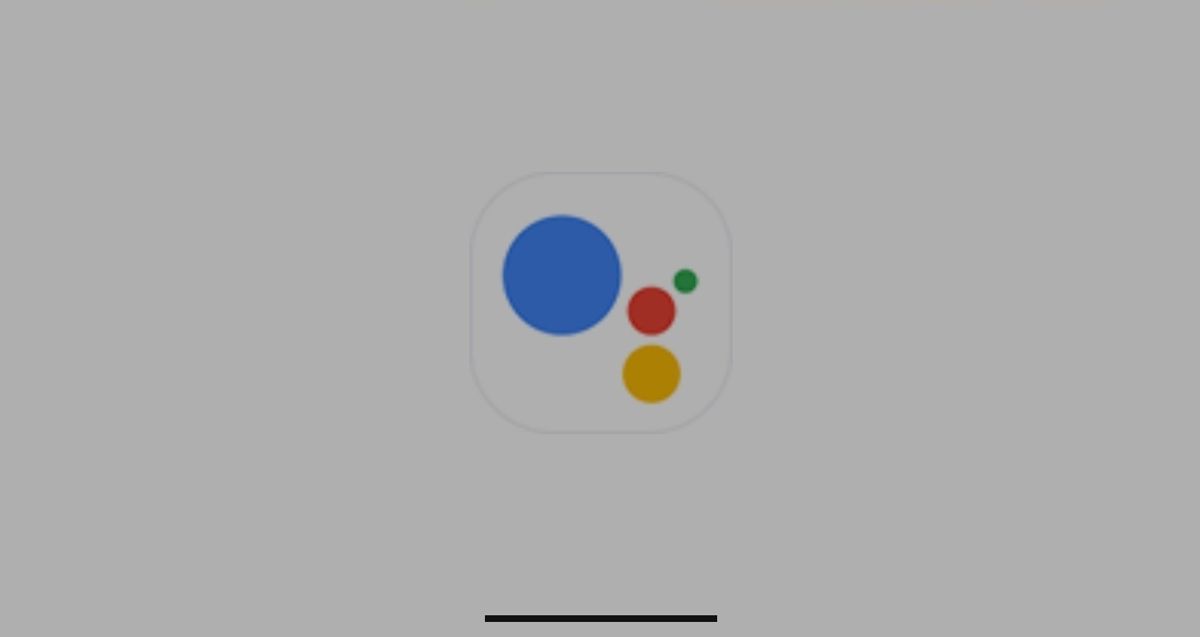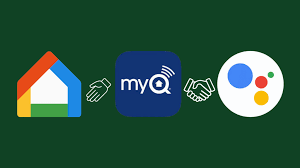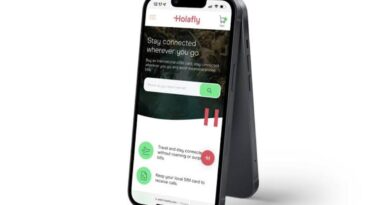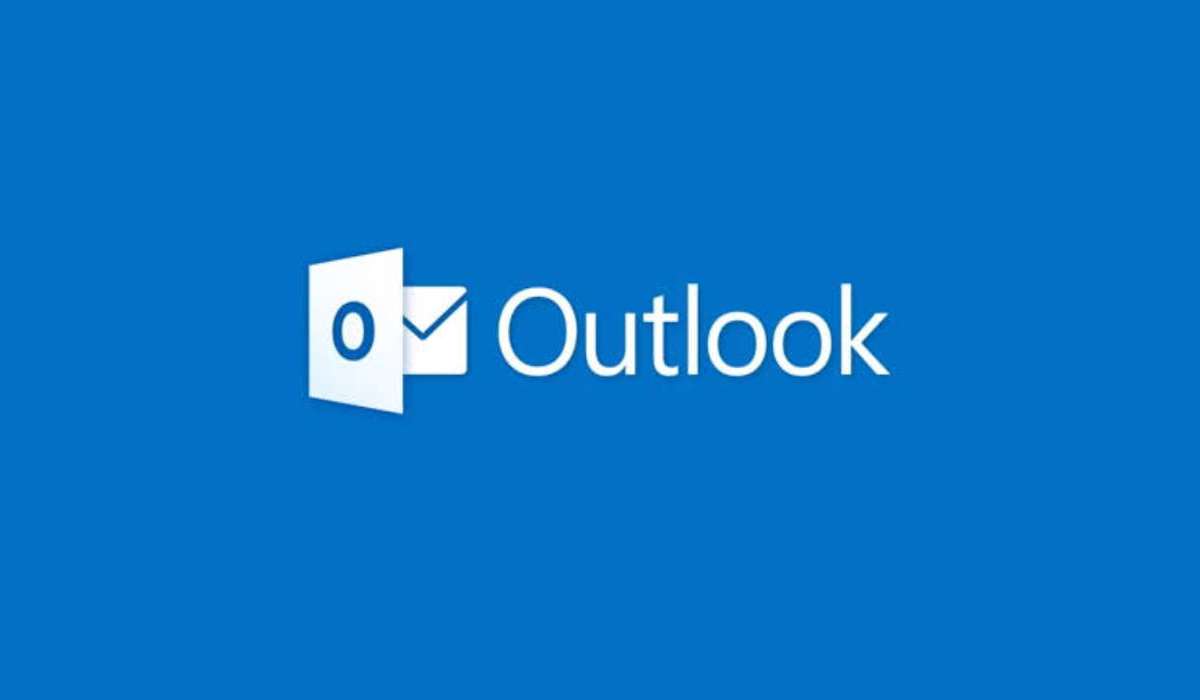How to Link myQ with Google Assistant
More than half of the world’s population has the habit of leaving their garage door open when leaving for work, vacation, or bedtime. Because of the possibility of theft, this appears to be a risky proposition. However, Google myQ has attempted to address these issues. It includes a system that is more durable, easy to use, has more functions, and is safer owing to the various layers of security walls. In this guide, we will take a look at how to link myQ with Google Assistant. So, let’s get started.
What is Google myQ
MyQ is primarily concerned with smart cameras, garage door opener hubs, and smart openers. If you primarily want to close your garage door by voice, MyQ is a wonderful garage door opener to link with Google Assistant. You can ask myQ to close the garage door and if it is open or closed by speaking to the app. Visit MYQ Chamberlain to learn more about their features and pricing.
Here is How to Link myQ with Google Assistant
Connecting myQ to Google Assistant can be done in two ways. You can use the myQ Subscription service, which is now free for a limited period, or IFTTT to connect myQ with Google Assistant.
To use the myQ subscription service, follow these steps:
- Select ‘Add subscription’ from your myQ account.
- You’ll be offered the option of selecting “Google Assistant” as well as your payment method and billing cycle.
- After you have placed your order, go to the myQ app, click “Menu,” then “Works with myQ.”
- Find Google Assistant in Account Linking to start the Google Assistant app.
- After doing this, you’re done.
Also read: How to Link myQ to Google Home
The other method is easier as compared to the first. However, you should be aware that this method will only allow you to issue voice instructions and will not provide you with information about the condition of your garage door. The steps to use the IFTTT method, which is an alternative to the subscription service method, are as follows:
- Log into your IFTTT account and click ‘Explore’ and ‘Create’ to create a new applet.
- By tapping on ‘+,’ you can create an IF trigger.
- Choose ‘Say a basic sentence’ from the Google Assistant search results.
- Now generate the trigger with a statement of your choice, such as “Close garage.”
- Then that command will be generated by tapping on the ‘+’ sign once more.
- Search ‘Close door’ under myQ or whatever voice command you have entered.
- Select the garage door and tap the ‘Create action’ button.
- Give your applet a name and you’re done with this method.