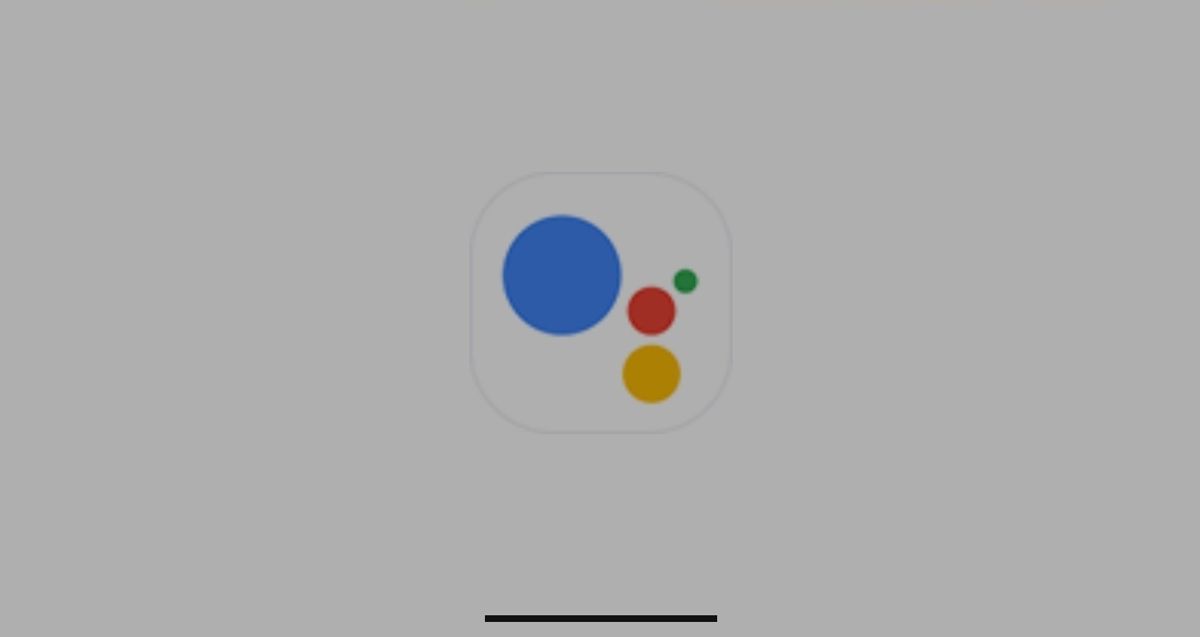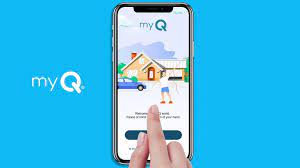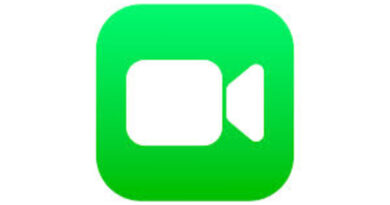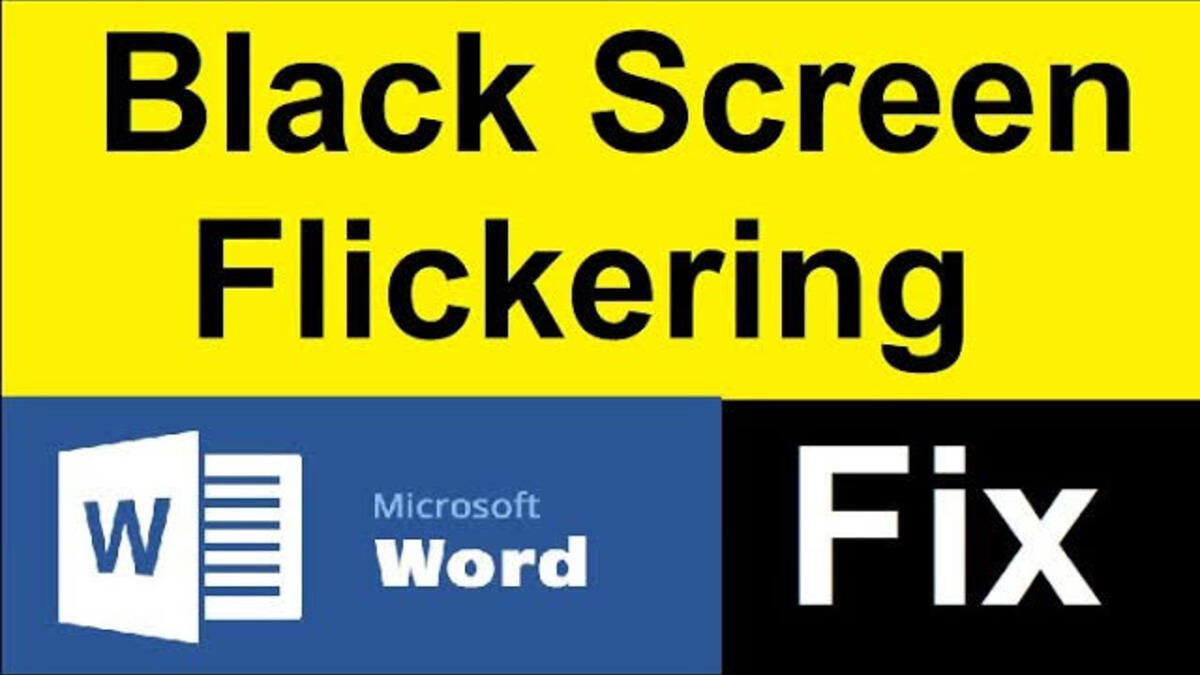How To Connect myQ to Google Home
The smart home has fundamentally transformed how many individuals go about their daily lives. The idea of a house connected to the internet, with fridges, ovens, and heating all controlled from your phone is worth talking about. Not only is this a reality these days, but there are a lot more appliances you can connect to your Google Home app. This is made possible through the MyQ Smart Garage system. Below, we will talk about how to connect myQ to Google Home.
How to connect myQ to Google Home
It’s quite easy to connect MyQ to Google Home. However, there is one piece of information that we must get out of the way first: connection. The helper can be set up in a short amount of time. Many individuals make the mistake of immediately connecting their MyQ system to Google Home. This isn’t going to work. Instead, you’ll need to link it to Google Assistant and then use Google Home devices to operate it using Google Assistant.
While this may not seem significant in reality, you will need to manage your connection with Google Assistant rather than Google Home. So, without further ado, let’s get started.
- To begin, double-check that your MyQ system is configured appropriately. After you’ve taken care of the hardware, you’ll need to go online and go through several hoops to activate your subscription.
- Sign in to your MyQ services account by going to the login page. Then select “add subscription” from the drop-down menu. You’ll be given a list of potential partners; select Google Assistant and choose whether you want monthly or annual billing. After that, fill in your billing information and submit your order.
- Just make sure you’re billing information is correct. Otherwise, your service may be interrupted at any time because you failed to pay bills that you were unaware of, breaking the link between MyQ and Google Assistant.
- After you’ve double-checked that everything is working properly, you can link it to your Google Assistant system.
- After you have finished with the subscription, it’s time to check out the MyQ phone app and make sure it’s running properly. After you’ve completed the verification, go to the app’s home screen and select the MyQ menu. You should notice an icon that reads “works with MyQ” in this menu. Enter that area by clicking on it.
- Swipe left and right until you find Google Assistant. You have two choices from here. Click “Download the app” if you don’t already have the Google Assistant app. Click “launch” if you have Google Assistant. This will open your Google Assistant app, which will be where you’ll be conducting the rest of the work.
Also read: How to reset Google Nest Hub
- Select the compass in the bottom right or left corner of your Google Assistant home page to bring up the explore bar. To get started, type “MyQ” into the search field. You should be able to locate the MyQ listing that you require. Click the “link” button from the MyQ logo, or scroll down to the account linking portion of the page on iOS and click “link.”
- This should take you to the MyQ garage door authentication page. Enter your MyQ username and password on this page, then tap “Authenticate.” If you have an active subscription and everything went smoothly, your Google Assistant should now be connected to your MyQ garage door, and you will be taken to the Google Assistant home page.
- Thereafter, you can then set it up with Google Home, and you are done.