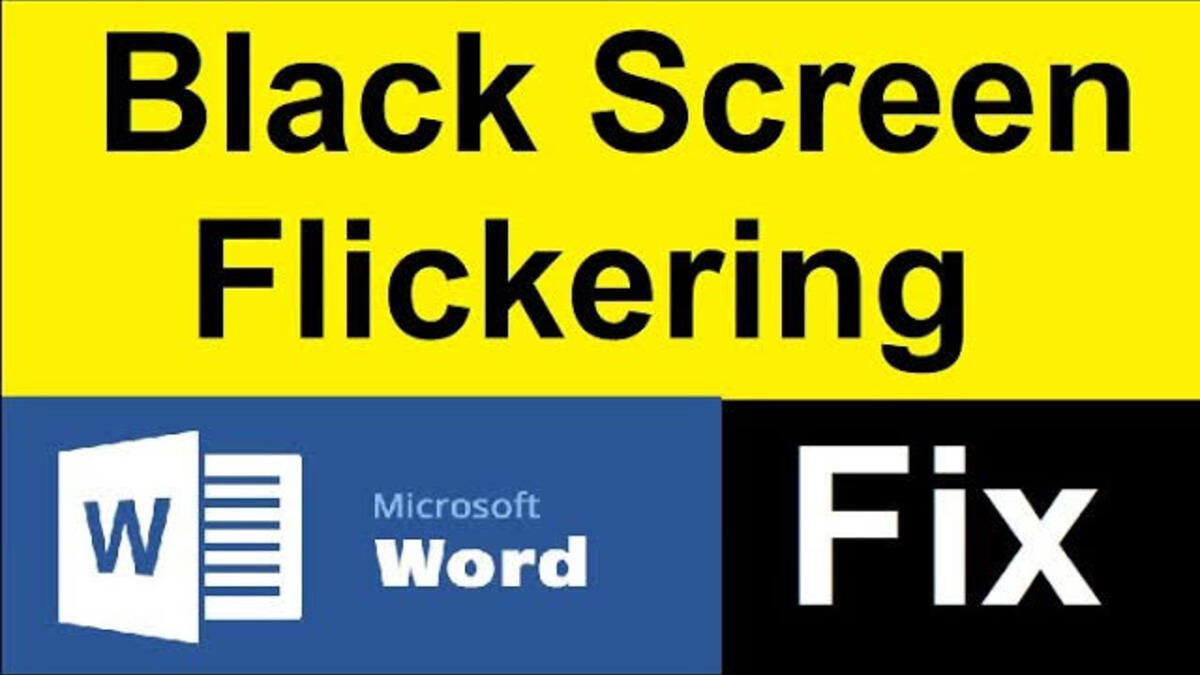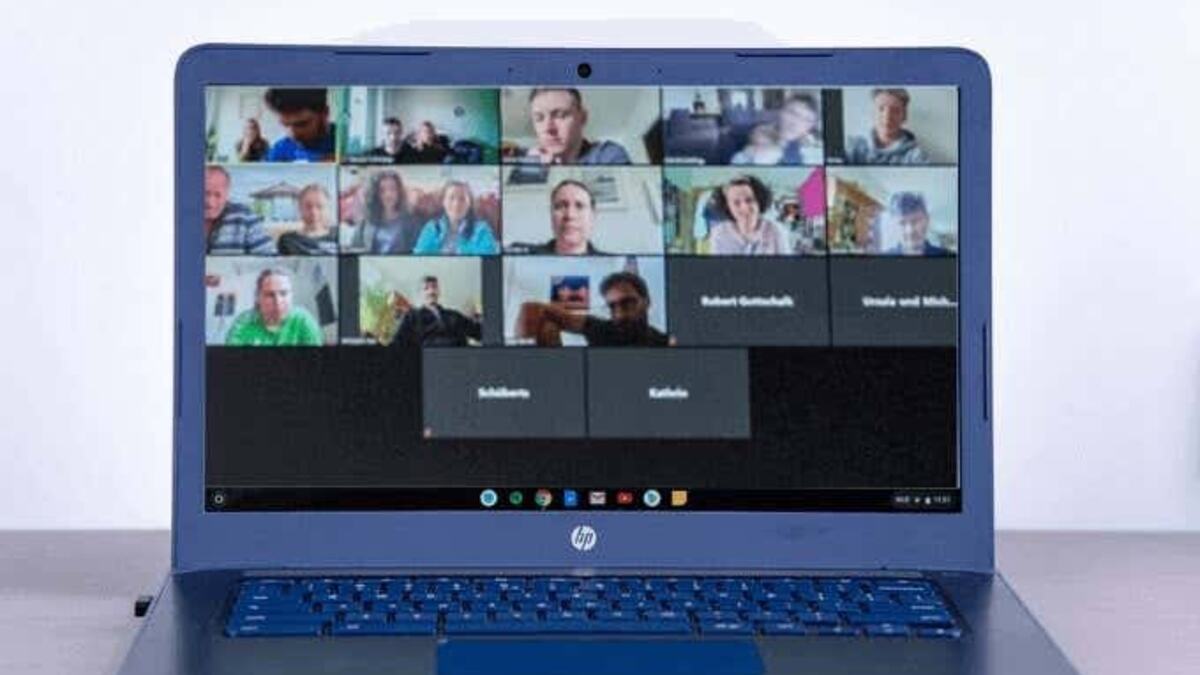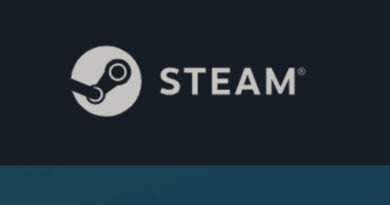Easily Fix the Black Flickering or Flashing Bar in Word
The well-known word processing program Microsoft Word enables you to create and edit documents. However, some users are unable to use it because anywhere on its user interface, a black flickering bar or black flashing boxes appear. The Microsoft Word interface is obscured by these black bars and boxes, rendering it useless. Some have tried restarting both their Windows computer and Microsoft Word, but it was unsuccessful.
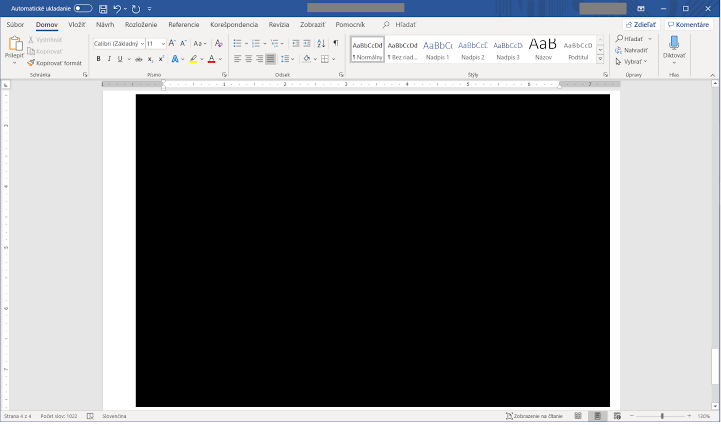
Meanwhile, if you’re one of them experiencing this issue, then this guide is for you. Below, we’ll be having a look at how to fix the black flickering or flashing bar in Word. So, stay tuned as we get started!
3 Easy Ways to Fix the Black Flickering or Flashing Bar in Word
- Turn off Hardware Graphics Acceleration
- Update your video driver
- Repair the Office 365 suite
1. Turn off Hardware Graphics Acceleration
These issues with Microsoft Word are frequently brought on by video cards and drivers. This does not imply that your video card is broken; rather, it indicates that Word and your video card don’t work well together. The simplest solution is to turn off hardware graphics acceleration. As a result, graphics calculations will now be performed on your CPU. Since there are no intricate graphics involved, this does not cause a catastrophe in Word. To turn off hardware graphics acceleration, adhere to these steps.
- Click on the File tab.
- Next, choose Options
- Thereafter, click Advanced.
- Select the Disable hardware graphics acceleration check box under Display.
- To implement the changes, click OK. Then restart Word.
2. Update your video driver
Graphics issues are frequently caused by out-of-date video drivers. Newer drivers fix security issues, improve PC performance, and fix bugs. Usually, Microsoft-approved drivers come in automatically through Windows Update. But you can also visit the website of the manufacturer that your video card belongs to for the latest drivers. For example AMD or Nvidia.
If you’re working on your system, go to your PC manufacturer’s website and search for drivers for your model. PCs often need specific drivers that are issued by your device manufacturer.
3. Repair the Office 365 suite
If the graphics card solutions didn’t help you solve the problem, a repair of the Office 365 suite may fix the issue. Needless to say, also make sure you keep your Office 365 suite up to date with Windows Update. Every month new updates are released with performance improvements and stability fixes.
Wrapping it Up
There you have it! These are some of the ways to fix the black flickering or flashing bar in Word. As you can see, the methods are pretty straightforward. If you’re experiencing this issue, you can always go back to this guide and familiarize yourself with the different solutions provided above.