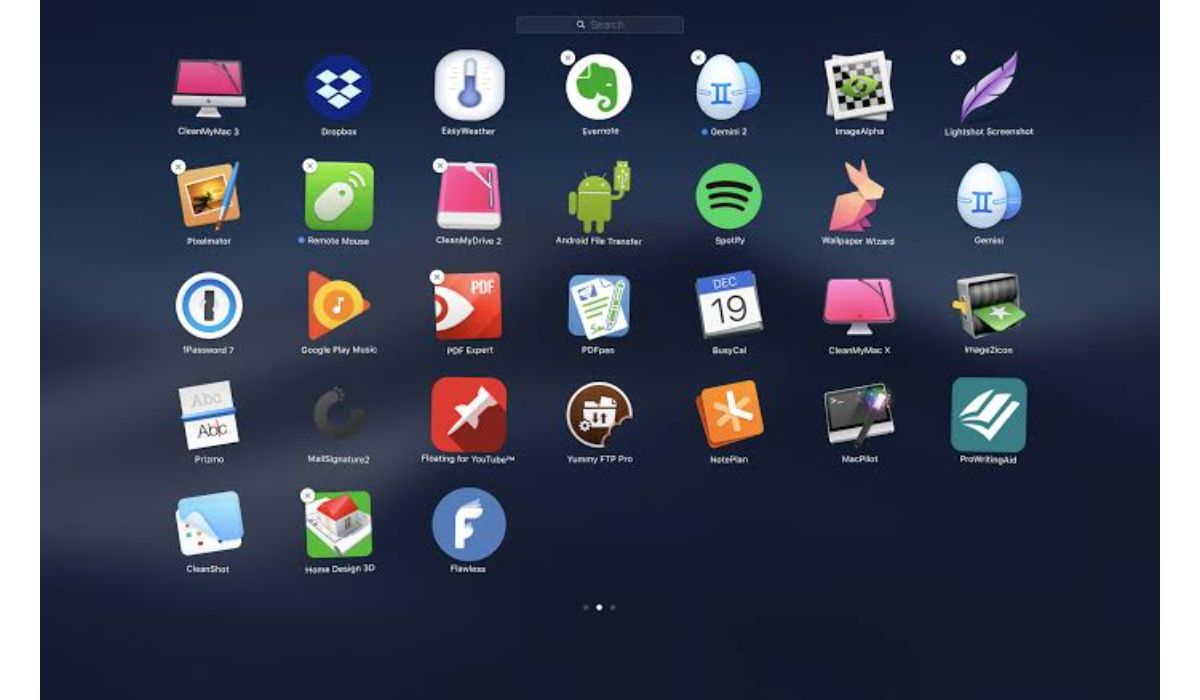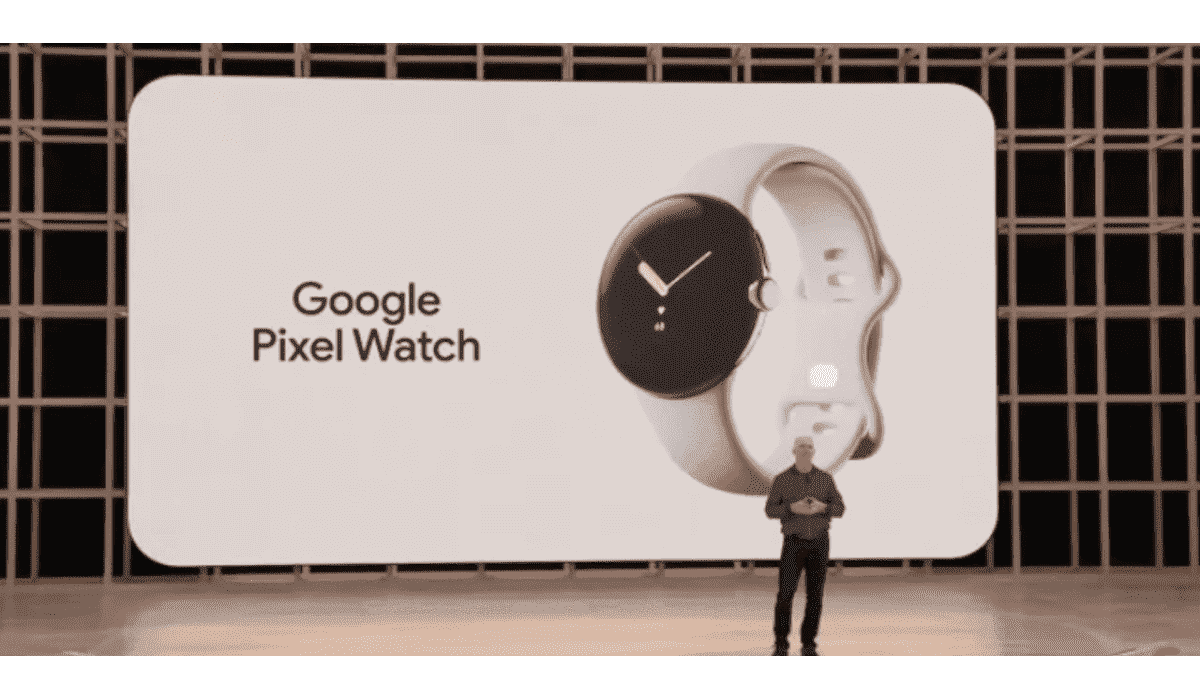How To Reset Google Nest Hub
Before you do anything else with your Google Nest Hub, whether you’re seeking to trade it in for a new smart display or you’re experiencing issues with it and need to send it in for servicing, you’ll want to do a factory reset. Fortunately, the procedure is very straightforward. In this guide, we’ll take a look at how to reset Google Nest Hub as well as the various reasons why you may need to do so.
Reasons to Reset Google Nest Hub
A person may want to factory reset their Google Nest Hub for a variety of reasons. The most obvious reason is that they will upgrade to a Google Home Max and will no longer require their Nest. A factory reset would allow you to sell or donate your old hub to a friend or family member without having to worry about your account being tied to it.
Another reason to reset it is for security reasons. While Google denies that the Nest Hub has any security weaknesses, several people believe it does. Given the number of data breaches (including Google) and device hackings that have made headlines in the last year, it’s fair that you’d be leery of any gadget that may be hacked or disclose your data in any way. Although factory resetting your hub will remove all of your data from the device, there isn’t much you can do about it right now if it has been collecting data the entire time you’ve been using it. By the way, this app may be used to view what data your smart home gadgets collect and where they transmit it.
Also read: How to record meeting on Google meet
If you’re having trouble with your computer, you might want to try a reset. If the device is acting strangely, such as refusing to reply to inquiries or connecting to your Wi-Fi network, we believe a factory reset is in need.
Here is How To Reset Google Nest Hub
- To begin the Google Nest Hub reset process, make sure the device is turned on.
- Thereafter, locate the volume buttons of the Google Nest Hub and press and hold both volumes down and up at the same time.
- You’ll notice a countdown from 10 seconds to one on the Google Nest Hub screen, and you’ll need to keep track of the volume keys the entire time.
- Following the completion of the countdown, Google Nest Hub will play a voice message instructing you to continue the factory reset process. You can now release the buttons.
- The Google Nest Hub will reboot, and you will have to re-configure Google Voice Assistant.
- After that, the reset is complete, and the Google Nest Hub will function normally and without issues.