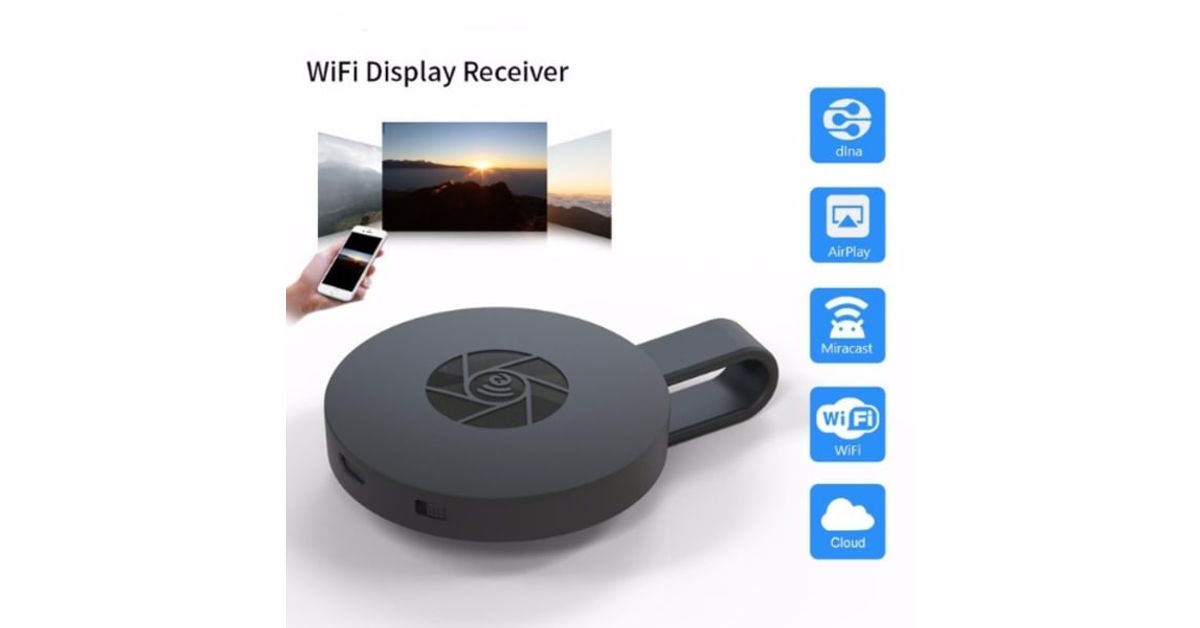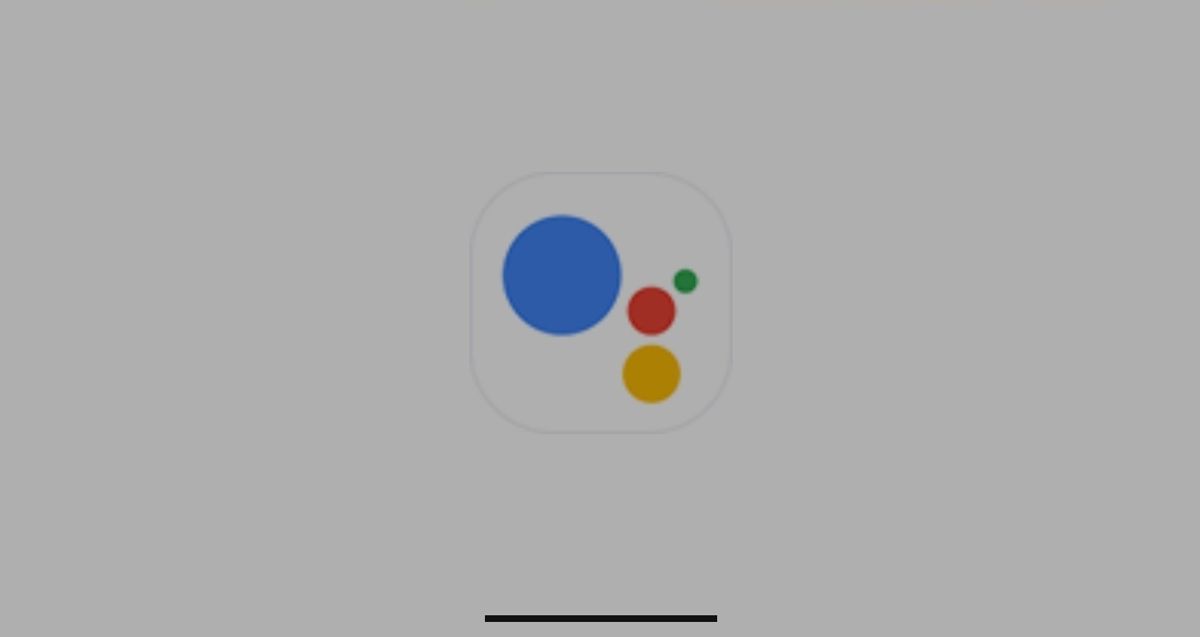How to Fix Chromecast Not Working Issue
Chromecast is a great complement to any home theater setup. It lets you stream Netflix or Hulu video content, or even just clone your smartphone browser when everything is operating properly. However, it can be a frustrating experience when your Chromecast stops working, and it might ruin your viewing party. So, in this guide, we will be taking a look at how to fix Chromecast not working issue. Thus, without much further ado, let’s get started.
Here is How to Fix Chromecast Not Working Issue
1. Restart your Chromecast device
The first thing you should do if your Chromecast isn’t working is to reboot it. The tried and tested method of unplugging it, waiting a minute or so, and then plugging it back in is the simplest way to do this. Allow it to start up for a few minutes before trying to cast to your device again. Most of the time, this will fix the issue, but if your Chromecast is still not working, proceed to the following step.
2. Check if your Wi-Fi is Working
Another possible source of bad connectivity is the Chromecast’s position behind your television. Although the gadget is well disguised, it may not be getting enough Wi-Fi to stream your favorite shows. If your Wi-Fi is working fine but you’re still having problems, try attaching the HDMI extender that came with the Chromecast and physically removing it from your television. Meanwhile, if you have a Chromecast Ultra, you can use an ethernet wire to connect to the power brick.
3. Restart your computer or mobile device
Another way to fix Chromecast not working issue is to restart it. Many issues can be resolved with a simple reboot, as they always are. A simple reboot may be what is just needed, whether you cast from your mobile phone, tablet, or PC. However, if your Chromecast is still not working after a fresh reboot, try the next solution on the list.
4. Update your Chrome Browser
It’s conceivable that a newer version of Chrome is available if you regularly cast from your computer. This could make your Chromecast stop operating or prevent the cast button from displaying on web pages.
5. Reset your Chromecast to factory settings
If all else fails and your Chromecast still doesn’t work, it’s necessary to do a factory reset. The good news is that you won’t lose any data, but you’ll have to start over with your Chromecast. Hold down the button on the back of your Chromecast for at least 25 seconds without unplugging it. The screen on your TV will soon go blank, and the process of resetting it will begin.
Note that you can restart the setup process after it’s completed. If possible, use a different device than the one you used the first time. This will rule out any device-related concerns, and it’s equally simple to conduct on a smartphone, a Windows computer, or a Chromebook.