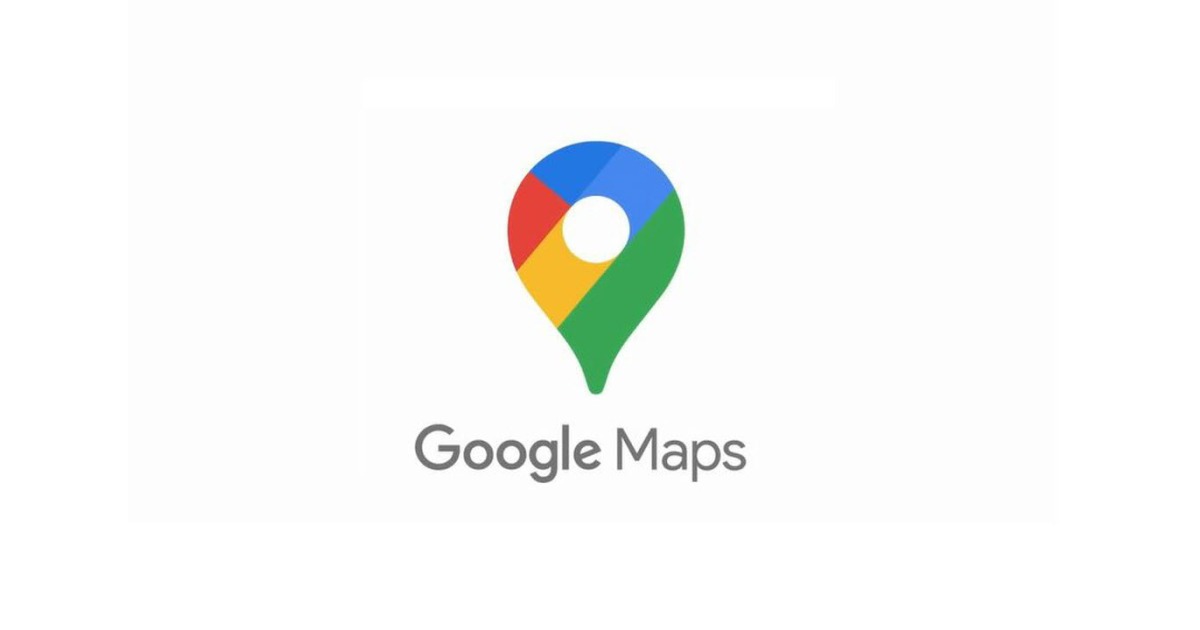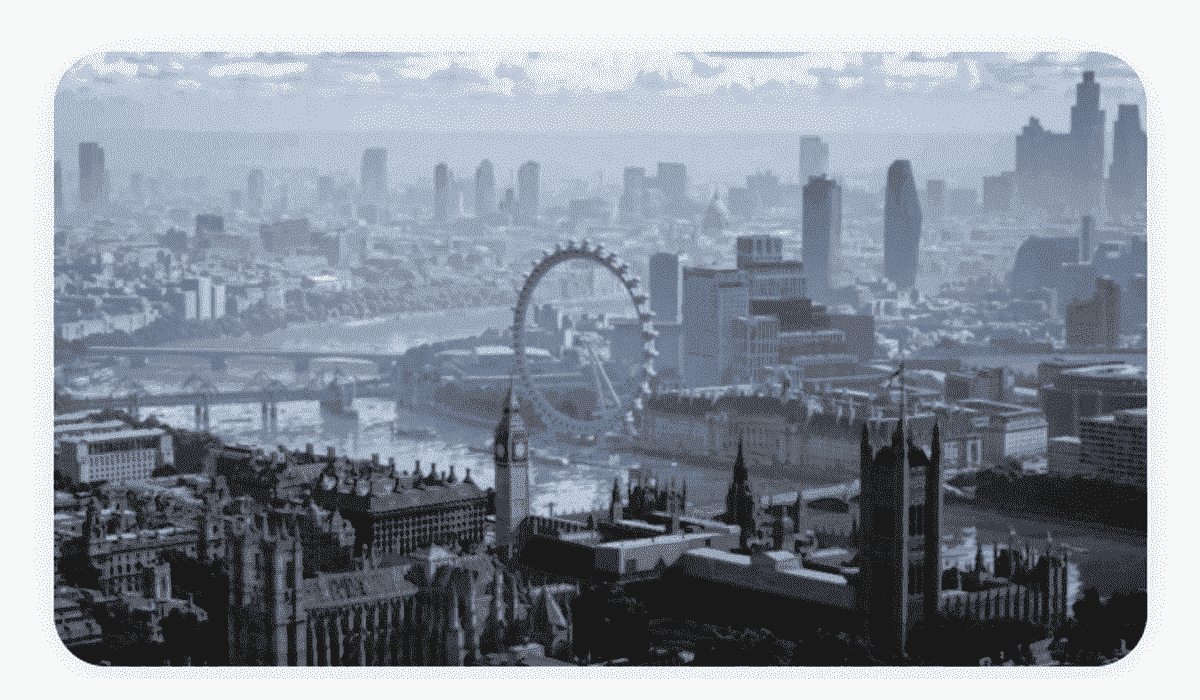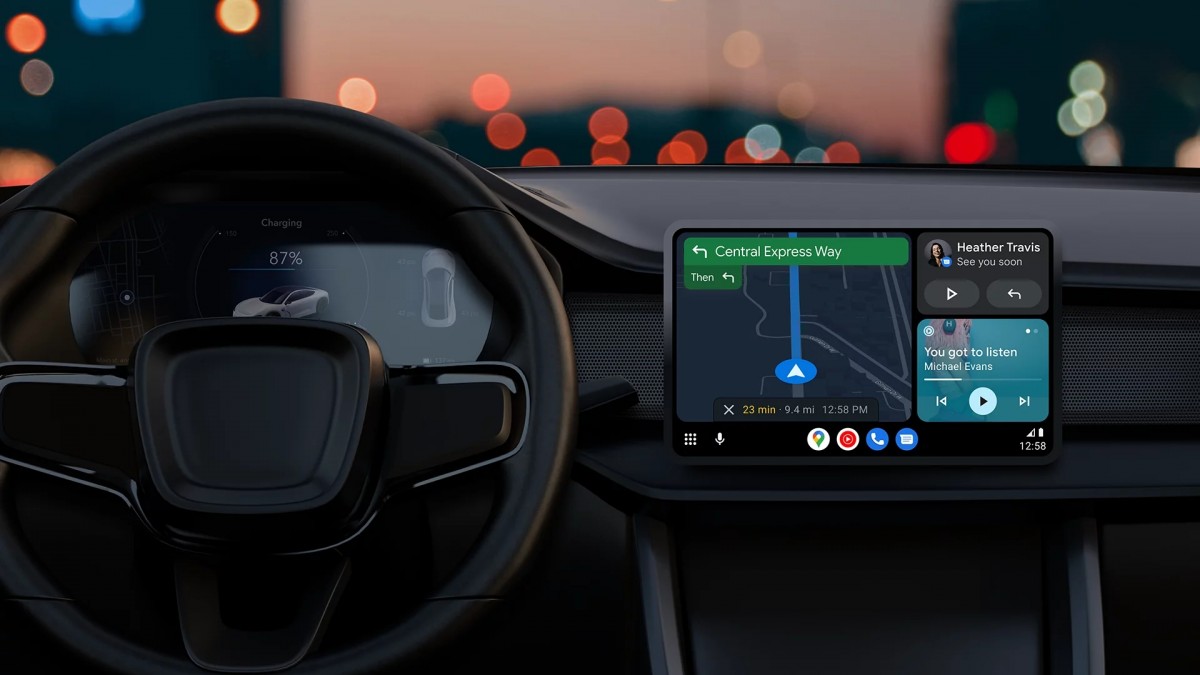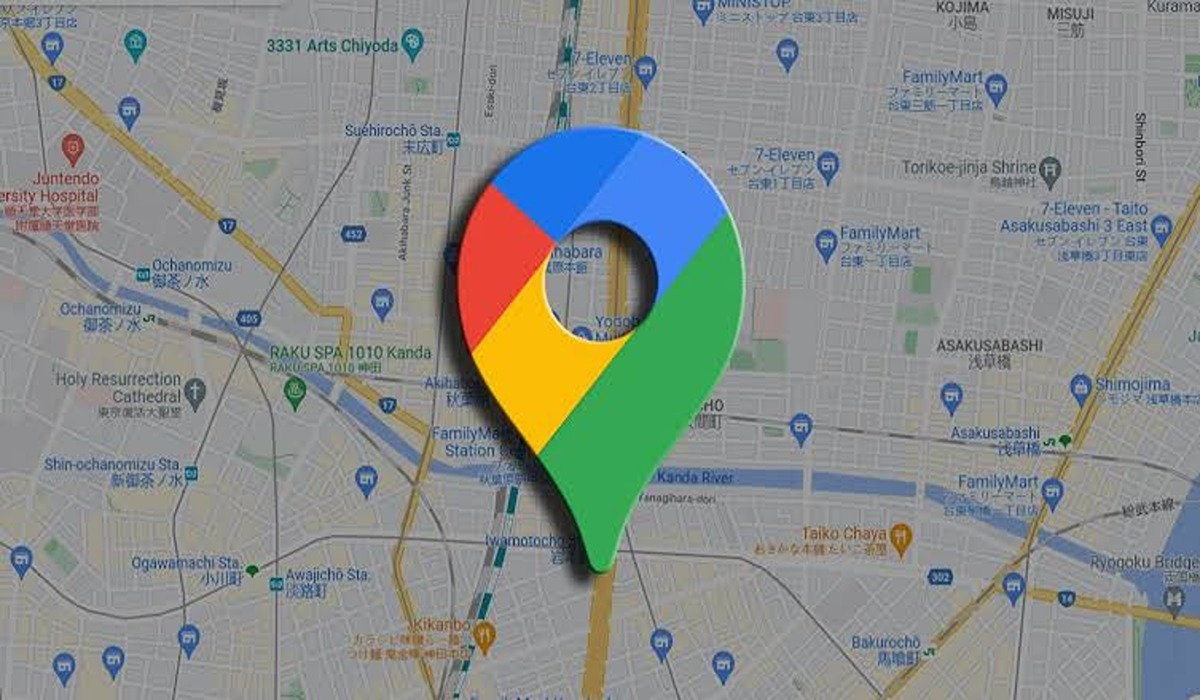How to make Google Maps the default on iPhone
Unlike the Android OS where you can access apps and products at will, the Apple OS is quite closed and restricted. Restricted as in Apple is in control over any apps or products you want to install on your smartphone. Sometimes you can’t go as far as using them as default. Well, Google Maps is one of them but you will be able to make Google Maps the default on iPhone after reading this article.
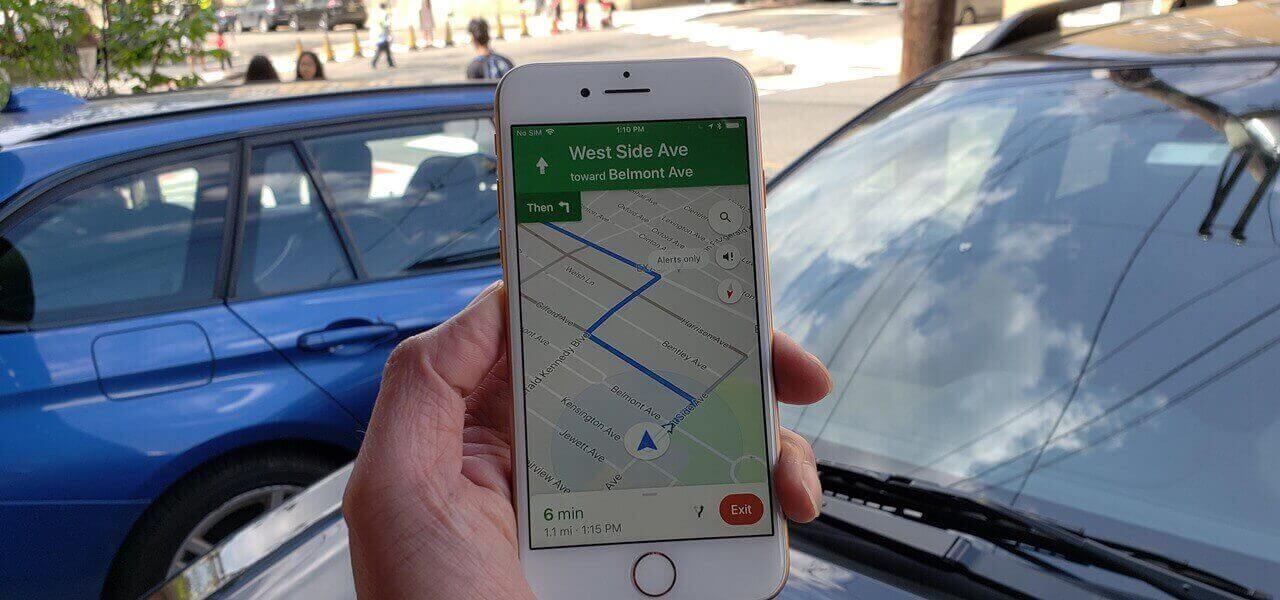
The restrictions from Apple were a bit loose from iOS 14 in that users could now access some Google products like Chrome and Gmail. That said, making Google Maps the default on iPhone seems like an impossible task due to the dispute between the two brands. While Apple Maps is integrated with nice features, there’s this feature in Google Maps (turn-by-turn navigation feature) that’s not on Apple Maps.
Apple was using Google Maps previously (sometime in iOS 6) but the refusal of Google to release the turn-by-turn navigation feature to Apple made the brand replace it with Apple Maps in 2012. If you resort to jailbreaking to make Google Maps the default on iPhone, you might end up bricking your phone and besides it violates Apple’s policy.
Steps to make Google Maps the default on iPhone
The easiest way to achieve this feat is by using Gmail and Chrome. Since Google apps share data, you can simply open the map link in any of the two. Before you try to make Google Maps the default on iPhone, you should have a Google account first hand if not you will not be able to access the functionalities. It is worth noting that these steps are only applicable if your iPhone is on iOS 16 or iOS 15, any lower version will need a software update. So, to make Google Maps the default on iPhone
- First off, install the Gmail from App Store if you don’t have it.
- Navigate to your apps Menu from your phone Settings
- Scroll up and tap on Gmail
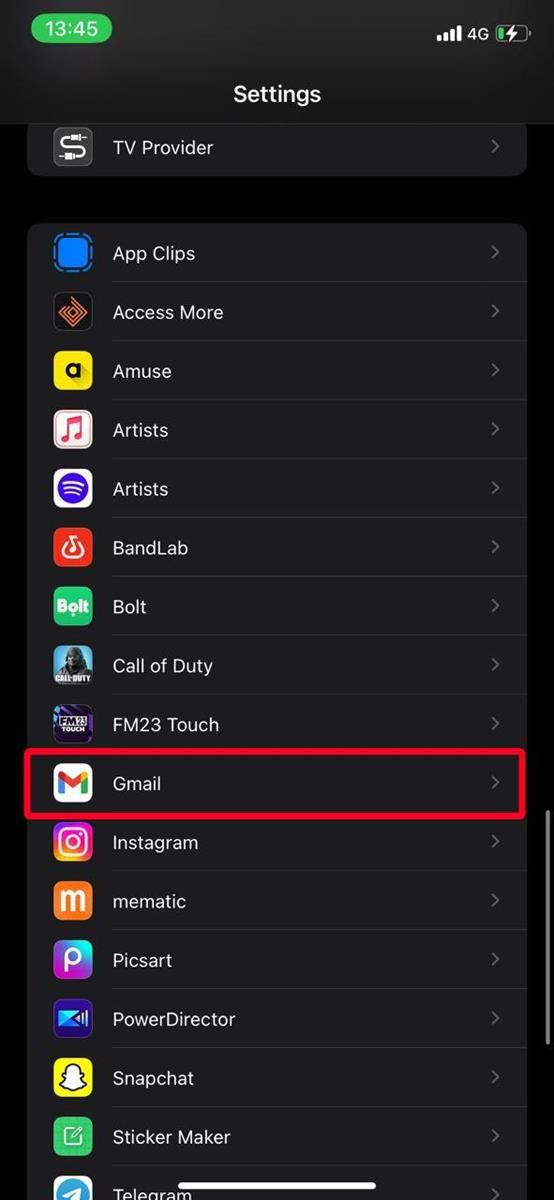
- Tap on the Default Mail app and then Gmail
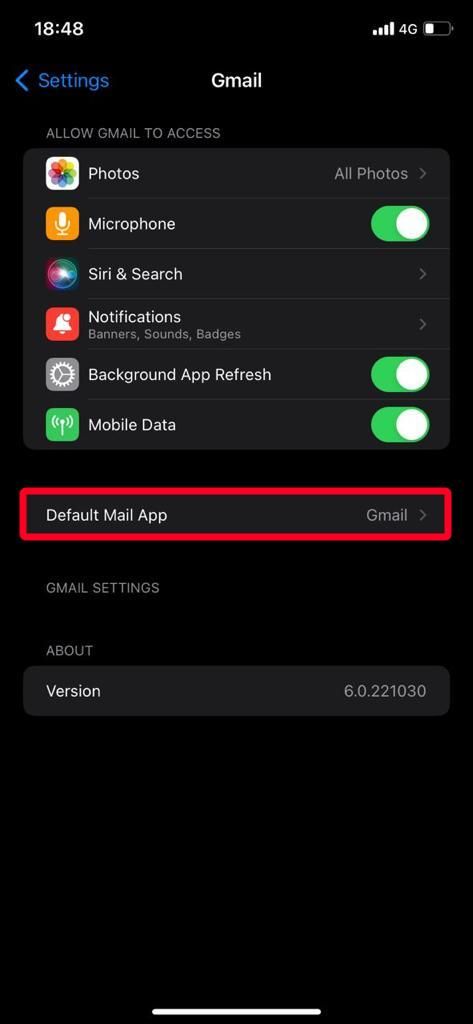
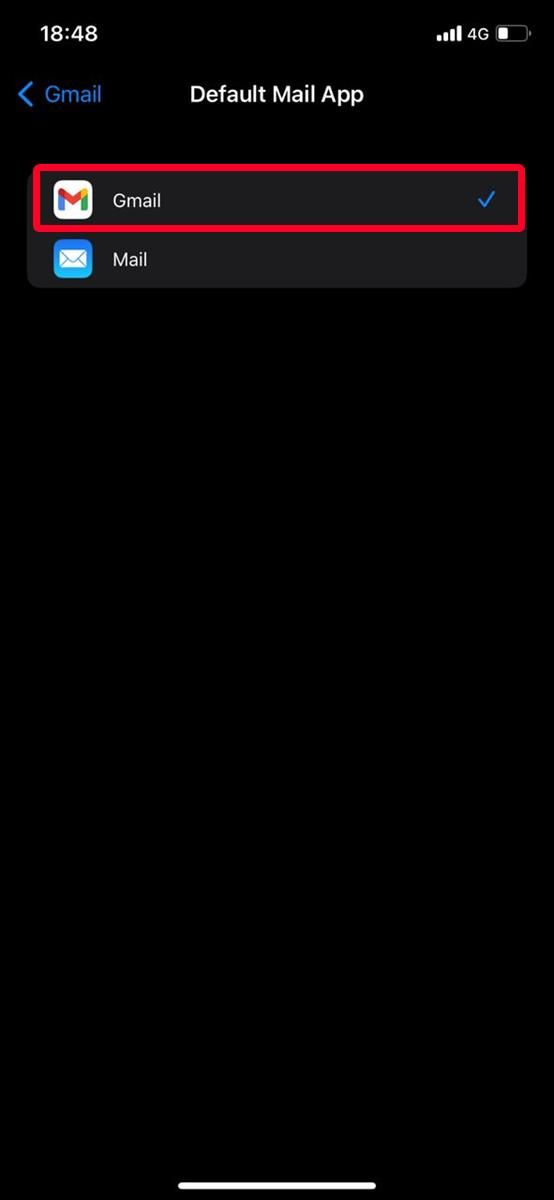
- Enter the Gmail app from the Menu and sign in if it’s your first time
- Click on the Menu at the top right corner
- Tap on Settings
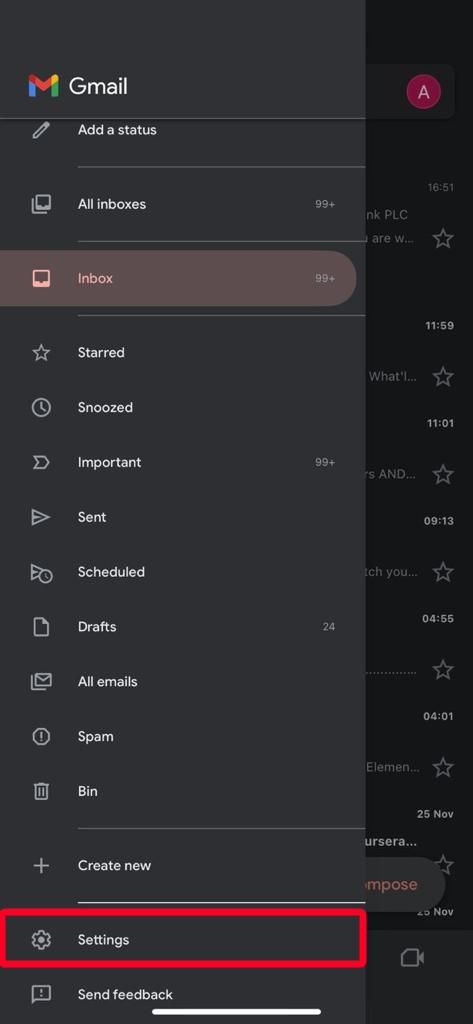
- Click on Default apps
- Move to Navigate from your location>Navigate between location sections and tap on Google Maps.
- When you tap a map link on Gmail, it takes you to Google Maps
- Click on the box for Google Maps when a prompt appears telling you to Ask me which app to use every time.
That’s all there is to it, following these steps, you should have successfully made Google Maps the default on iPhone.