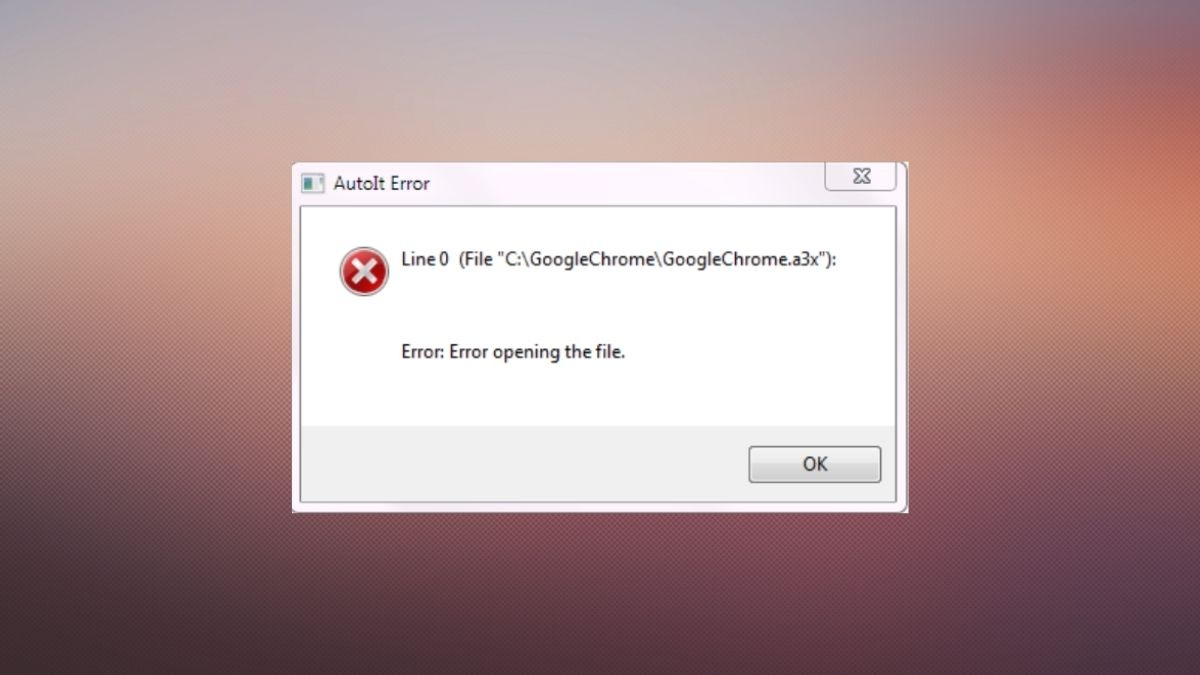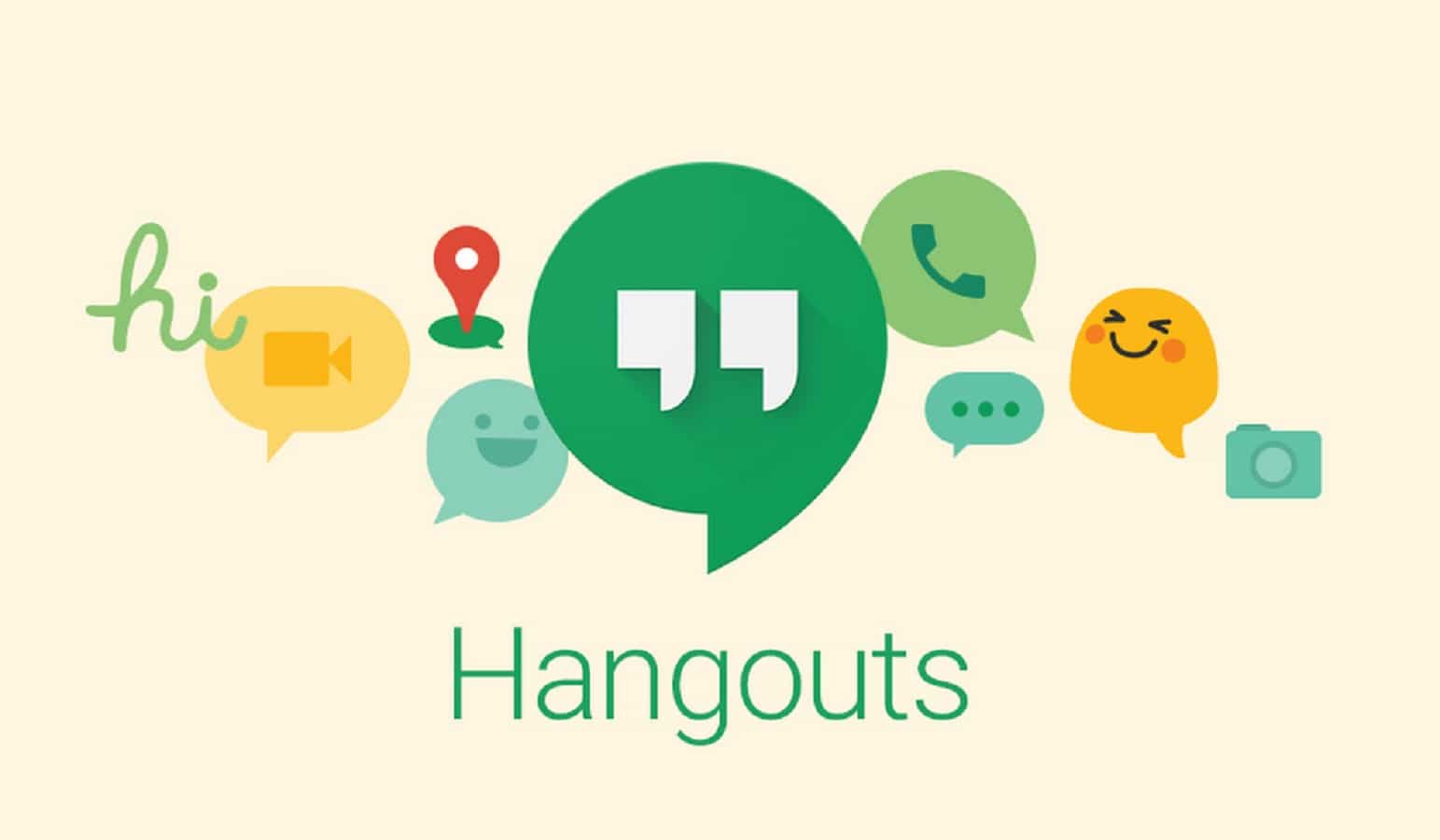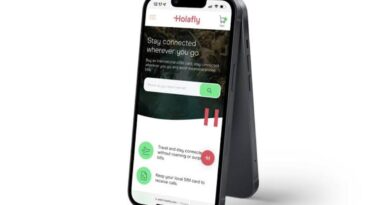How to Remove AutoIt Error in Windows 11/10
The “AutoIt Error” is a common error that many Windows users face. This error can be caused by a number of factors, but the most common cause is an incorrect setting in the Windows Registry. In this guide, we’ll show you how to fix AutoIt Error in Windows 11/10. So, stay tuned as we get started.
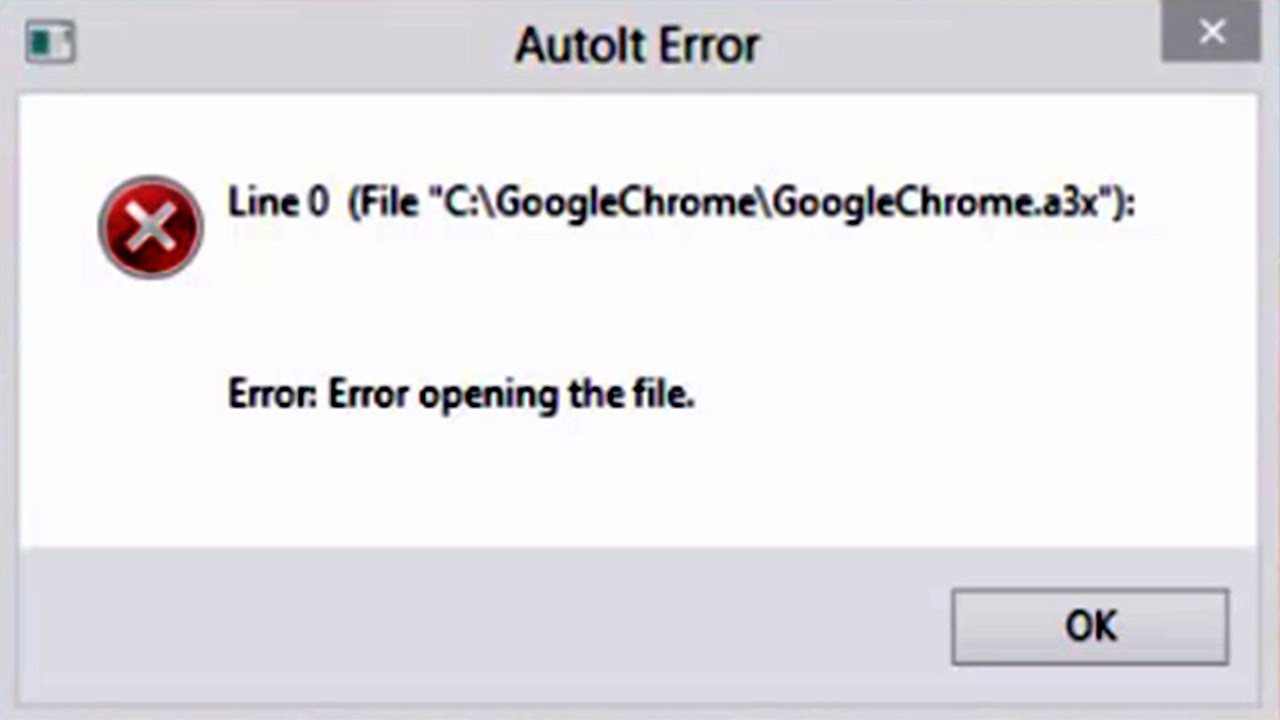
2 Potential to remove AutoIt Error in Windows 11/10
Fix 1: Delete the Registry Keys
As said earlier, the most common cause of this error is an incorrect setting in the Windows Registry. The first thing to consider is to try deleting the Registry keys. Here are the steps to follow;
- Open the Run Dialog by pressing Windows+R
- Then type regedit and press Enter.
- Click Yes in the UAC box that appears requesting for authorization.
NOTE: Even little errors in registry editing might cause serious damage to the system. Before starting, it is recommended that you create a backup of the register. To create a backup, open the Registry Editor and navigate to File -> Export -> Save Backup File.
- Copy-paste the following location into the Registry Editor window’s search bar at the top:
- HKEY LOCAL MACHINE\SOFTWARE\Microsoft\Windows\CurrentVersion\Run
- Locate and remove the following keys from the right side. To delete a key, right-click on it and select Delete.
Fix 2: Use your antivirus to perform a system scan for viruses
It is always a good idea to have a strong antivirus application installed on your computer, and you should run a system scan regularly. Start a system scan to look for viruses and eliminate them if your antivirus is up to date (if found). Otherwise, you can use another antivirus product to resolve this issue. Fortunately, there are several decent free antivirus tools available that you may use.
Conclusion
There you have it on how to remove AutoIt error in Windows 11/10. We hope the fixes mentioned in this guide helped you fix the AutoIt error on your Windows 10 or 11 computer. If you still can’t get rid of the problem, then you should seek professional help. In most cases, errors like these are usually caused by corrupted system files. And if that’s the case, then chances are that only a technician would be able to resolve the issue for you.