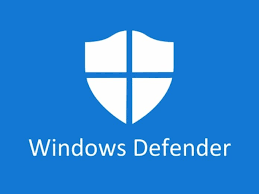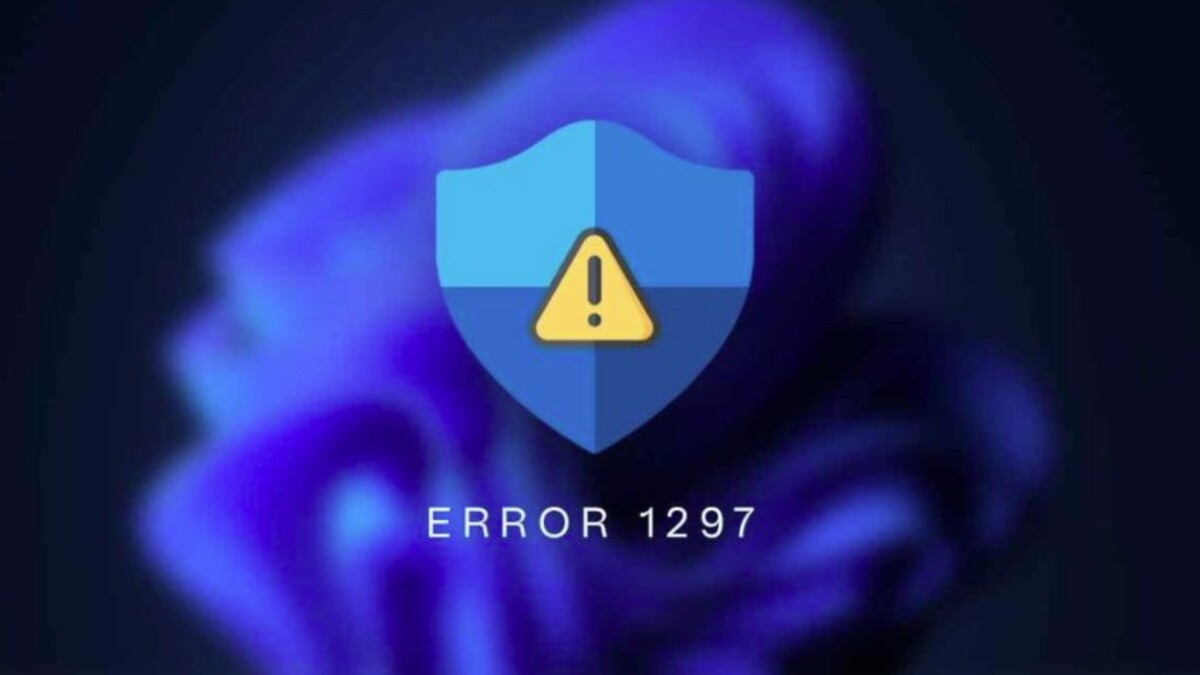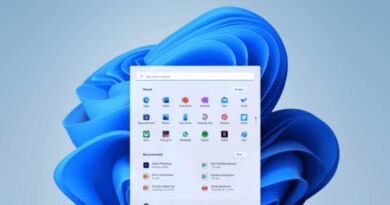How to manually update Windows Defender in Windows 11/10
If you use Windows built-in antivirus software and you want to know how to manually update Windows Defender in Windows 11/10, this article will help you with that.
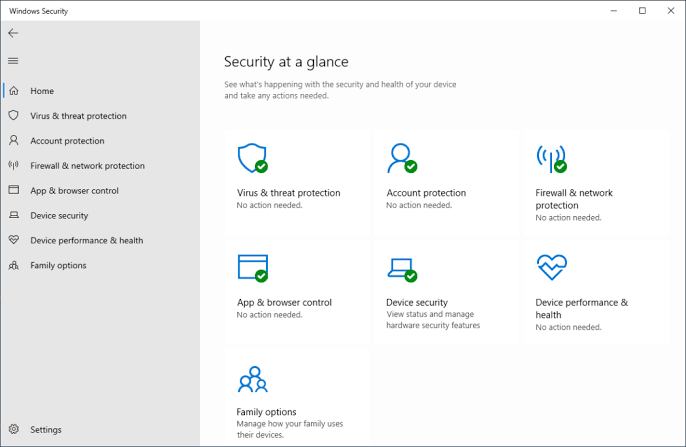
Windows Defender is Microsoft’s default antivirus software in windows 10/11. It is one of the best free antivirus software and comes with all installation of windows. Microsoft releases new updates for Windows Defender on a regular basis, and it’s important to keep your computer protected by installing them as soon as they’re available.
How to Know if Microsoft Defender is Updated
Before you begin to manually update Windows Defender in Windows 11/10, you would want to ascertain that your Microsoft Defender is truly outdated. To do this, launch Microsoft Defender, check its latest version, and then compare it against Microsoft’s most recent security update
Follow the below steps to check:
- Click on the Start menu. Search and click on Windows Security.
- Click on Settings from the Windows Security window, in the bottom-left corner, and then select About.
- Take note of the Antivirus Version, Antimalware Client Version (Platform Version), the Engine Version, under System information.
- Launch the Microsoft Defender updates page and locate the Latest security intelligence update section by scrolling the page.
- Compare the Antivirus Version, Antimalware Client Version and Engine Version with the ones listed in System information in step three.
- If the listed versions in the System information are different, your antivirus needs to be updated.
How to manually update Windows Defender in Windows 11/10
Windows Defender antivirus software is usually programmed to automatically update to the latest released version. If however your’s does not update automatically, then you may need to update it yourself. Here are the steps to manually update Windows Defender in Windows 11/10 successfully.
On windows 10,
- Open the Settings app by pressing the Windows key + I on your keyboard or click the Start menu and then Settings
- Click Update & Security.
- Click on Windows Updates
- Click on “Check for Updates.”
- If any updates are found, click Install now.
On Windows 11,
- Click on the Start menu and then on Settings
- Click on Windows update
- Click on “Check for Updates”
- Now click on “install updates”
In both cases, after clicking on “install updates,” you should wait while Windows installs the update – this could take up to 15 minutes or more depending on your system configuration and internet connection speed.
How to manually download windows defender update
You can also download the latest updated files for Microsoft Defender from the Microsoft website.
Below’s how you can download updates for Microsoft Security:
- Go to the Microsoft security intelligence updates page and scroll downward to locate the “Manually download the update” section.
- Choose your computer bit version (32-bit or 64-bit) of the Microsoft Defender Antivirus for Windows 11 and Windows 10 file updates.
- After downloading the update, launch the .exe file, and Microsoft Defender will automatically be updated.
Manually Update Microsoft Defender in Windows 11/10 With PowerShell
Another method of downloading Microsoft Defender updates is through using the Windows PowerShell:
- From the administrator’s “Start” menu, launch Windows PowerShell
- Enter the below command without the (“) and punch the Enter button. “
Update-MpSignature” - If there are new updates for Microsoft Defender, they will automatically be installed on your system.
There you have it! The process of manually updating Microsoft Defender in Windows 11/10 is finally out of the bag. So if your Windows antivirus software is refusing to update, you can try one of the troubleshooting methods above.