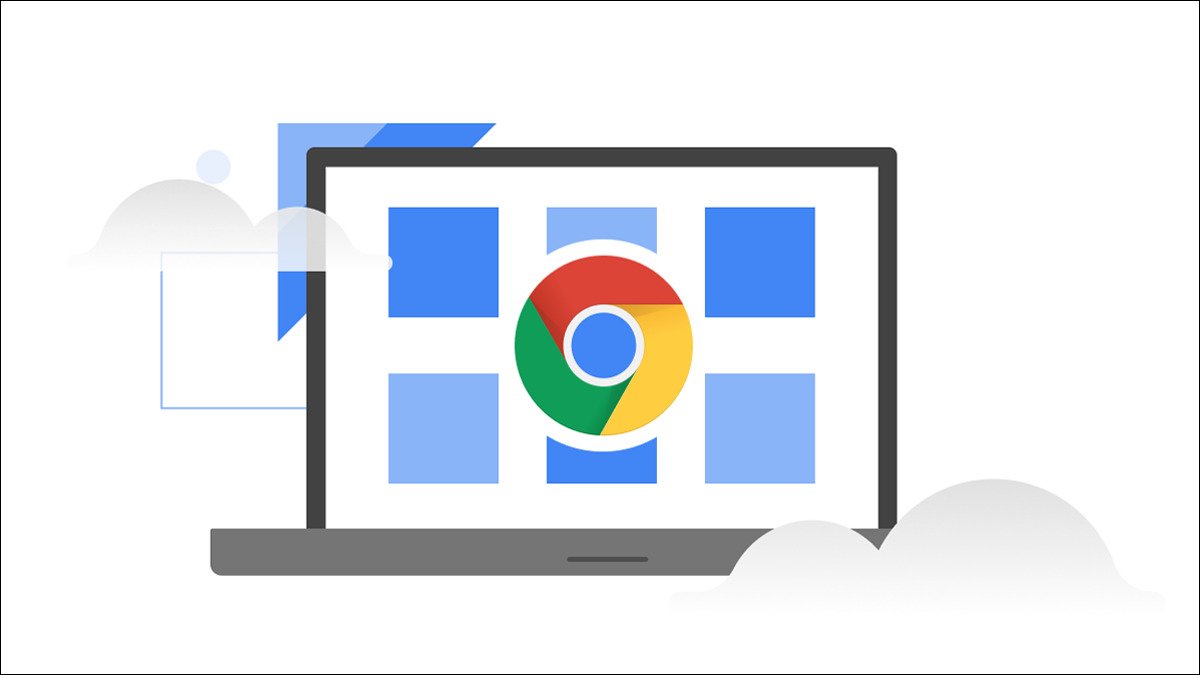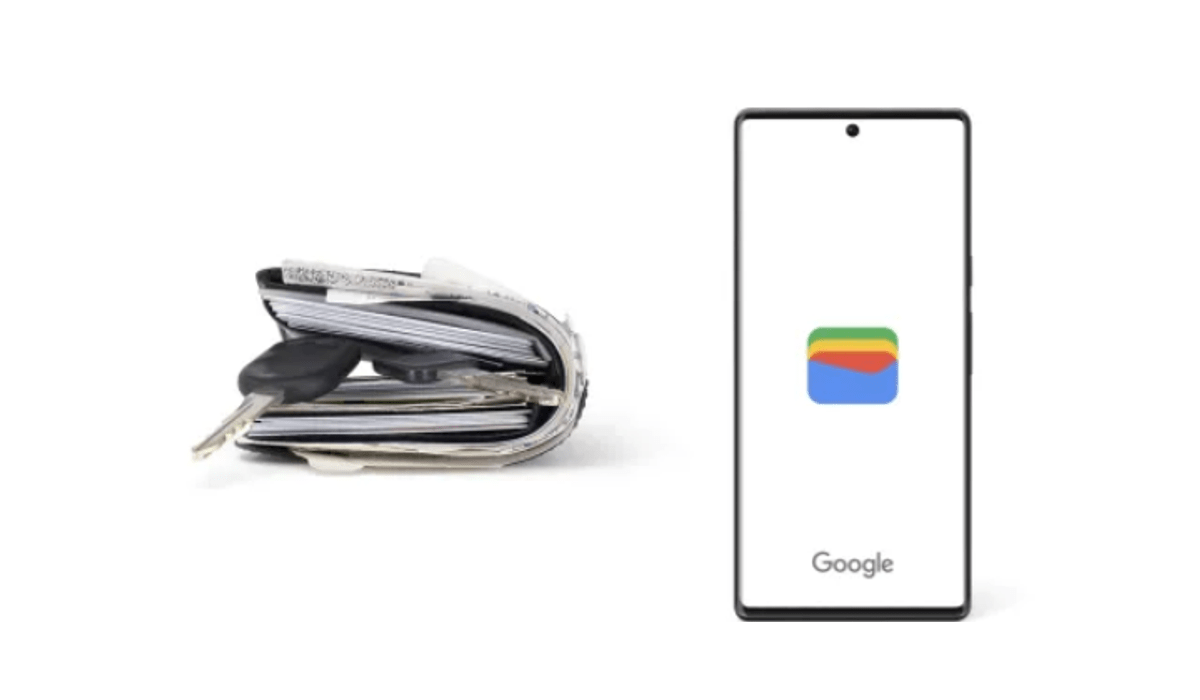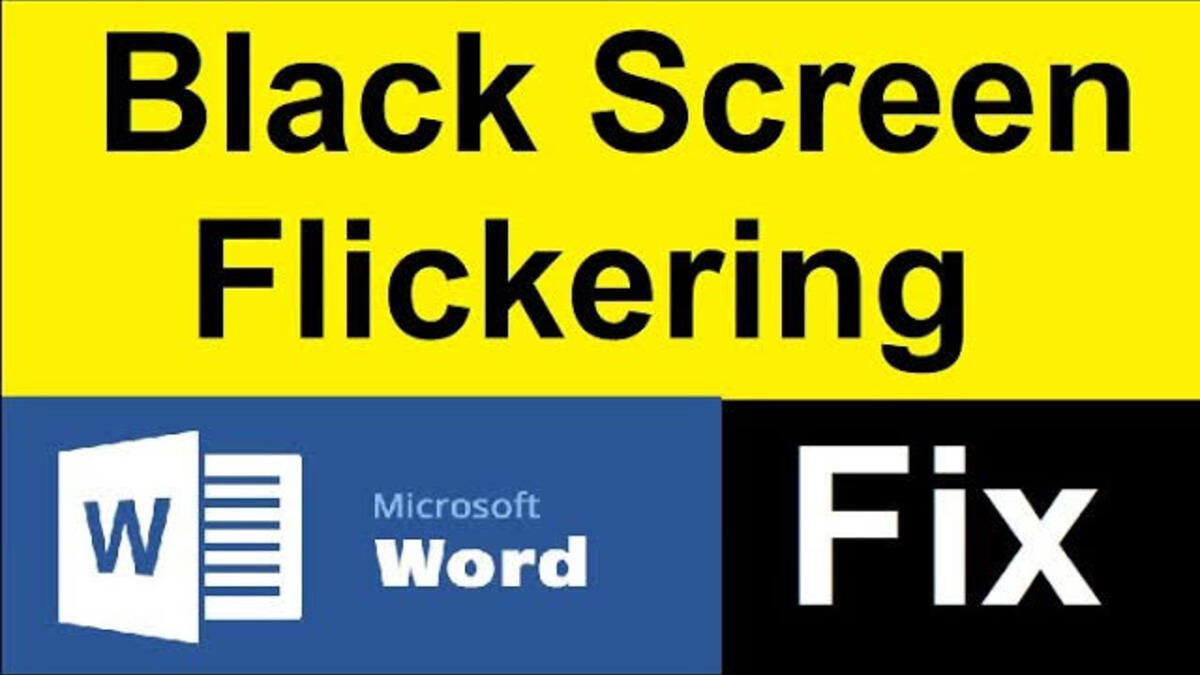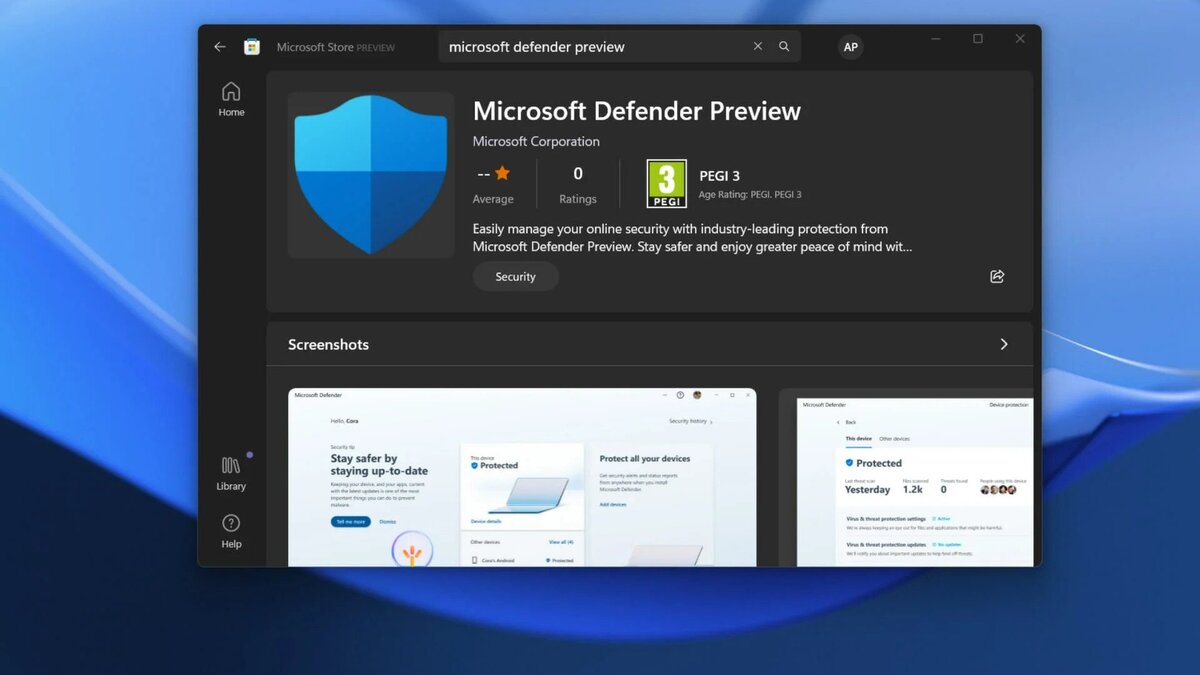How to Run Chrome OS Flex on PC or Mac
Chrome OS Flex is a variant of Chrome OS that is tailored for use in business and education. It works on almost any PC or Mac. It doesn’t require a Chromebook to run. The goal is to generate a lightweight operating system that can replace Windows and macOS on outdated systems without slowing them down.

That takes us to the focus of this guide. Below, we’ll be having a look at how to run chrome OS Flex on PC or Mac. So, stay tuned as we get started.
Requirements To Install Chrome OS Flex
Before you get started, you need to be conversant with the basic requirements to install Chrome OS Flex on your PC or Mac. Below are the things you need;
- A USB pen drive with at least 8GB or more storage.
- Windows PC or MacBook with an Intel or AMD x86-64-bit processor.
- At least 4GB RAM or more.
- Internal storage must be 16GB or more.
You can check your PC’s or MacBook’s compatibility from here. You’re good to go if your model is on the list. Meanwhile, don’t be worried if your model does not appear on the list. You can continue with the installation process. Chrome OS Flex can even run on non-certified PCs or Macs, however, some features may be disabled.
Also read: How to disable sounds on your Samsung Galaxy phones
How to Install and run Chrome OS Flex on PC or MacBook
- To begin, you need to flash your system. When the flashing process is completed, restart your PC or MacBook and press the boot key. Continue pressing the boot key until the boot selection page appears.
- Use the arrow keys to pick your USB drive on the boot selection page, then press Enter.
- The screen “Welcome to CloudReady 2.0” will now show. Select “Get Started” from the drop-down menu. Now follow the on-screen prompts to sign in with your Google account.
- Open the Quick Settings panel from the bottom-right corner and click “Sign out” once you’re sure you want to install Chrome OS Flex.
- Then, in the bottom-left corner, click “Install CloudReady.”
- Next, select “Install CloudReady 2.0” and then “Install” once more.
- Note that completing this action may wipe your entire hard drive, so make a backup before proceeding. Shut down your computer and remove the USB drive once the installation is complete.
There you have it! That completes everything you need to know on how to run Chrome OS Flex on PC or Mac. With the steps above, Chrome OS Flex will now boot up on your device without any issues.