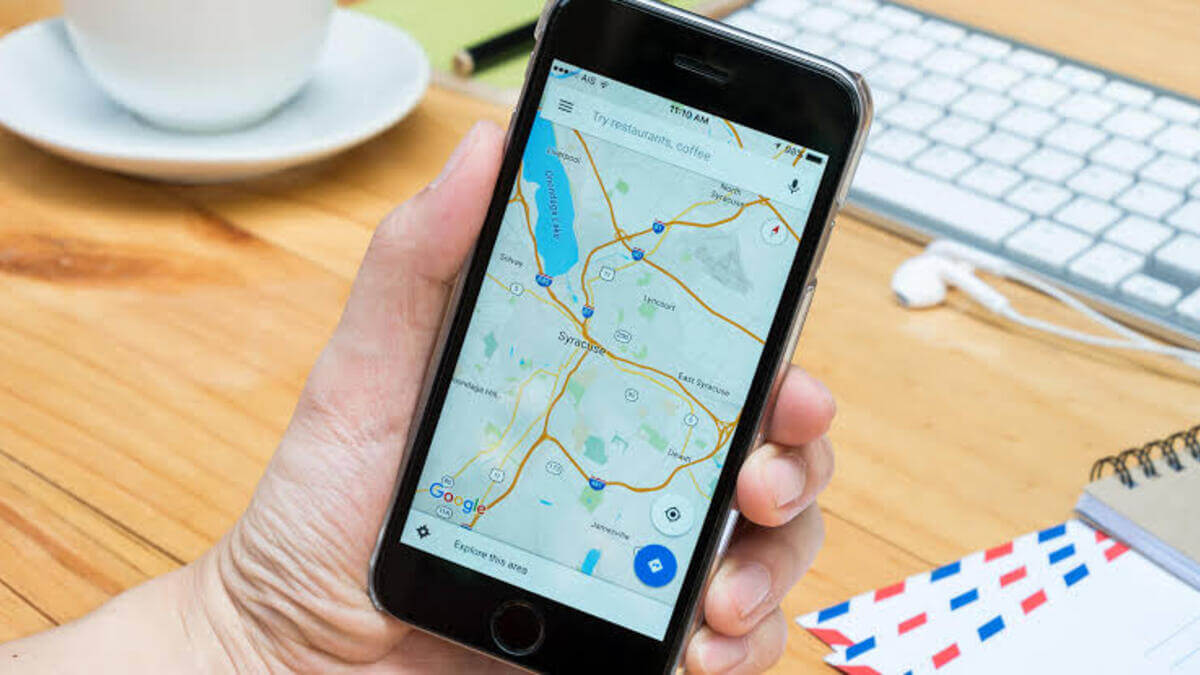How To Save Images From Google Maps Maps
You might know Google Maps as a navigation app, but do you know it also houses precise imagery from all manner of locations? Well, Google Maps provides users with precise and detailed maps and imagery, enabling them to explore the world at their fingertips. In addition to viewing locations on the map, users get to see images taken by those who have been there.
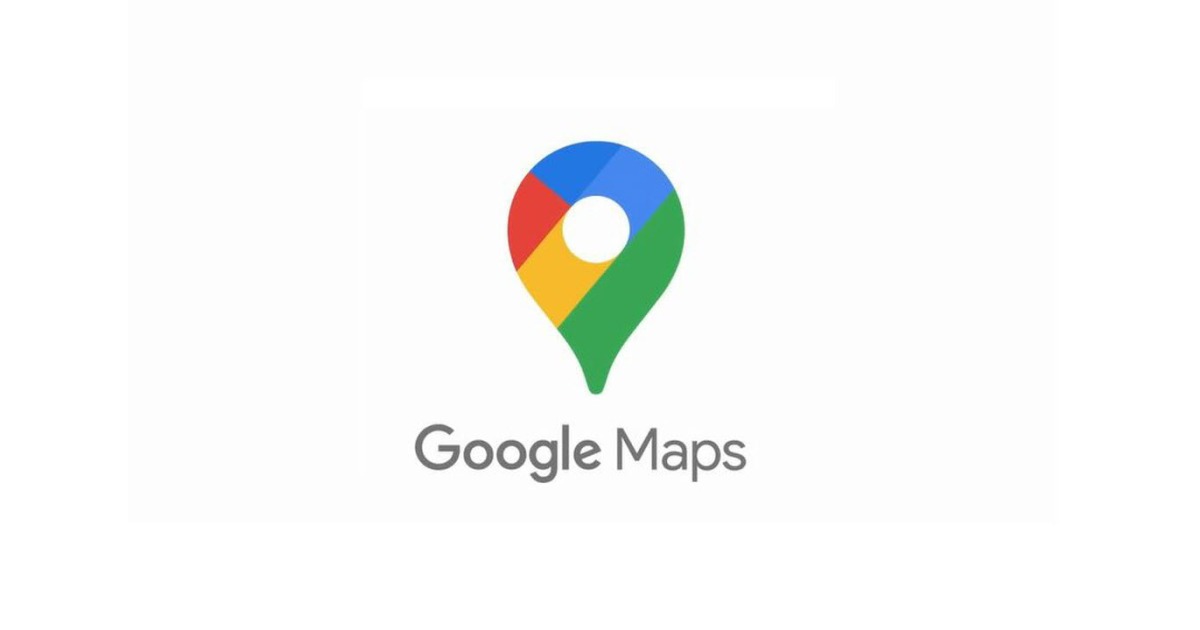
Perhaps, have you been in this situation whereby you found an image you wanted to save but couldn’t? If so, worry not! Being unable to save images with right-click is one of Google Maps’ limitations, and getting one saved may not be feasible. Fortunately, there’s a way you can bypass this limitation, allowing you to save any image on Google Maps. In this guide, we’ll show you how to go about that.
Basic Steps To Save Images From Google Maps
- To begin, launch Google Maps on your desktop
- Next, search for any location using the search bar in the top-left corner, and click Search or press Enter.
- If you find multiple instances of the same name, click on the specific location you want.
- The left-side panel will show all information related to that location, including an overview and reviews. You’ll have to scroll down until you see the Photos section and choose from the options, including All, Latest or Street View, explore the location.
- When the side panel displays all images taken at that location, click on the image you can wish to save. You’ll notice that when you right-click on the image, no context menu appears.
- On the right-hand side, there will be a small black box on the top right displaying the name of the image and user and the month it was taken. Also in the box is an Ellipsis menu (three vertical dots). Click on the menu and then select Report a problem from the dropdown menu.
- Now, a new tab will open with a report form. But instead of reporting the image, you’ll need to save it.
- Right-click on the image, click Save image as…, and select the save destination. The image will then save in its original resolution.
Also read: How to track someone on Google Maps without them knowing
Are There Limitations to Saving Images From Google Maps?
While saving online images is legal, you should be careful while using it. If you followed the steps above, you would notice on the report page that “Images may be subjected to copyright.” You can use the image for non-commercial purposes, such as lock screen wallpaper or screensaver.
But, if you intend on using the image for commercial use, you’ll need permission from the owner. Or else, you’re at risk of violating copyright laws. Meanwhile, the map and imagery are free to use, but you’ll have to adhere to the Terms of Service. So, if you plan to share the image publicly, you’ll have to state that the image is not yours with an attribution.
Final Words
There you have it on how to save images from Google Maps. Hopefully, with the steps above, you should be able to bypass Google Maps’ limitations of saving images. In essence, with the ability to save images from Google Maps, you can use the world as your canvas, as long as you don’t use the image in a way that can put you in trouble.