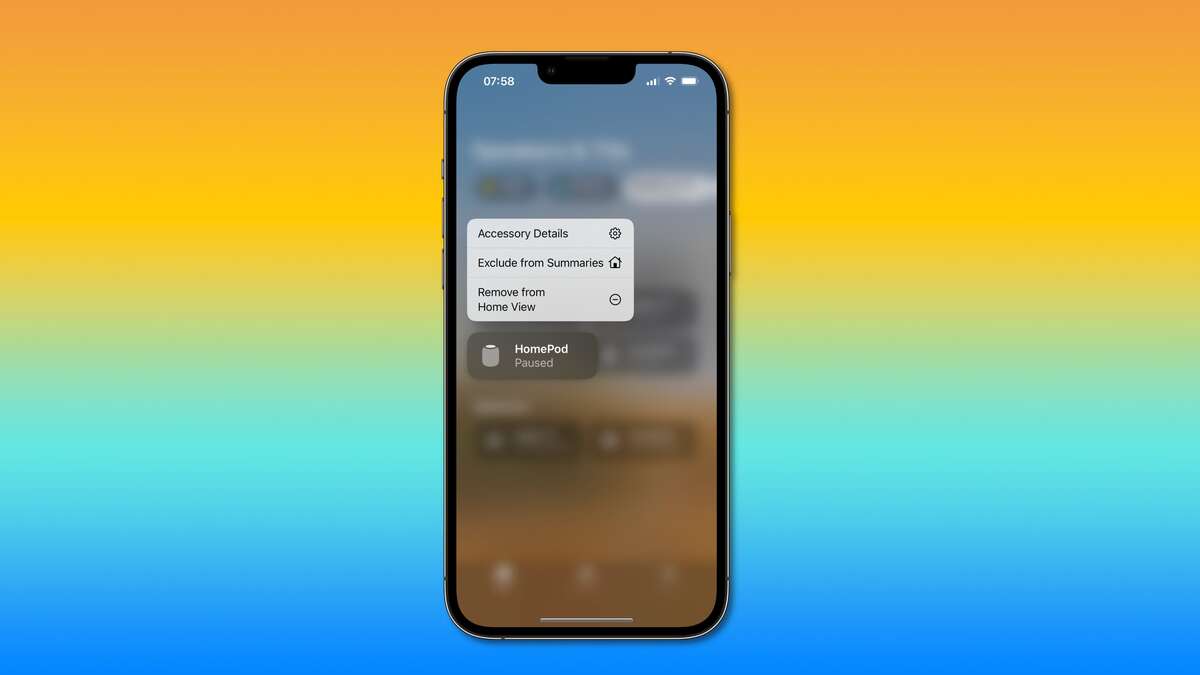How To Set Up an Apple HomePod Stereo Pair
Are you looking to enhance your home audio setup with some sleek and powerful smart speakers? If so, the Apple HomePod may be just what you’re looking for. With its impressive sound quality and seamless integration with other Apple products, the HomePod is a top choice for many music enthusiasts. But did you know that you can also set up a HomePod stereo pair for an even more immersive audio experience?

In this guide, we’ll walk you through the steps to set up a HomePod stereo pair and provide tips for getting the most out of your new audio setup. Whether you’re a seasoned Apple user or new to the world of smart speakers, we’ve got you covered. Let’s get started!
Prerequisites for setting up an Apple HomePod Stereo Pair
To set up an Apple HomePod stereo pair, there are a few prerequisites that you should check before getting started:
- Apple Software: Make sure that the software on your iPhone, iPad or iPod touch is up to date. This will ensure that you have the latest version of the Home app, which is necessary for setting up and managing a HomePod stereo pair.
- HomePod software: Check that both of your HomePods are updated to the latest version of iOS. This can be done by going to the Settings app on your iOS device, selecting General, and then selecting Software Update.
- Wi-Fi network: Both HomePods must be connected to the same Wi-Fi network to be paired. If one HomePod is connected to a different network, you will need to connect it to the same network as the other HomePod before proceeding with the pairing process.
Once you have verified that all of these prerequisites are met, you can proceed with setting up the HomePod stereo pair
How To Set Up an Apple HomePod Stereo Pair
To set up an Apple HomePod stereo pair, follow these steps:
- Open the Home app on your iOS device.
- Tap the Add Accessory button (the plus sign in the top right corner).
- Follow the on-screen instructions to add your HomePods to the Home app.
- Once both HomePods are added, tap on one of them to access its settings.
- Tap the Create Stereo Pair option.
- Follow the on-screen instructions to complete the pairing process. This may involve selecting the other HomePod from a list of available devices, and then confirming the pairing.
- Once the pairing process is complete, you should hear a chime from both HomePods, indicating that the stereo pair has been successfully set up.
- You can now control both HomePods as a single unit using the Home app or Siri.
Note: If you encounter any issues while setting up the stereo pair, you may need to reset both HomePods and try the process again. To reset a HomePod, unplug it, wait a few seconds, and then plug it back in
Wrapping It Up
Setting up an Apple HomePod stereo pair is a straightforward process that allows you to create a wider and more immersive sound experience in your home. By following the steps outlined in this guide, you can easily pair two HomePods and enjoy your music in stereo mode. Whether you’re using your HomePods for music, podcasts, or to control your smart home devices, a stereo pair will enhance your listening experience and make it even more enjoyable.