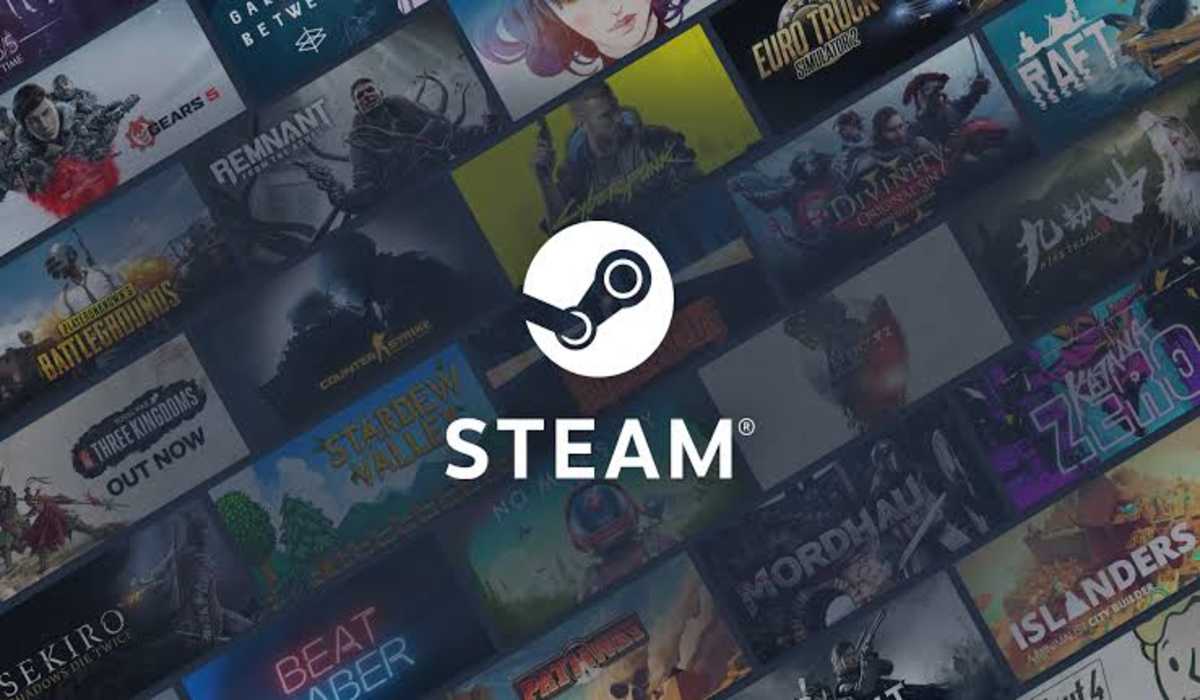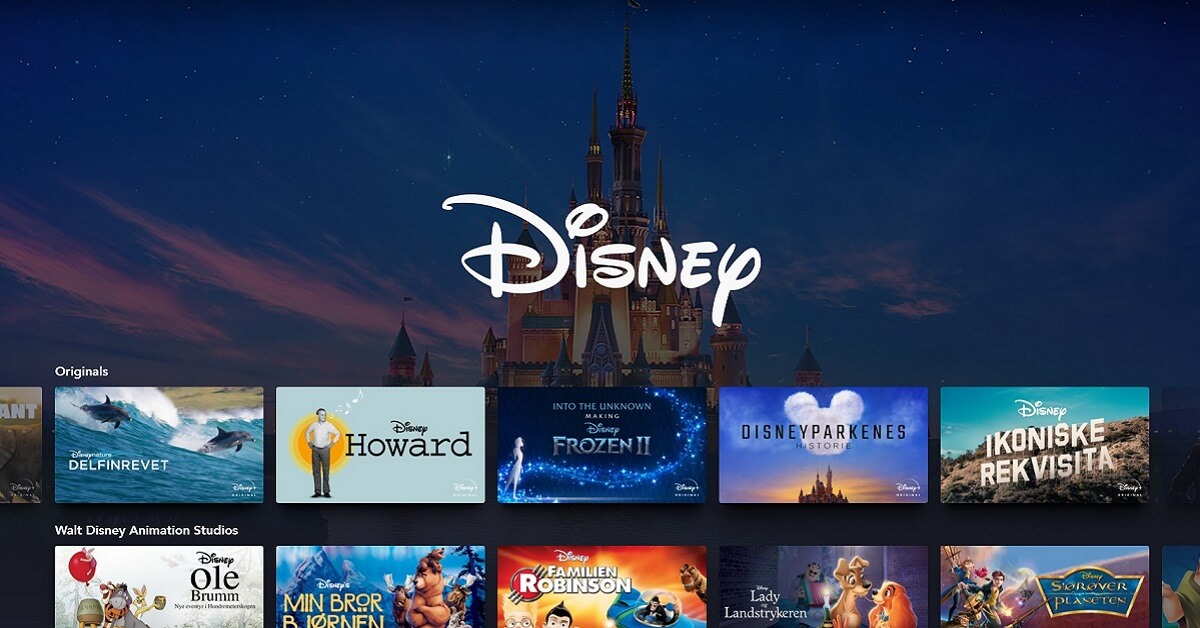How to Set Up An Apple Watch For Kids
This article guides you on how to set up an Apple Watch for kids.
Previously, it was impossible to use an Apple Watch if you didn’t own an iPhone because you will need the iPhone to pair with the watch before you can set it up. But things changed with the release of iOS 14 and watchOS 7. You can now set up an Apple Watch for your child or another family member who doesn’t have an iPhone with ease using Family Setup. You can even enable parental controls to protect younger users. In this guide, we’ll teach you how to do all of that.

Setting Up An Apple Watch For Kids
To start the setup process, you will be needing an iPhone 6s or later running iOS 14 or later. For the watch, it has to be a Watch Series 4 or later with cellular or an Apple Watch SE with cellular and watchOS 7 or later. If your iPhone or Apple Watch is running a lesser OS, you need to update them to continue with the setup.
Once you are ready, follow the process below to set it up:
- Turn on the Apple Watch
To begin this process, erase your Apple Watch if it isn’t a new one.
Then put it on, or have your family member put it on. Now press and hold the side button until the Apple logo comes up.
- Hold the watch near your iPhone
Bring your watch close to your iPhone and wait until the “Use your iPhone to set up this Apple Watch” message pops up on your iPhone’s screen, then select Continue. If this message fails to appear, open your Apple Watch app on your iPhone, and select All Watches, then tap Add New Watch.
Tap Set Up for a Family Member, and then select Continue on the next screen.
- Pair the watch with your iPhone
Hold your iPhone over the animation that appears on your watch. You should see a “pairing” message appear once it’s connected. If you are unable to use the camera, tap Pair Apple Watch Manually, and follow the instruction promptly. Tap Set Up Apple Watch.
- Set up a passcode
Agree to the terms and conditions and choose a text size for the Apple Watch. Next, set a passcode.
- Pick a family member
Select the family member to use the Apple Watch. If you can’t find them, tap Add Family Member.
Enter the family member’s Apple ID password, then tap Next.
- Turn on Ask to Buy
If you want to give approval for downloads and purchases on the watch, turn on Ask to Buy.
- Set up cellular and Wi-Fi
Set up cellular and Wi-Fi or skip it for later.
- Turn on other features
You can decide to turn on features like Location Services for the Find My app, Siri, Apple Cash Family, Messages in iCloud, Health Data, Emergency Contacts, Medical ID, Activity, Workout Route Tracking, and Photos.
- Set up shared contacts and Schooltime
You will be asked to set up the contacts that will be available on the Apple Watch but you will need to have Contacts in iCloud enabled. Go to Settings > [your name] > iCloud on your iPhone and turn on Contacts.
Now choose people from your own Contacts app to share on the Apple Watch.
Finally, set a Screen Time passcode for the watch, and turn on Schooltime, a feature that lets you remind your kid that it is time for school work. When done, tap OK to begin using the Apple Watch.
By following the above process, you can be able to set up Apple Watch for kids.