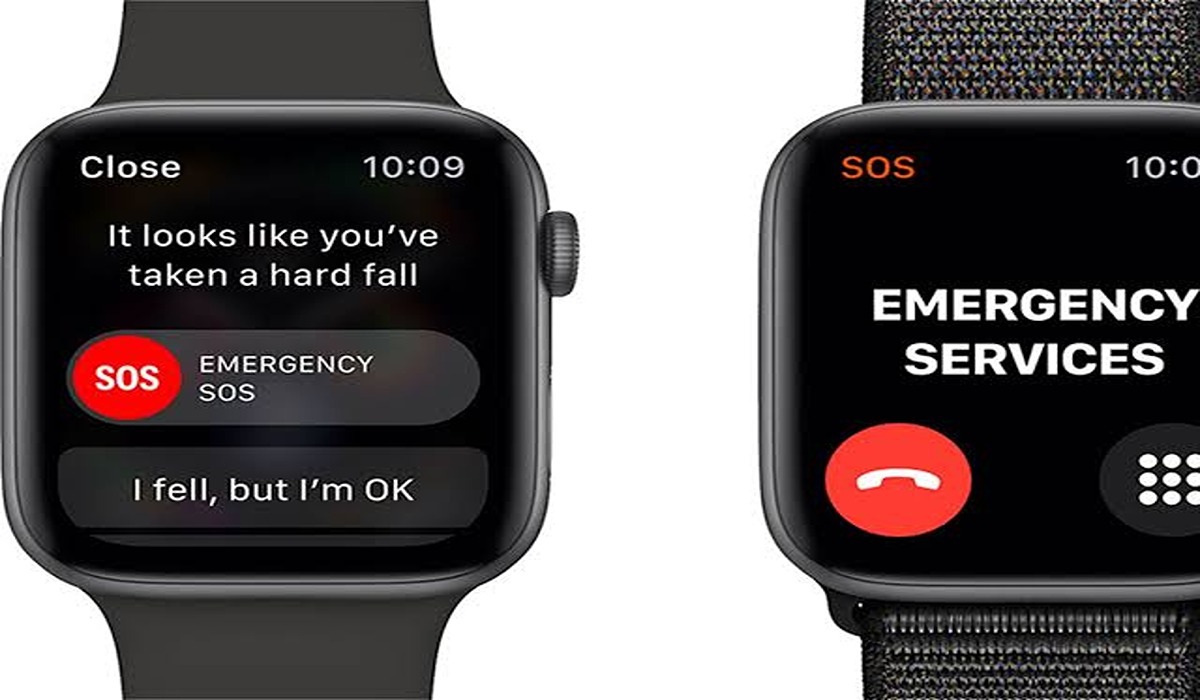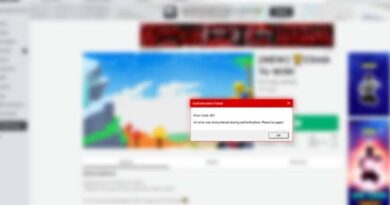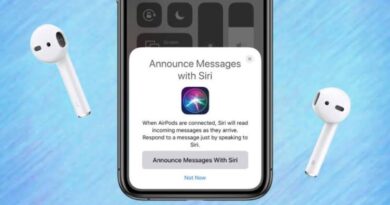How to Turn On the Apple Watch Fall Detection
Apple Watch pretty much does what a regular watch does, but also so much more. Aside from telling time, it also has features that are actually monitored by the watch to make sure you stay active and healthy. In this article, you will learn about Fall Detection on Apple Watch, and how to customize it in order to suit your needs and use it.
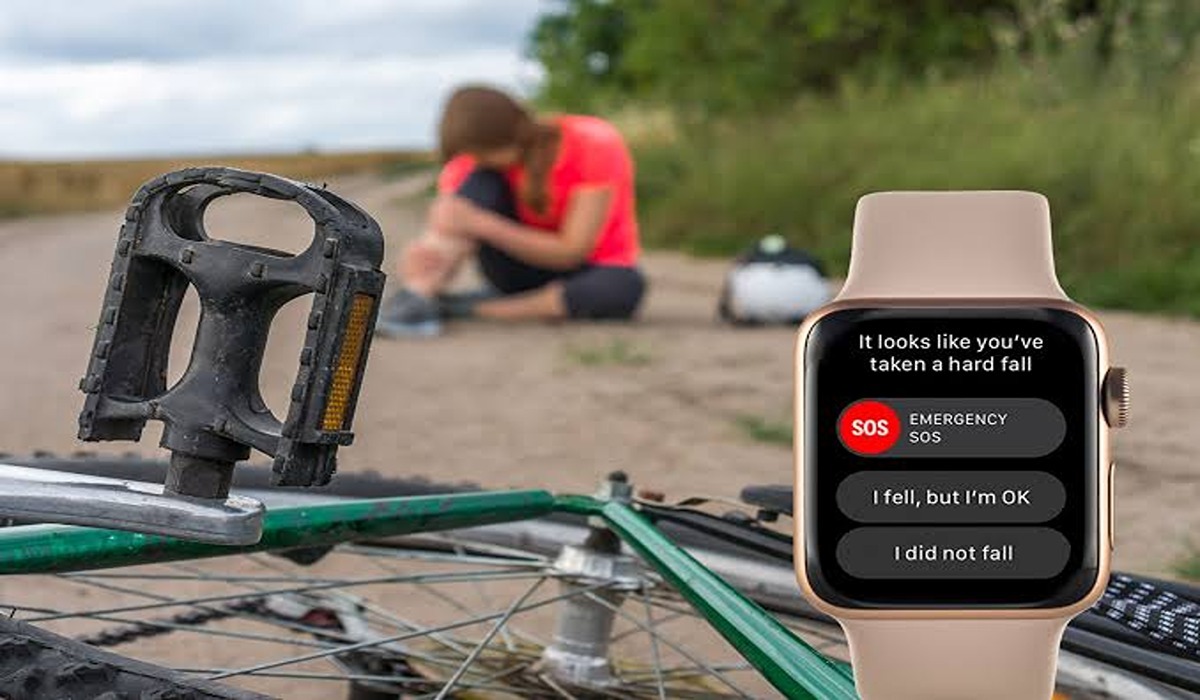
What is Apple Watch Fall Detection
Apple Watch fall detection is a feature that identifies when you’re experiencing a fast or hard fall and sends a notification to your emergency contacts, first responders, and the apple watch SOS team. In the paragraph that follows, we cover how it works and how to turn it on, and set it up so that you can be supported if you ever fall.
How to Turn On Fall Detection on Apple Watch
You can use the Apple Watch fall detection feature as long as you are 18 years and above and on SE and Series 4 and later. Follow the below process to set it up.
- Launch the Apple Watch app on your iPhone
- Select the My Watch tab at the bottom left corner
- Swipe down and select Emergency SOS
- Tap the toggle next to Apple Watch fall detection to turn it on.
- You can choose to have the feature always on or have it only activated during workouts.
- If you’re below 55, the fall detection feature will be set by default to “Only on during workouts” – but you can always change it to “Always on”
- If you want to view your Medical ID and emergency contacts information and probably make some changes, you can do that at the bottom of the Emergency SOS page. Tap “Edit These Contacts in Health” to make changes
If your Apple Watch detects you’re moving, it will wait for your response to the alert before it automatically calls emergency services. If your watch hasn’t detected any movement on your behalf in roughly a minute, it will dial emergency services automatically and inform them of your location. This information is sent to your emergency contacts that are registered with Medical ID.
To check your fall history head to the Health app on iPhone > Browse tab > Other data > Number of Times Fallen.
Wrapping Up
Now that you know how to turn on the Apple Watch Fall Detection, you can rest assured knowing that if you do fall, your watch will be there to help. If you have any other questions about using this feature or any other features on your Apple Watch, be sure to check out the Apple Support website for more information.