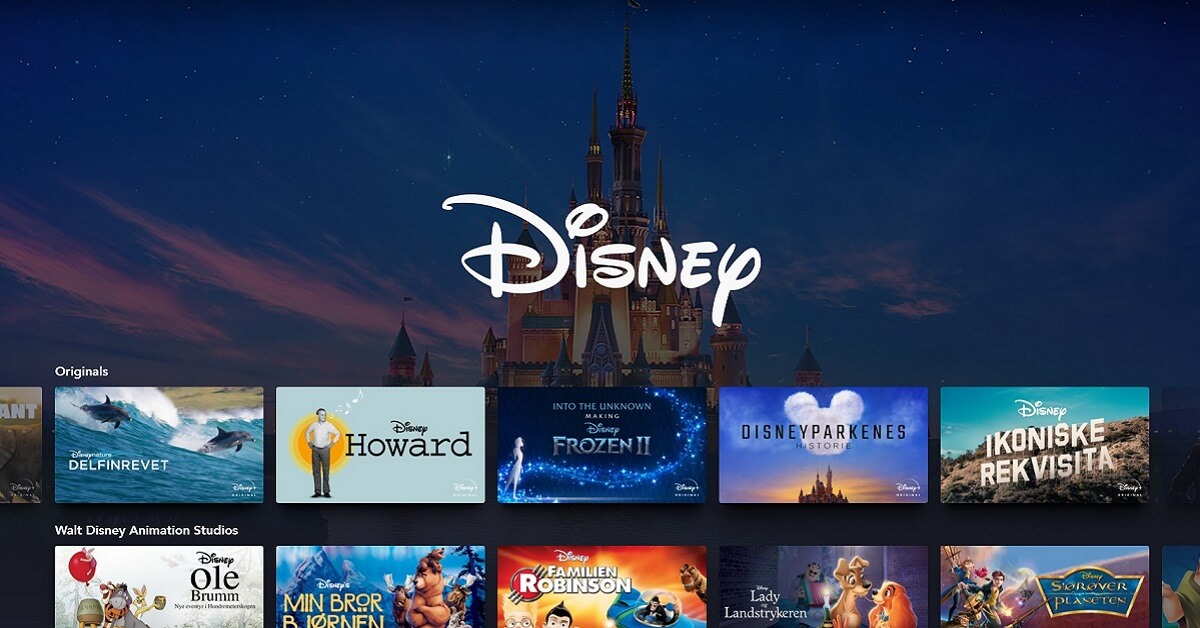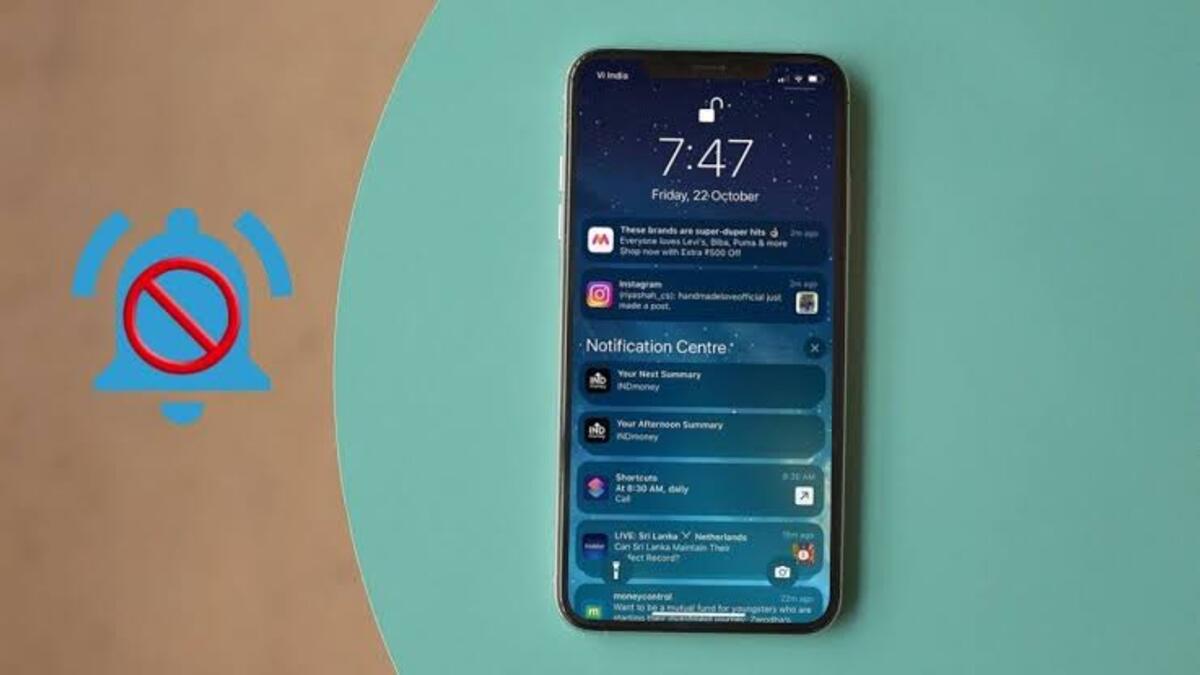How to Change the Language on Disney Plus
It’s pretty easy to use Disney Plus in a different language, whether it’s the app’s interface or the language of the content. You do not have to change the language on every platform. Once activated on one device, Disney Plus will sync it to all of your others. So, without much further ado, we’ll be having a look at how to change your language on Disney Plus in this guide.
Disney Plus Language Options
Disney Plus allows you to stream content in 14 different languages. The following is a list of Disney Plus language options.
- English (US and UK)
- Dansk
- German
- Spanish
- Spanish (Latinoamerica)
- Francais
- Francais (Canadien)
- Italian
- Dutch
- Norwegian
- Portuguese (Brasil)
- Suomi (Finnish)
- Svenska (Swedish)
How to Change the Interface Language on Disney Plus (Desktop and Mobile)
Disney Plus’ interface language includes things like categories, buttons, and TV show and movie titles. Here’s how to change it on both mobile and desktop.
- Head straight to the Disney Plus app or the Disney Plus website.
- Tap your profile in the bottom-right corner of your screen (mobile) or click your profile in the top-right corner of your screen to access it (desktop).
- Next, select Edit Profiles.
- Then, choose the profile you want to modify.
- Proceed by selecting an app language.
- From the drop-down menu, select the language you want to use.
- If you want to return to your previous language, simply repeat the process.
How to Change the Audio Language on Disney Plus (Desktop and Mobile)
You’ll need to change the audio language if you want to listen to your shows and movies in a different language. This is a completely distinct setting from the interface language.
- To get started, open the Disney Plus app or go to the Disney Plus website.
- Choose the show or movie that you want to watch.
- Select the Audio and Subtitles settings button after tapping the screen. It’s the top-right corner’s speech bubble icon.
- Select the language you want to hear from the Audio menu.
- When you’re done, click the X icon in the top-right corner.
- Your movie or TV show should already be available in another language. Simply repeat the previous steps to return to the previous language.
Wrapping it Up
That’s virtually everything you need to know on how to change the language on Disney Plus. Just follow the steps accordingly and you’re good to go.