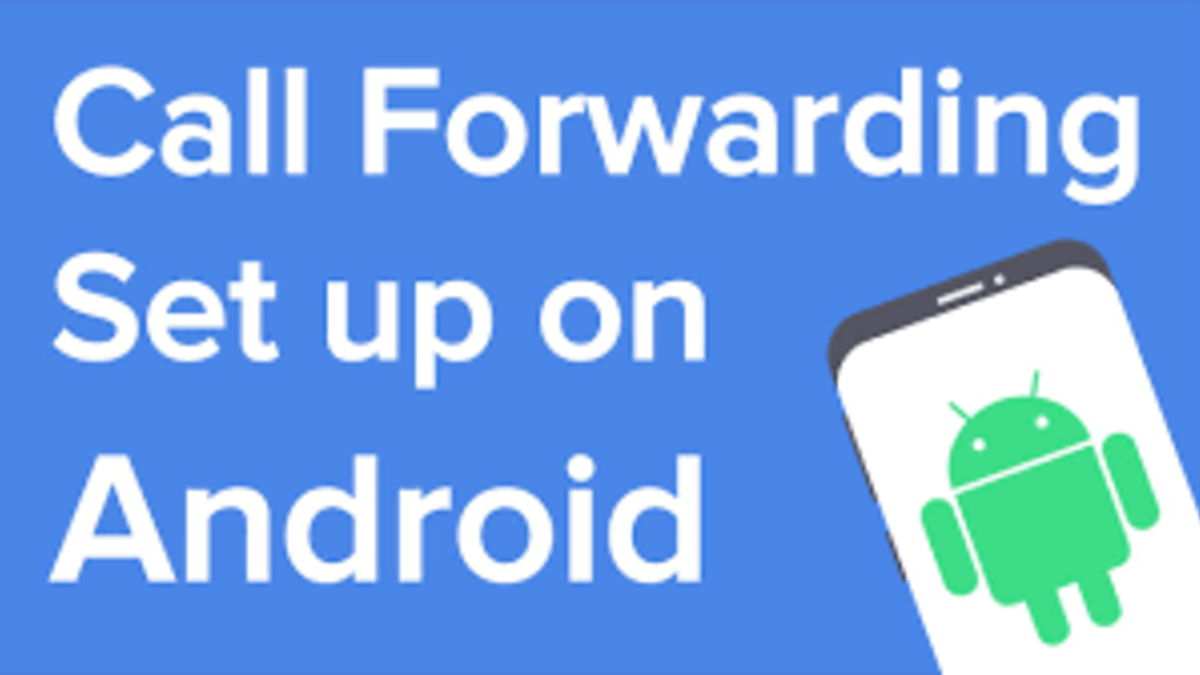How to Set Up Call Forwarding on Android
Call forwarding is a way of routing calls to a different phone number. It’s compatible with all Android devices and is simple to set up. You can use it to avoid annoying work calls while on vacation, for example. You can also have calls forwarded to a different phone if your primary device is down.

It only takes a few easy actions to turn on the function. Similarly, resolving issues with call forwarding is a simple process. So don’t be concerned if you don’t know how to set up call forwarding on Android. We’ll show you how to do it in the steps below.
Here is How to Set Up Call Forwarding on Android
- Start by launching the Phone app
- Next, tap the More icon
- Proceed by selecting Settings. Depending on your phone and Android version, you may need to tap More settings or Call settings after that.
Choose one of the four options available;
Always Forward: Here, all incoming calls are sent to the number you designate, and your phone does not ring. Also, all other forwarding options are overridden by this option.
Forward When Busy: Here, when you’re on the phone and don’t want to answer, calls are forwarded to you. Although you can forward to any number, this option is typically used to send a missed call to voicemail.
Forward When Unanswered: Here, when you opt not to answer the phone, calls are forwarded. The call is usually redirected to your voicemail.
Forward When Unreached: Here, when the phone is turned off, out of range, or in airplane mode, calls are routed. This option, like the two preceding options, generally forwards calls to voicemail.
- After you’ve chosen your preferred option, type in the phone number to which you’d like your calls to be forwarded.
- If you’re forwarding to a landline, make sure to input the area code once more.
- To complete the procedure, tap Turn on to confirm.
- If you want to disable call forwarding on your Android device, tap on each option you’ve enabled and select Disable.
Also read: How to add your COVID-19 vaccination card to Apple Health and Wallet
Wrapping it Up
There you have it! That completes the steps on how to set up call forwarding on Android devices. Hopefully, you find this guide quite helpful. If so, don’t hesitate to drop your comments below!