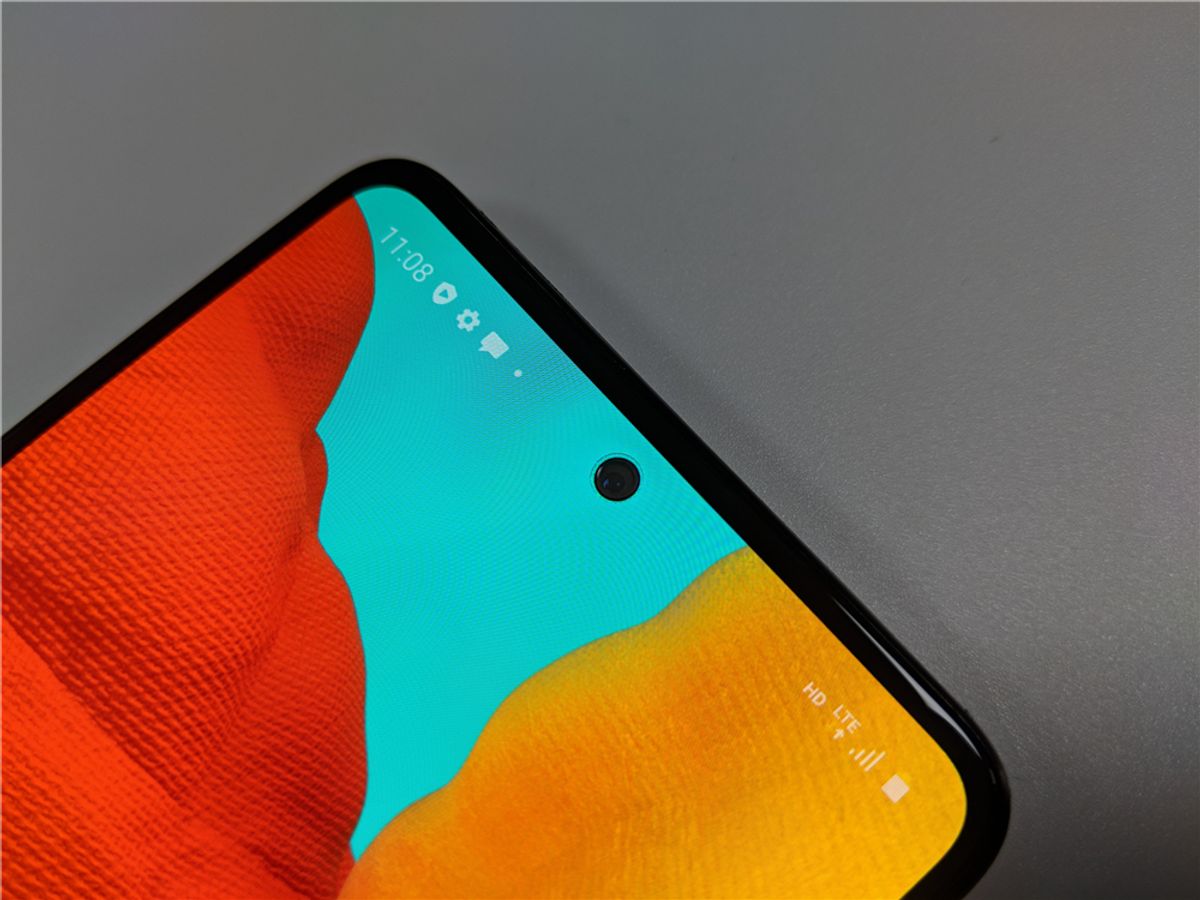How to update Apple Homepod and Homepod Mini
While you get to enjoy your various tracks, songs and playlist on the Apple Homepod, you can also get to change the WiFi network and of course, update Apple Homepod and Homepod Mini. This article will walk you through how you can update Apple Homepod and Homepod mini, a walk-in-a-park process.

With the introduction of the new iOS 16 which will be rolled out to iPhones, iPad, Apple Watch and of course the Homepods, you should update your homepod to the new software even if it doesn’t bear very noticeable features like on the other Apple Products. Let’s dive into the steps.
Steps to update Apple Homepod and Homepod Mini
You can update Apple Homepod and Homepod Mini automatically or manually. If the automatic process isn’t enabled, you can then proceed to manually install the software. Either enabling automatic update or manually applying it, all pass through the same path.
- First up, Open the Home app on your iPad or iPhone.
- Home icon for iOS 15 and the three-dot menu for iOS 16
- Proceed to Software Updates
- If there’s a manual update available, you can tap on Update, having received a notification.
- To set it to automatic, you find a toggle for that on any of the listed Homepods.
To update Apple Homepod and Homepod Mini might take a while, a spinning white light at the top signals the update process. Interestingly, just like Apple beta software, the Homepod and Homepod mini also get to try out beta programs before the consumer release. You can find a guide on how to install a beta on an Apple Homepod or Homepod Mini via the link below.