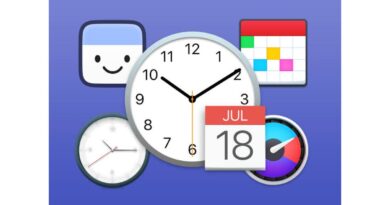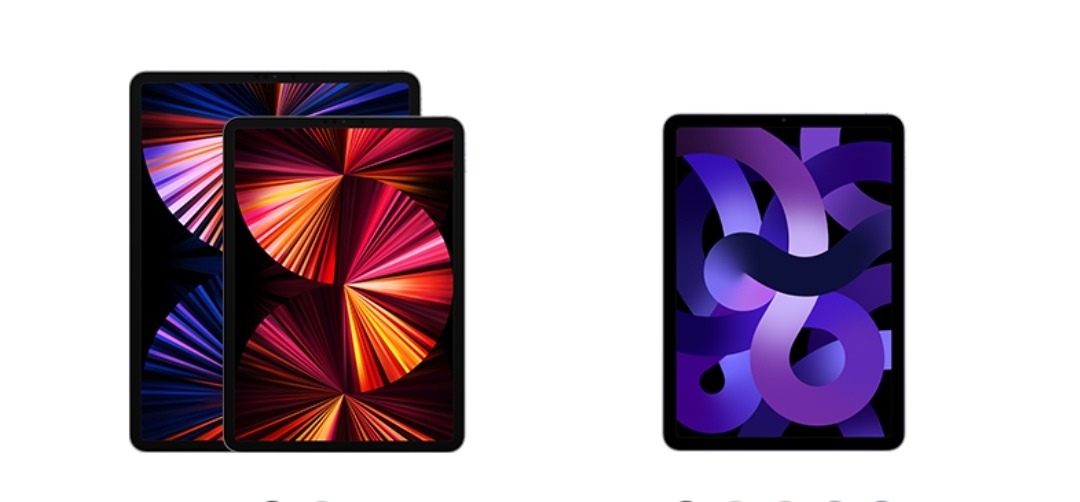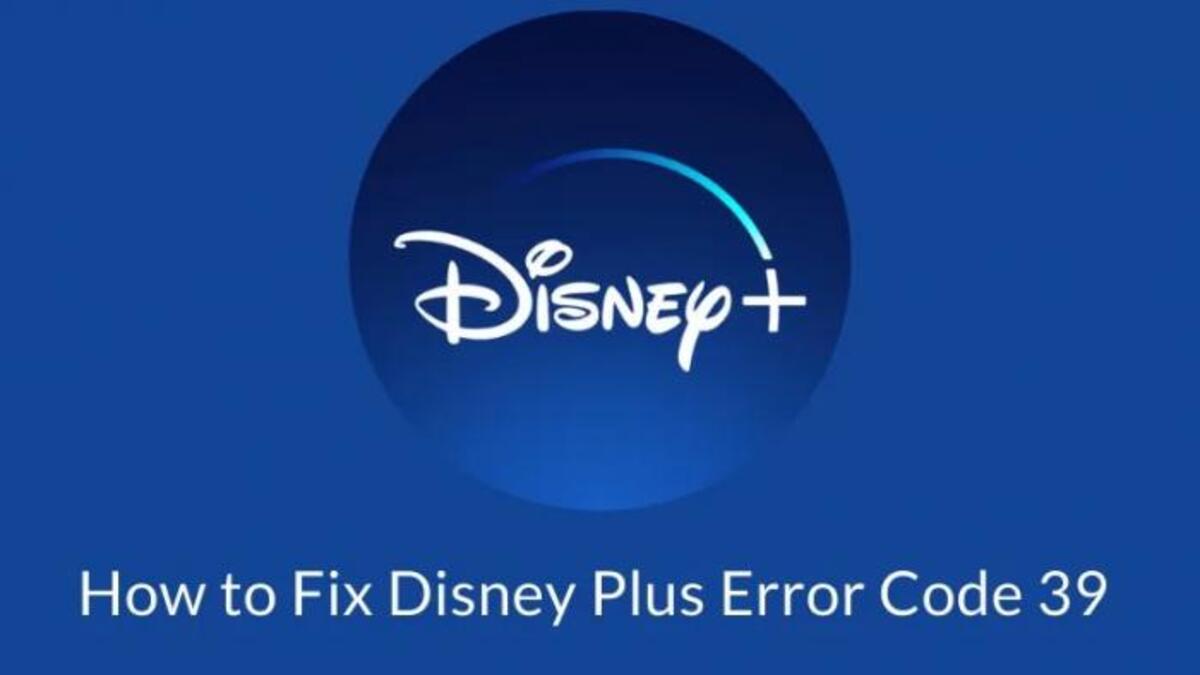How to Upload Songs to Spotify Easily
Spotify is a popular music streaming platform that offers an extensive library of songs to its users. Nevertheless, there may be some tracks that are not available on Spotify that you wish to include in your personal music collection. Fortunately, Spotify provides an option for users to upload their own audio files to the app, making it possible to access your favorite songs whenever you want.

Spotify stands out among other music streaming services because of its cross-platform compatibility and user-friendly interface. If you have your missing tracks saved locally in MP3 format on a home network device, uploading them to Spotify can make it easier to access them from various devices.
How to upload songs to Spotify on a desktop
If you want to upload songs to Spotify from a desktop, you can easily do so using the Spotify desktop app for Windows or macOS. Start by logging in to your account, and then click on the drop-down menu next to your account name and select Settings. From there, scroll down to the Local Files section, and then turn on the Show Local Files slider. You can then choose to show songs from Downloads or Music Library, or both, to import your audio files to Spotify.
If you want to import audio files from another folder, select Add a source and choose the folder you want to add to Spotify from the pop-up browser. Once you have uploaded your files, you can explore and play them in the Spotify desktop app.
How to upload music to Spotify on your mobile device
As a Spotify Premium subscriber, you can listen to songs that are locally stored on your computer through the Spotify app on your phone or tablet. To do this, create a playlist by selecting Create Playlist from the left-hand menu on the Spotify desktop app and name the playlist. Next, select the Local Files folder in Your Library and drag and drop tracks from it into your new playlist.
If you want to upload music to Spotify on your mobile device, start by opening the Spotify app and connecting to the same Wi-Fi network as your computer. On an iPhone or iPad, tap Home, then press the Settings gear icon and choose Local Files. Turn on the “Local audio files” option and allow Spotify to find devices on your network when prompted.
Your new playlist should appear in the Playlists section of Your Library. To import tracks from your computer into the Spotify mobile app, tap the Download button below the title of the playlist. Once downloaded, you’ll be able to play the locally stored music on your phone or tablet, just like any other Spotify track.
Final Words
In summary, knowing how to upload your own music to Spotify is a handy skill that allows you to add tracks to your music library that are not already available on the streaming service. By following the straightforward steps above, you can enjoy your favorite songs wherever you go, even if they’re not available on Spotify.