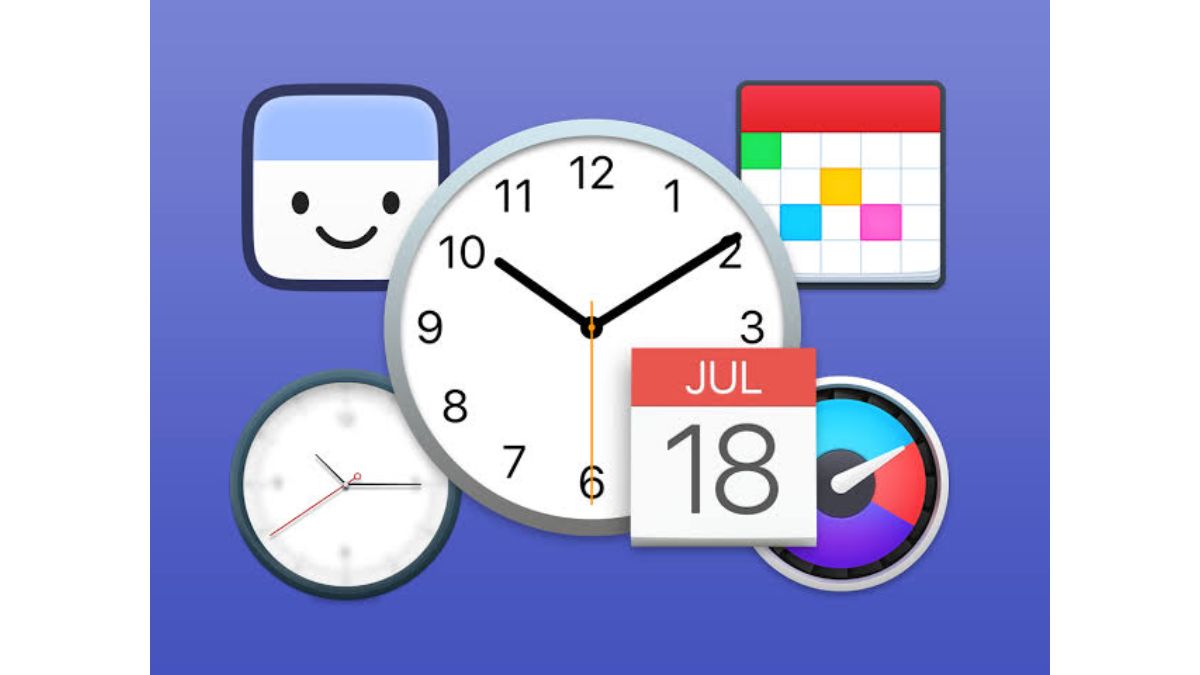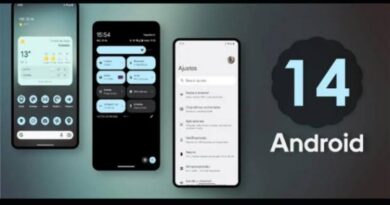How to override the automatic date and time selection on macOS
If you own a Mac running macOS Ventura or any other recent version of the operating system, you may have noticed that the date, time, and time zone are set automatically. This can be incredibly convenient as it eliminates the need for manual adjustments, especially when traveling between different time zones. However, there are times when you may want to override the automatic date and time selection on your Mac. This could be for testing purposes or simply to have more control over your machine. In this blog post, we’ll go through the steps to override the automatic date and time selection on macOS.

How to override the automatic date and time selection on macOS
Step 1: Launch the System Settings app: To get started, launch the System Settings app on your Mac. You can do this by clicking on the Apple icon on the top left corner of your screen and selecting “System Preferences” from the drop-down menu.
Step 2: Navigate to the General section: Once you’re in the System Settings app, click on the “General” section. This will take you to a new window where you can adjust various settings related to your Mac.
Step 3: Choose Date & Time: Within the General section, look for the “Date & Time” option and click on it.
Step 4: Disable automatic settings: By default, the “Set time and date automatically” and “Set time zone automatically using your current location” toggles will be turned on. To override the automatic date and time selection, you’ll need to turn off both toggles.
Step 5: Manually set time, date, and time zone: Now that you’ve disabled the automatic settings, you can manually set the time, date, and time zone based on your personal preferences. Simply click on the “Set Date & Time” button and adjust the settings accordingly.
It’s worth noting that most average users won’t need to disable the automatic date and time selection feature. However, it’s great to have the option for those who want to have more control over their Mac. If you do decide to disable the automatic settings, be sure to keep your date and time in sync with your current location and time zone. This will ensure that your Mac continues to function properly and that you don’t encounter any unexpected issues.
To get our latest news once they’re published, please follow us on Google News, Telegram, Facebook, and Twitter. We cover general tech news and are the first to break the latest MIUI update releases. Also, you get issues-solving “How To” posts from us.