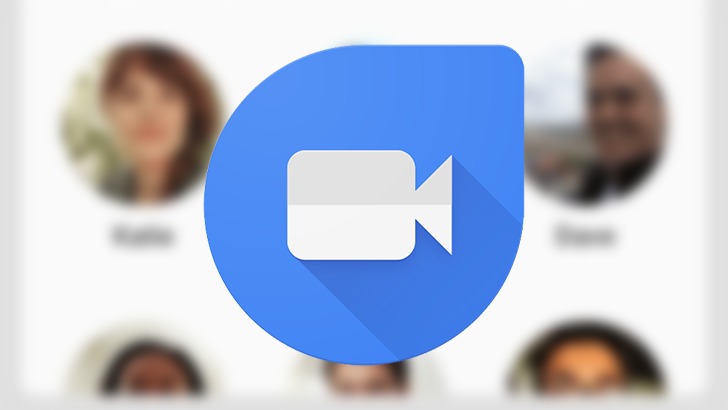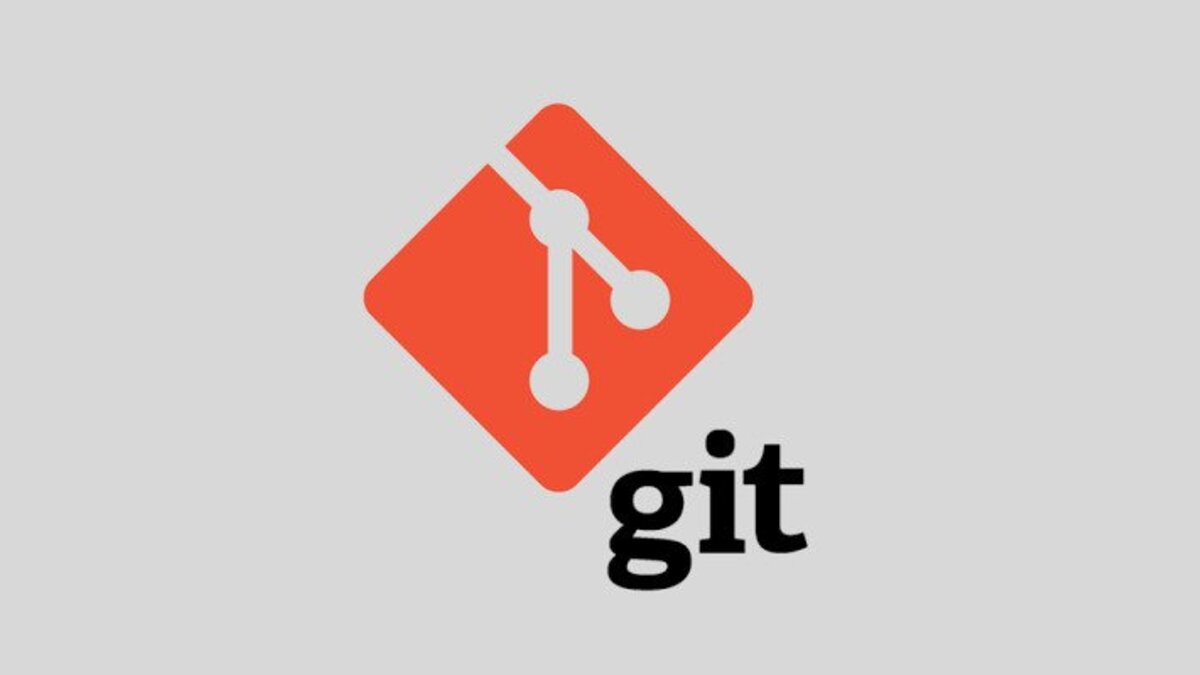How to Use Google Duo
Google Duo is a simple video calling app for Android that is the closest alternative to FaceTime. While Hangouts enables video calling, Google Duo has taken its position as Android’s default video call app. Another significant distinction is that Duo makes use of your phone number. This makes it easier to sign up for Duo because you don’t need to know someone’s email address to contact them. You only need their contact information to call them using this app. Furthermore, Google Duo is freely accessible on Android and iOS phones.
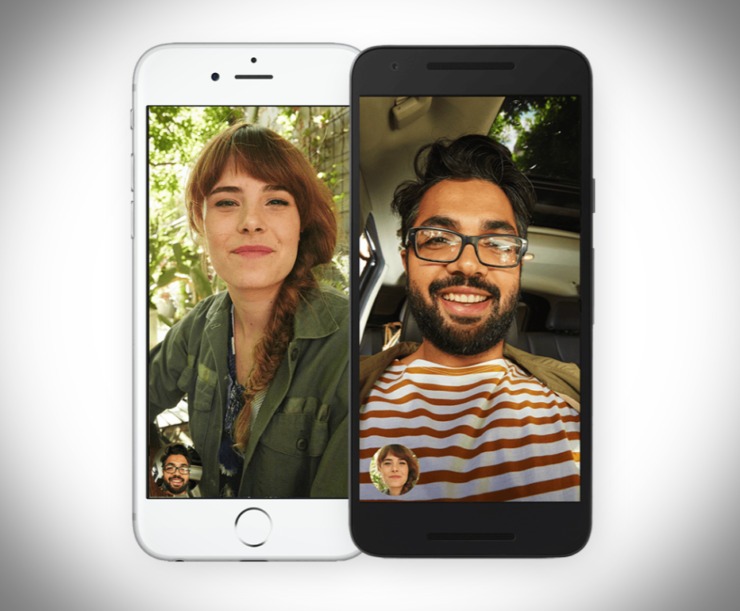
In this guide, we will be taking a look at how to use Google Duo. So, without much further ado, let’s get started.
Here is How to Use Google Duo
- To get started, go to the Google Duo web app or download the Google Duo app for Android or iOS. After you’ve opened it, you’ll be prompted to provide your phone number, after which you’ll receive an SMS with a verification code. Then give the app access to your contacts, microphone, and camera, and you’re ready to go.
- Next, you will see a live glimpse of your phone’s front camera and suggested contacts on Duo’s site. To find someone to call, use the Search contacts box, or use the keypad icon to manually dial their number.
- Alternatively, you can scroll through the list of your Duo contacts if you want. You will be able to see who has Duo installed first, and you can press one to begin a call. If you browse beyond the people who have already downloaded Duo, you’ll see an Invite to Duo section where you may send a message to your friends asking them to do so.
- You will see three options when you tap a contact to start a call. Duo’s default and primary functionality is video calling. You do, however, have the option of making a voice call or sending a message. If you don’t want to show your face or simply want to leave a quick note for the other person, this is a fantastic option. Meanwhile, notes can be in the form of video, voice, or text.
- After that, you can now call them once you have made your decision. You can also leave a message if they don’t pick up.
Also read: How to use two SIM on Google Pixel 4
Note: Duo allows group calling for up to 12 persons in addition to one-to-one calls. To make use of this,
- Above your contact list, tap Create group. After you’ve added up to 11 individuals, you can start a video call with them all.
- When you create the group, Duo prompts you to name it to save it. After you’ve done this, the group will appear in your Duo contacts list. This makes it simple to start a new group chat with the same participants later.
This completes the steps to follow on how to use Google Duo. Just follow them and you’re good to go. I hope you find this article helpful.