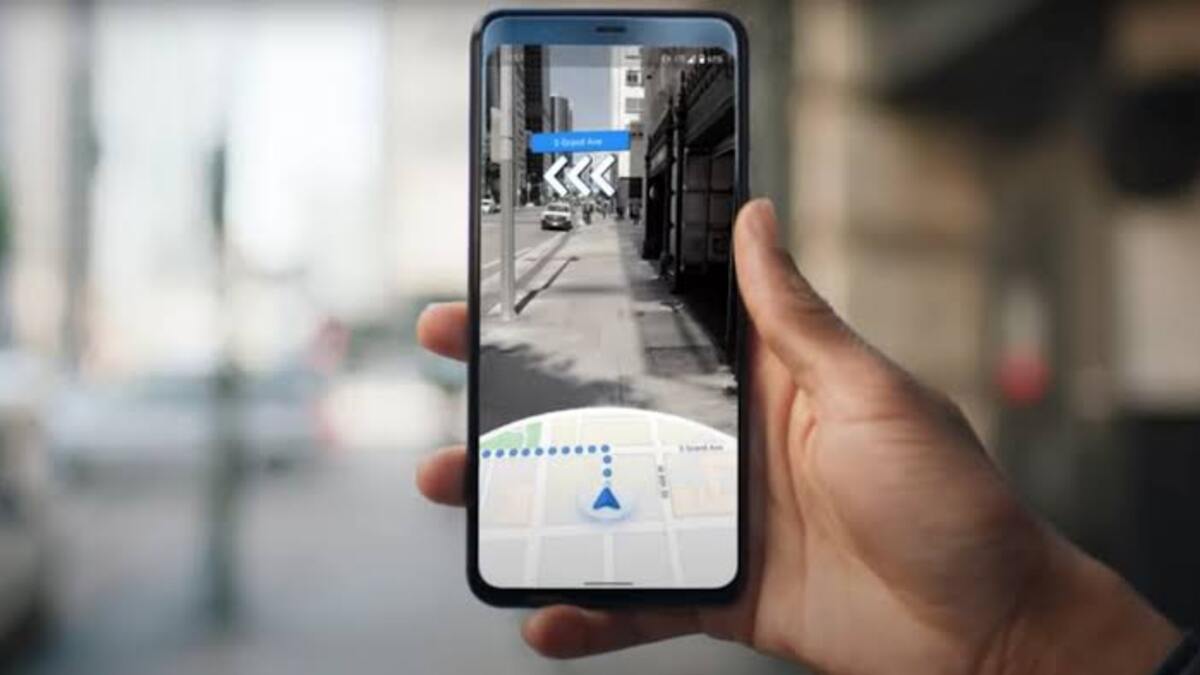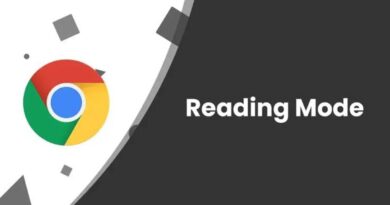How To Use Live View on Google Maps
Live View on Google Maps is an immersive virtual reality mode in Google Maps. Once enabled, you can access Google Maps via a camera. It will superimpose directional arrows to show you where to turn.

However, this feature has a significant limitation. Live View is only available in countries that have Street View. Live view will not be available in countries where street view is only available in a few cities or locations. Because the feature is also in beta, the number of locations where it is available is further limited. Finally, live view is only available while walking as it’s ineffective in a moving vehicle.
Having said that, this guide aims to explain how to use Live View in Google Maps when your mode of travel is walking. So, without much further ado, let’s kick things off!
How to Use Live View on Google Maps
Live View becomes available when you choose walking directions in Google Maps. Here are the steps to follow;
- Sign in to your Google Maps account.
- Enter a location or search for an address from the Explore or Go tab. You can also select a saved location in Google Maps by going to the Saved tab.
- Tap Directions when Google Maps locates the correct location.
- Select the walking icon at the top of the page, just below the destination name.
- Select Live View at the bottom.
- When you first use Live View, you’ll see prompts that explain the feature, ask you to be safe, and request access to your camera. Examine and tap to progress through the prompts and grant camera access.
- Point your camera at structures, street signs, or other landmarks that will assist Google Maps in guiding you.
- As you walk to your destination, follow the onscreen instructions.
- When you get to your destination, your phone will vibrate.
How to Exit Live View in Google Maps
You can turn off Live View before arriving at your destination and instead view the written directions.
All you have to do is to tap the arrow on the top left while in Live View. The 2D map view will then appear. To view the written directions in a list format, swipe up from the bottom and tap Directions.
Conclusion
There you have it on how to use Live View on Google Maps. In a nutshell, Live View is great when you need to get somewhere by foot and the roads or pathways aren’t as easy to follow on a map. Hopefully, with the tips above, you should be able to use this feature perfectly.