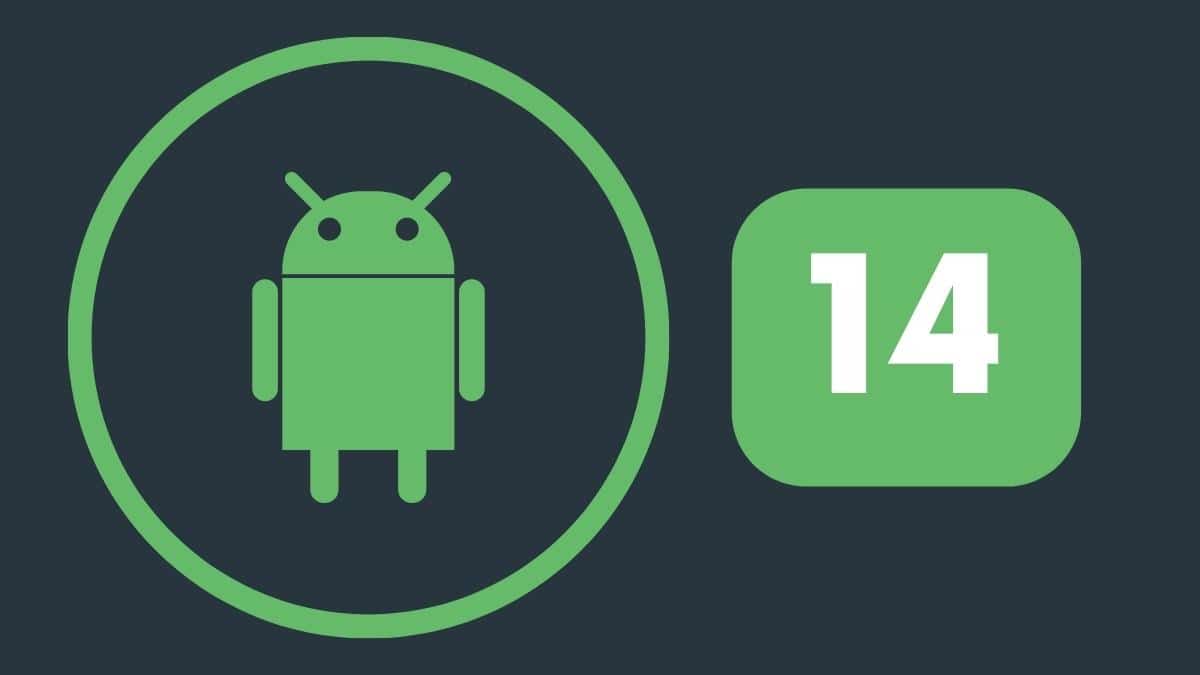How to install Android 14 Developer Preview on Pixel phones
Finally, the Android 14 developer preview is here and it’s arriving in the Google Pixel smartphones before other Android OEMs will even think of adopting the software alongside the features and probably with theirs as well. The first release of Android 14 is aimed towards developers rather than the general audience. The preview is intended to allow developers to test their different apps on the future iteration of Android to optimize and includes new features before the official release later in 2023.
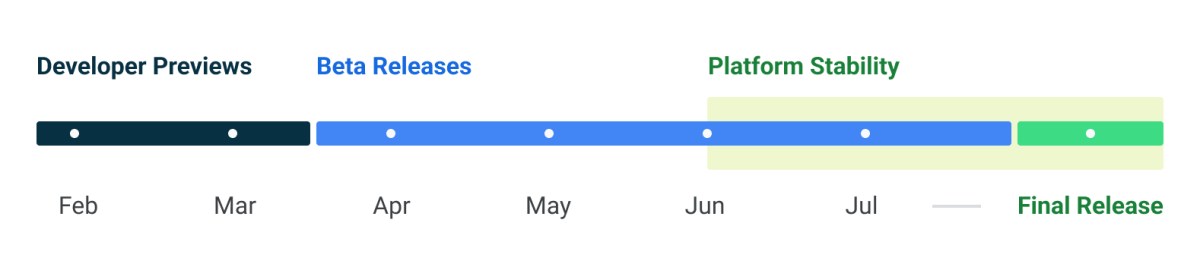
We recommend that if you are not a developer, you do not install the Android 14 developer preview, especially if you intend to install it on a smartphone that you use regularly. There is always the possibility that essential functionality may be broken or that stability will be less than ideal in these early builds.
There are five tentpoles in the first Android 14 Developer Preview, DP1, beginning with “Working across devices and form factors.” “Android 14 builds on the work done in Android 12L and 13 to accommodate tablets and flexible form factors,” Google claims. With each Android version, Google references current work on layouts and large screen standards, to make it easier to optimize apps for multiple form factors. In terms of functioning across devices, Google points to the Cross-device SDK, which will power the announced earlier this year cross-device audio switching.
In terms of customization, users will be able to “scale up their typeface to 200%,” up from 130% on Pixel smartphones today. A Grammatical Inflection API will make it easier for developers to “provide support for users who speak languages with grammatical gender.”
To strengthen privacy and security, Android 14 will block the installation of apps with a targetSdkVersion lower than 23 (Android 6.0 in 2015). This imminent change was previously identified by 9to5google, and Google states that this “particular version was chosen because certain malware programs employ a targetSdkVersion of 22 to avoid being exposed to the runtime permission model.”
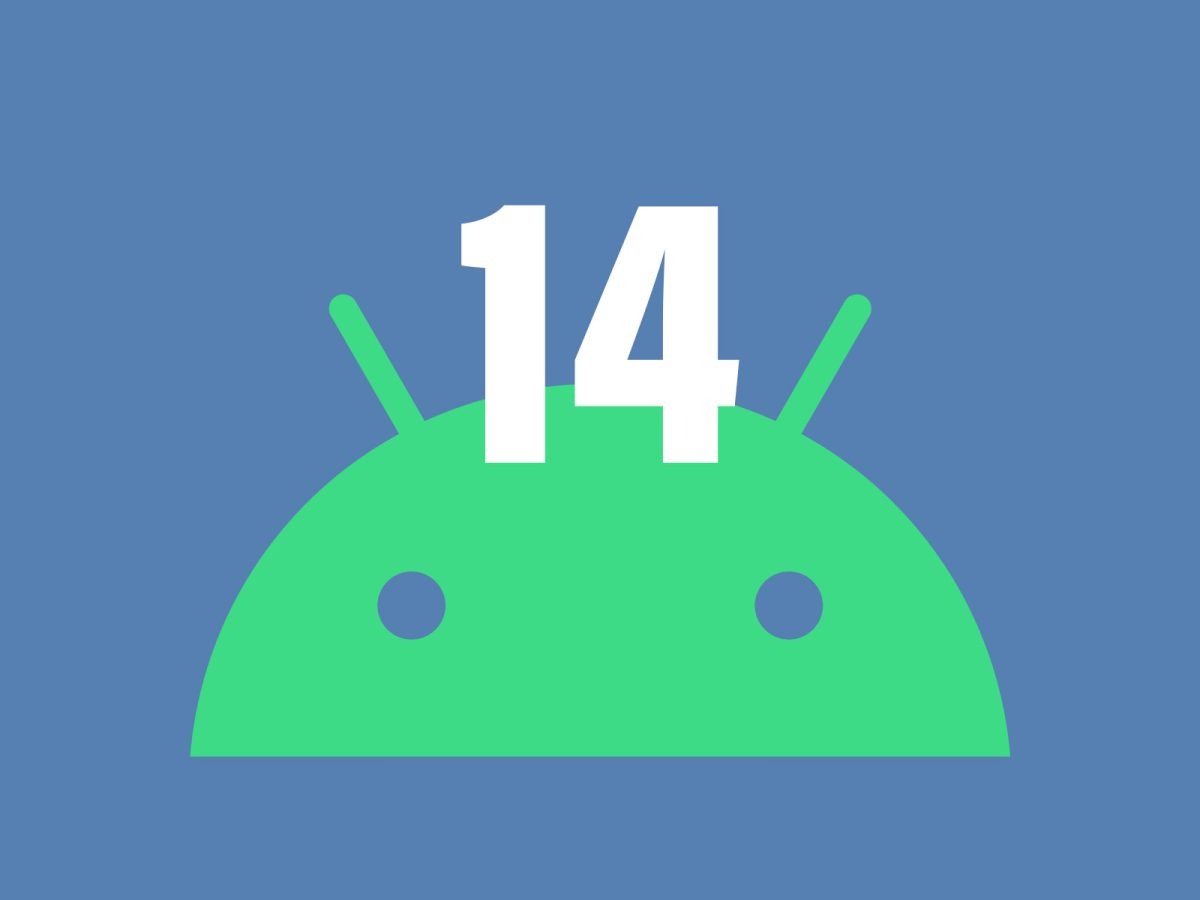
However, earlier installed apps on devices upgraded to Android 14 will be unaffected, and developers are now being provided with a testing solution. Android 14 Developer Preview offering Android 14(of course) is basically “streamlining background work”.
- Because the invocation of exact alarms can significantly affect the device’s resources, such as battery life, in Android 14, newly installed apps targeting Android 13+ (SDK 33+) that are not clocks or calendars must request the user to grant them the SCHEDULE_EXACT_ALARM special permission before setting exact alarms.”
- “In Android 14, we are making changes to existing Android APIs (Foreground Services and JobScheduler) including adding new functionality for user-initiated data transfers, along with an updated requirement to declare foreground service types. The user-initiated data transfer job will make managing user-initiated downloads and uploads easier, particularly when they require constraints such as downloading on Wi-Fi only.”
Finally, there is OpenJDK 17 support (300 classes) and efforts to “completely enable Java 17 language features in subsequent developer previews.” Platform stability will be available in June. In a nutshell, February and March will be the period for the Android 14 Developer Preview, then beta releases will follow after which the software will achieve platform stability.
Steps to install the Android 14 Developer Preview
The first step in installing Android 14 Developer preview on your Pixel is to obtain the necessary files. There are two approaches. First, you may install a Factory Image, which wipes your phone and begins again. There’s also an OTA file, which installs over your existing version of Android without erasing your phone, which we’ll go over here.
The beta OTA file is available for download at Google’s Full OTA Image hosting site. That site provides OTA files for sideloading various upgrades, including Android 14, on every Pixel and Nexus device ever created. OTA downloads may be found at the end of the article. Meanwhile, it is worth noting that only Pixel smartphones can sideload the Android 14 Developer Preview. Over-the-air updates are not available for this upgrade.
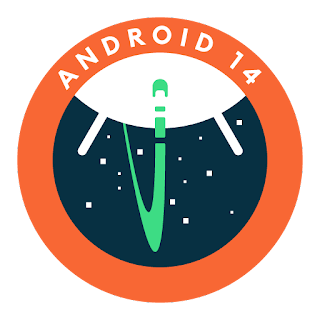
Only the Pixel 4a 5G, Pixel 5a, Pixel 5, Pixel 6/Pro, Pixel 6a, and Pixel 7/Pro are available for the Android 14 developer preview. It will not work with the original Pixel/XL, Pixel 2/XL, Pixel 3/XL, Pixel 3a/XL, or Pixel 4/XL. The next step is to set up your PC for ADB tools. To do so, you’ll need to obtain ADB drivers from Google via Android Studio or the SDK tools separately. On Windows, I normally opt for the latter. A video for this step can also be accessed at the end of the article.
The Pixel will then enter Recovery mode. To do so, turn off your phone completely. Then, hold down the Power and Volume down buttons at the same time until you reach the Bootloader page. When you see an Android figure lying down on the screen, you’ll know you’re at the proper spot.
Scroll down to Recovery mode using your volume buttons. Click the power button to choose this. You may also do this directly from your computer. Once you’ve installed ADB tools, you can use the command adb devices to confirm your device is connected. Then, without clicking any buttons, use the reboot recovery command to enter recovery mode.
A tiny Android should now be lying down with an exclamation mark over it. To completely enter Recovery mode, hold down the Power and Volume up buttons for roughly a second. Releasing the Volume Up button will take you to Recovery mode.
Scroll down to Apply update from ADB and select it with the power button using the volume buttons. This will bring you to a mainly blank screen with instructions towards the bottom instructing you on how to sideload an OTA, such as this one for the Android 13 developer preview.
You may now sideload the OTA file as long as everything is in place. On Windows, point your Command Prompt to the ADB tools folder and execute adb sideload. If you’re using macOS or Linux, do the same thing in Terminal (use the “cd” and “ls” commands to ensure your Terminal is pointing to the correct location – google it if you need assistance), but instead enter in./adb sideload. To begin the procedure, enter the file name of the.zip folder you got from Google and press enter.
If everything is in order, you should see a dialogue on your computer and phone displaying the sideload and installation process. When the OTA is finished installing, you will be returned to Recovery Mode. The final step in launching the new update is to press the power button and pick the Reboot now option.