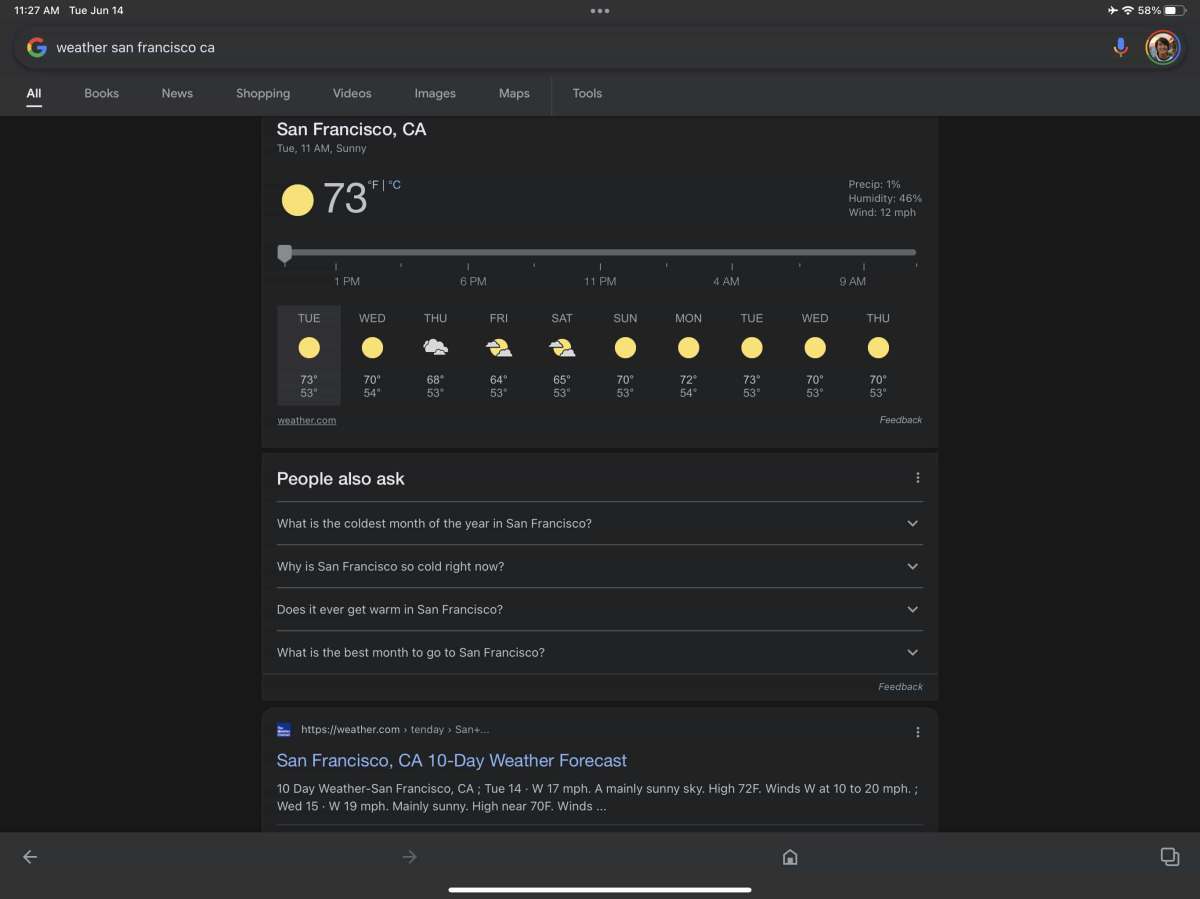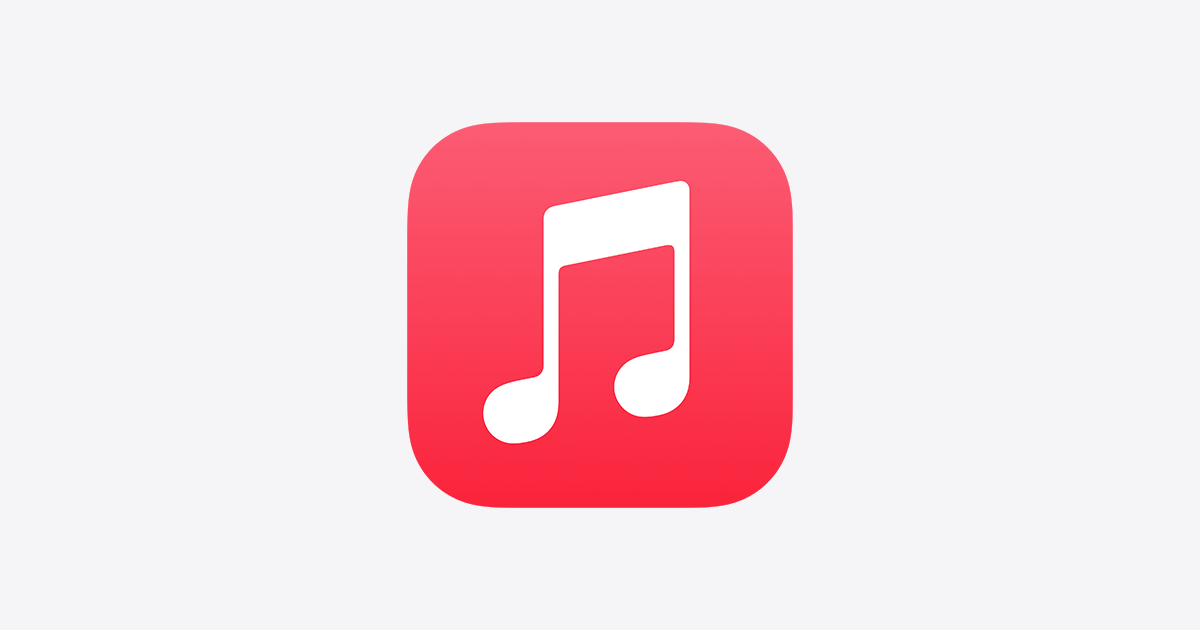How to install Google Weather app icon on Pixel home screen
While you can’t access the Google Weather app on the Play store, you can install Google Weather app icon on Pixel home screen and enjoy the features this software offers. Speaking of features, the Google weather app offers aesthetic information about the weather condition of the particular place you set it.
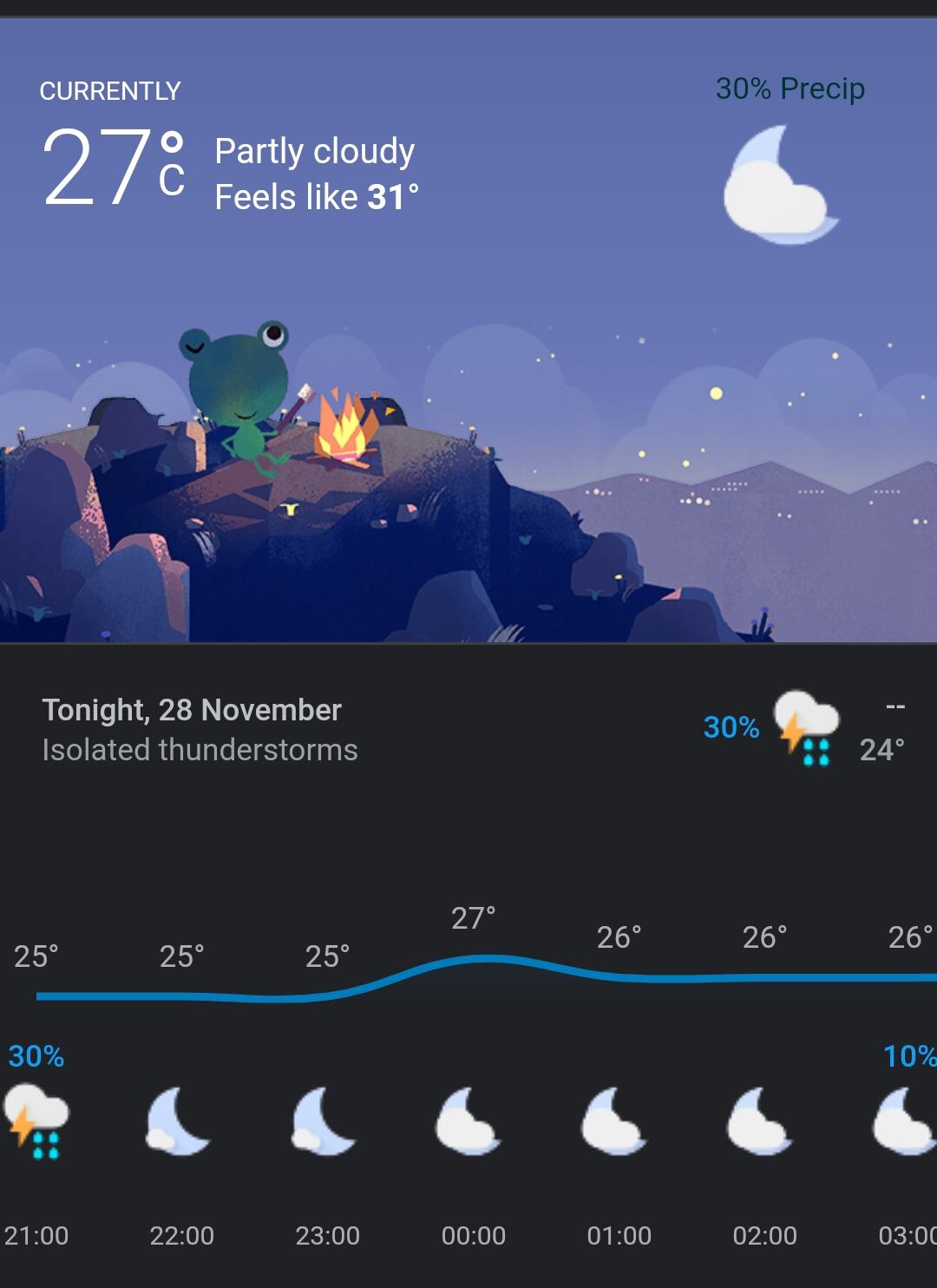
Usually, when you access the Google Weather app, you notice the “Today” Tab appearing on your screen by default. You get an aesthetic visual representation of the temperature range and the expected conditions(like Rain) underneath that display plus the temperature and precipitation forecast for different hours.
Scrolling to the left presents you with the “Tomorrow” tab plus the temperature range, conditions and precipitation forecast as well. Another scroll to the left will show you the expected weather condition for the next ten days. But as mentioned earlier, you can’t access the app on the Play store so you have to install Google Weather app icon on the home screen.
To install Google Weather app icon on your home screen, simply navigate to Google and type in Weather at the search icon seen at the top of your screen. You’ll see the current weather condition of where you are (you can check for other cities as well) with tabs that say All, News, Shopping, Images and all others. Underneath the tab is your current city’s zip code and other details and then there’s the three-dot menu by the side.
When you click on the menu you can change the temperature measurement from Fahrenheit to Celsius and then you’ll see the option to install Google Weather app icon on the Pixel home screen (it can be done on other smartphones as well).
Install Google Weather app icon on the Pixel home screen with the widget
After you’ve chosen to install Google Weather app icon on the Pixel home screen, you can pick from two widgets. Just long press any space on your home screen and scroll down till you see the two weather widgets(you can choose from a rectangular circle with curves or an elliptical circle, both have weather information visible at first glance).
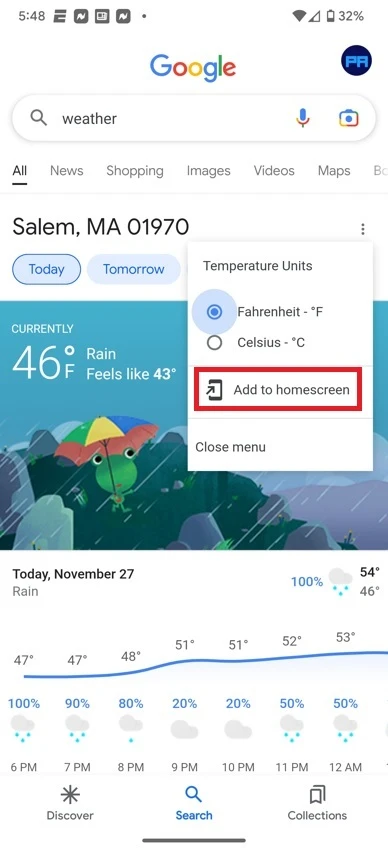
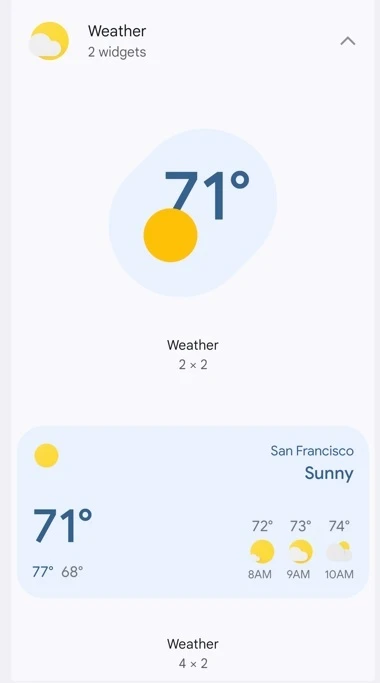
You can choose to move the widget to anywhere you prefer. Meanwhile, if you choose to get a weather app installed on your device, then you can go with the Weather Channel or AccuWeather. Both have in-app purchases, however, you can get decent information on your day-to-day weather activities.