Tutorial on Mi Backup and Restore – Back Up and Restore Xiaomi Data Seamlessly
Xiaomi Smartphones have been popular with plenty of Android users all along. Xiaomi provides considerate services on data backup for Mi users, which is one highlight of Mi mobile devices. Let’s say you can directly sync data from a Mi phone to Mi Cloud, or transfer the phone data to your computer via Mi PC Suite.
So, how can you complete the backup without effort? Please don’t miss today’s topic – Mi backup and restore. There is no skill to back up and restore your Mi phone data so long as you follow the steps below.
Way 1: Backup and Restore Mi Phone via Xiaomi Cloud
As security and reliability improve, more and more users like to use cloud backup. Mi Cloud is a cloud storage service developed by Xiaomi, offering 5GB of free space for Xiaomi users. Thus, as long as you sign in with your Mi account, you can access your private cloud space and start the backup and restoration.
Moreover, you can wirelessly back up photos, contacts, messages, notes, videos, and more. Plus, it allows you to view your backup data on other devices by logging in with the Xiaomi ID on the Mi Cloud website.
Use Xiaomi Cloud to backup and restore data:
- Open the Settings app, and click My device > Back up and restore.
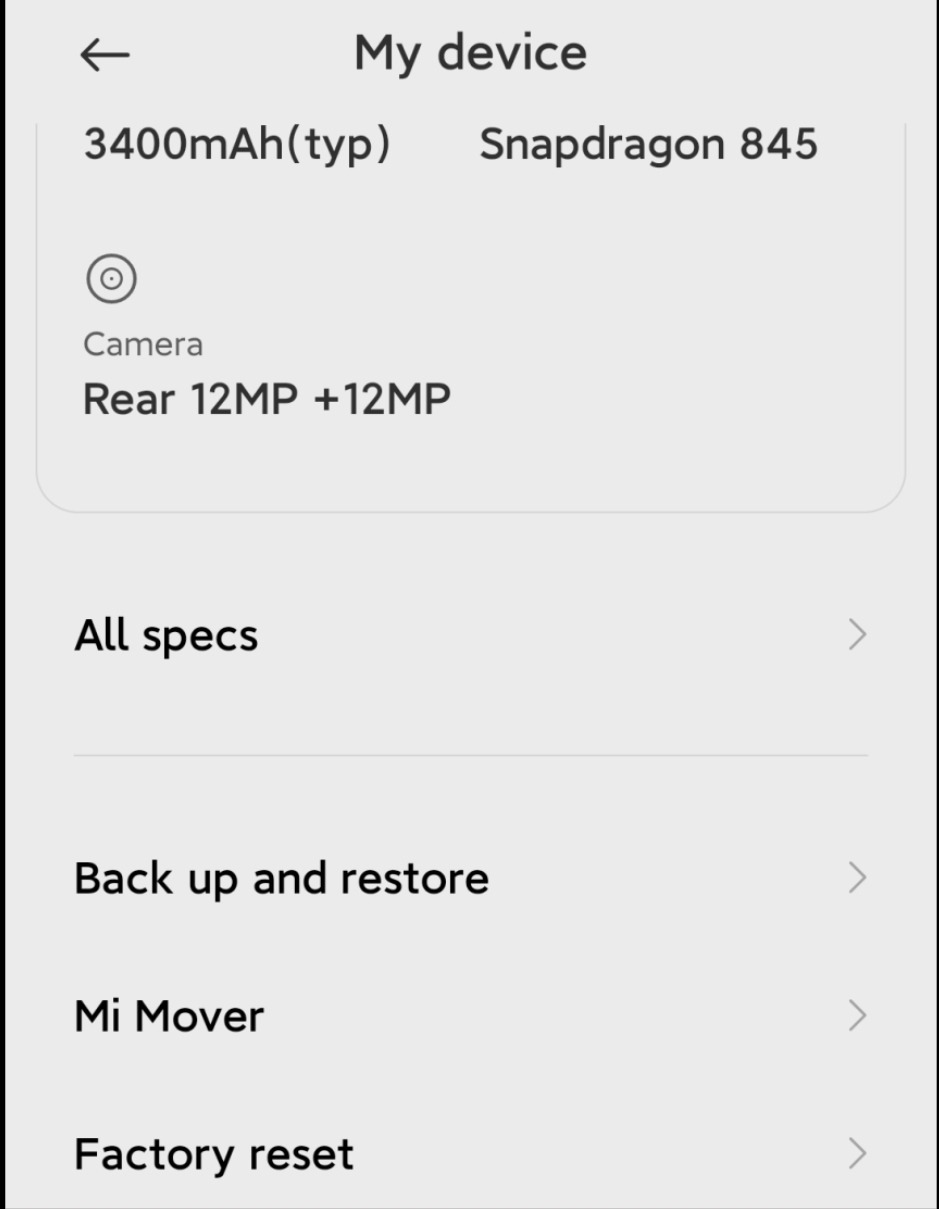
- Choose Xiaomi Cloud, and tap Sign in to use Xiaomi Cloud. Then enable the file types you want to back up, and touch the Sync icon to begin the process.
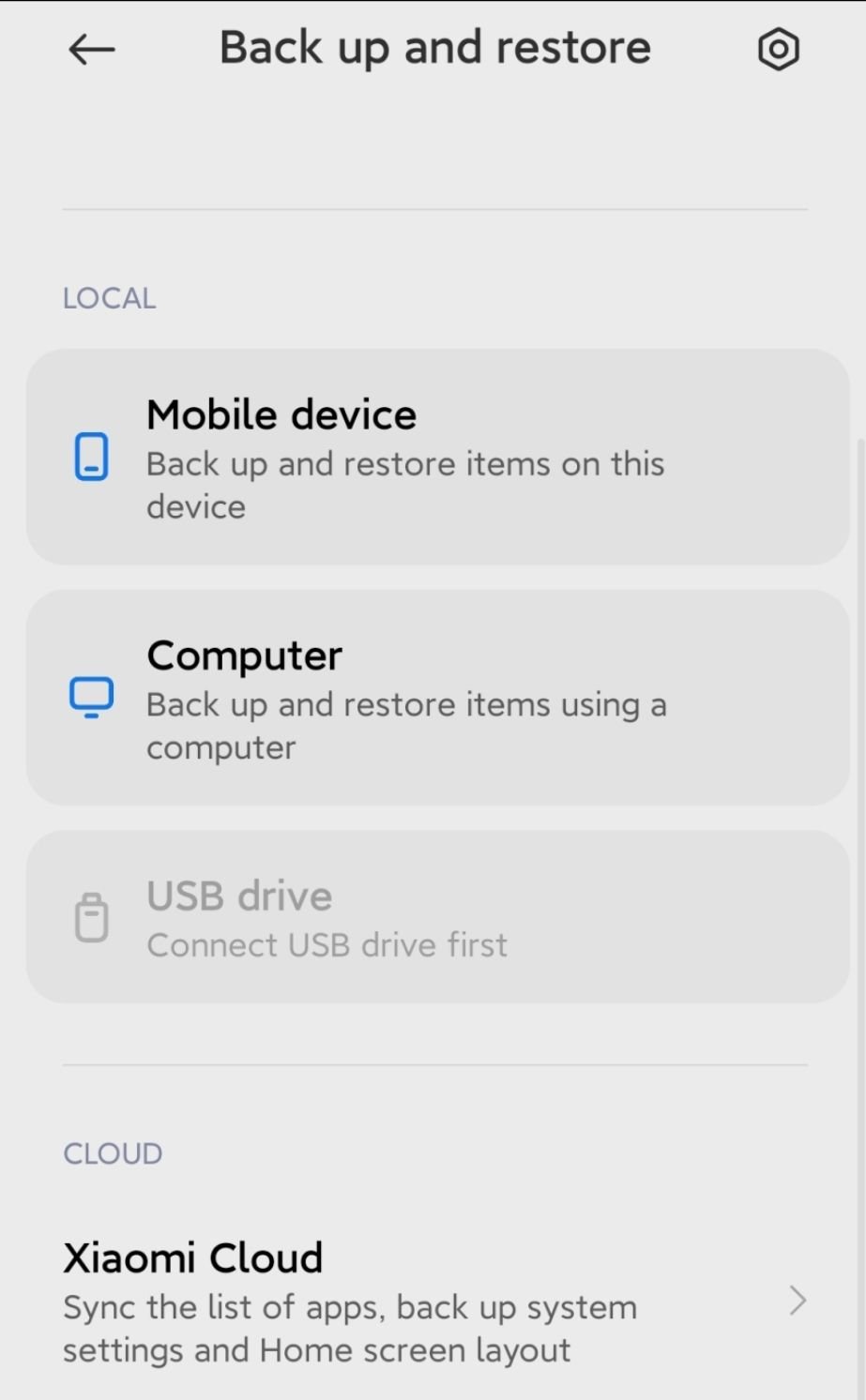
- To restore backups from Mi Cloud, you can tap the Sync icon again. Then it will synchronize the backup data to your Mi device.
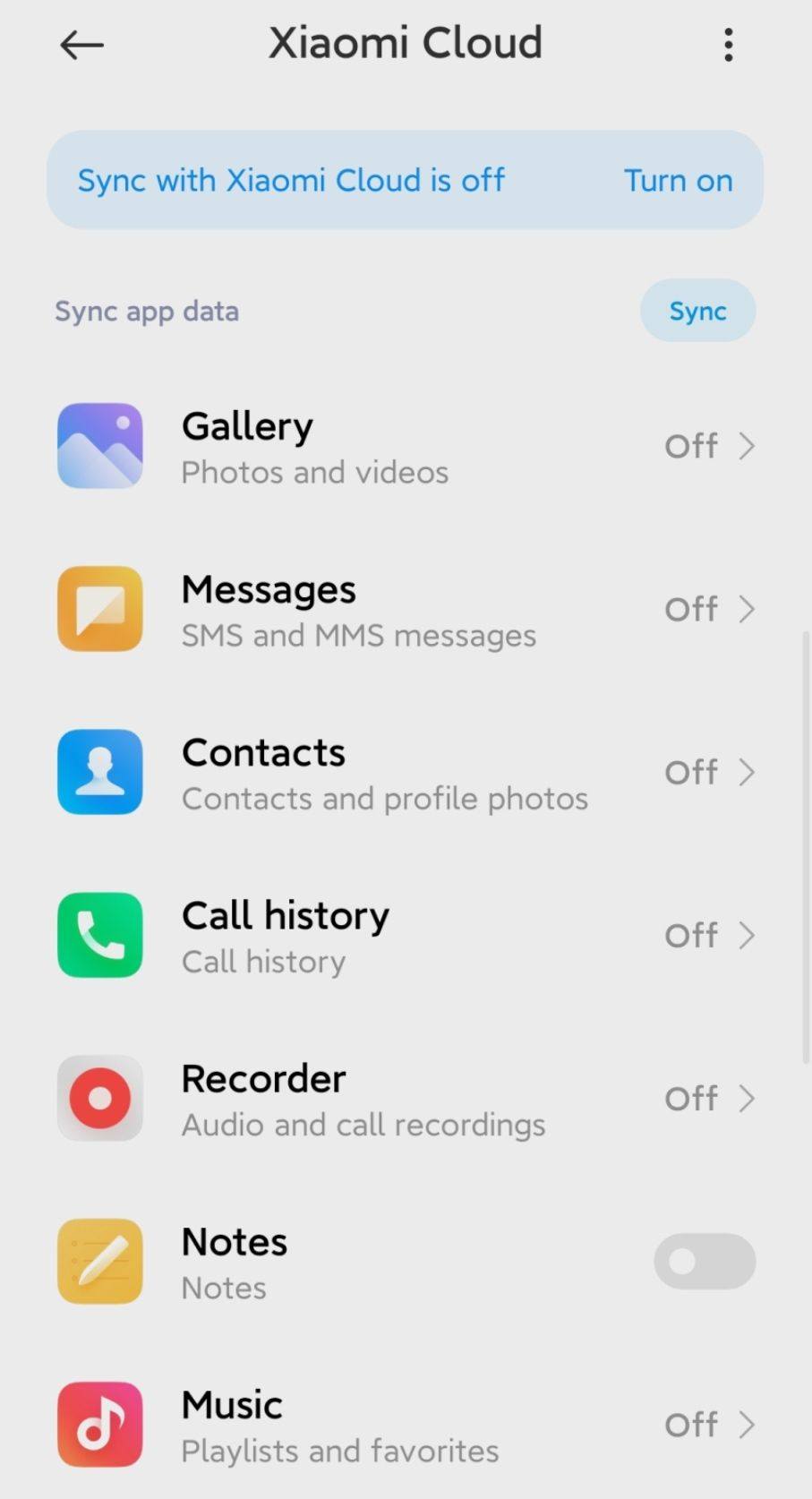
Bonus: Bought a new Mi phone? You can also use Mi Mover to transfer data to your new Xiaomi phone without effort.
Way 2: Back Up and Restore Data on Xiaomi Phone via Mi PC Suite
Mi PC Suite is a program to back up and restore Mi data on a PC. Besides, it has the File Explorer feature to help you view and manage your files on the PC. This software supports the USB connection, so you can back up your Mi phone without a network. By the way, you can view the files stored on an SD card.
However, it doesn’t have a Mac version, and Xiaomi no longer maintains it. You will find that the latest version was updated in 2015. Therefore, it is probable that Mi PC Suite isn’t compatible with the Xiaomi phones and tablets running MIUI 12.
Use Mi PC Suite to back up and restore data on a Mi mobile device:
- Download and install Mi PC Suite on a Windows computer, and connect your Mi phone to the computer via USB.
- Launch the software, and tap the Backup icon to transfer files from your Xiaomi phone to the PC.
- Click the Recovery feature, select a backup file, and restore the file to your Mi phone.
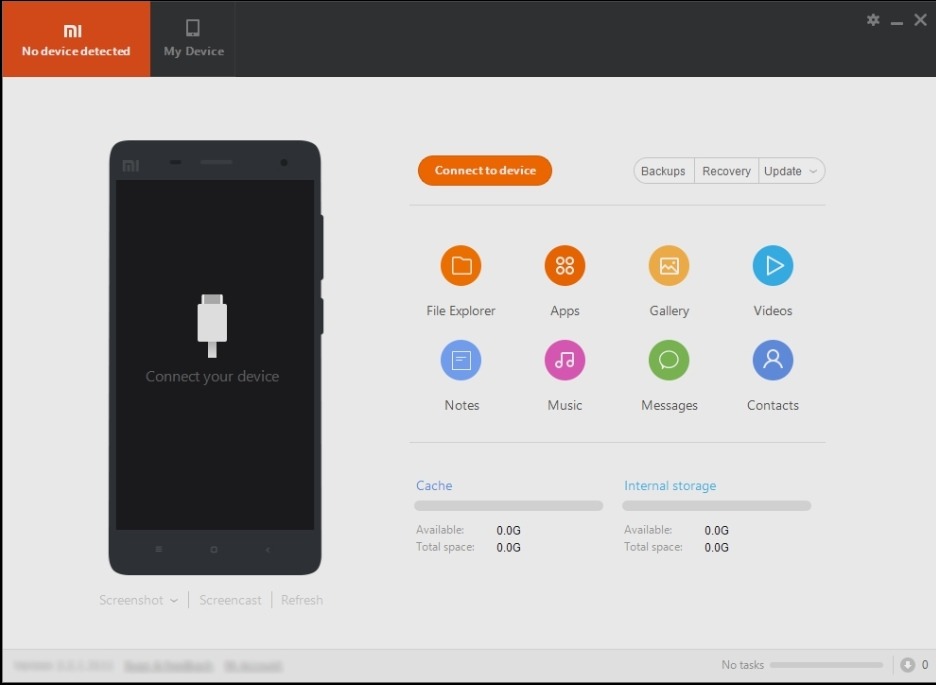
Way 3: Back Up and Restore Mi Phone Data via Coolmuster Android Backup Manager
Even though Mi PC Suite doesn’t support MIUI 12, you can choose another powerful backup and restore program, Coolmuster Android Backup Manager. This software can back up batches of data at a time, such as applications, contacts, SMS, call logs, songs, movies, pictures, etc. Furthermore, it will not decrease the data quality or change file formats.
Also, it can seamlessly restore your backup data to your Mi phone and other Android devices. Since it is highly compatible with Android 4.0 and upper, including Android 12, it supports a wide range of Android phones and tablets.
Use Coolmuster Android Backup Manager to back up and restore a Mi phone:
- Install the software on your Mac or Windows computer, launch it, and make a connection between your Mi phone and computer via a data cable.
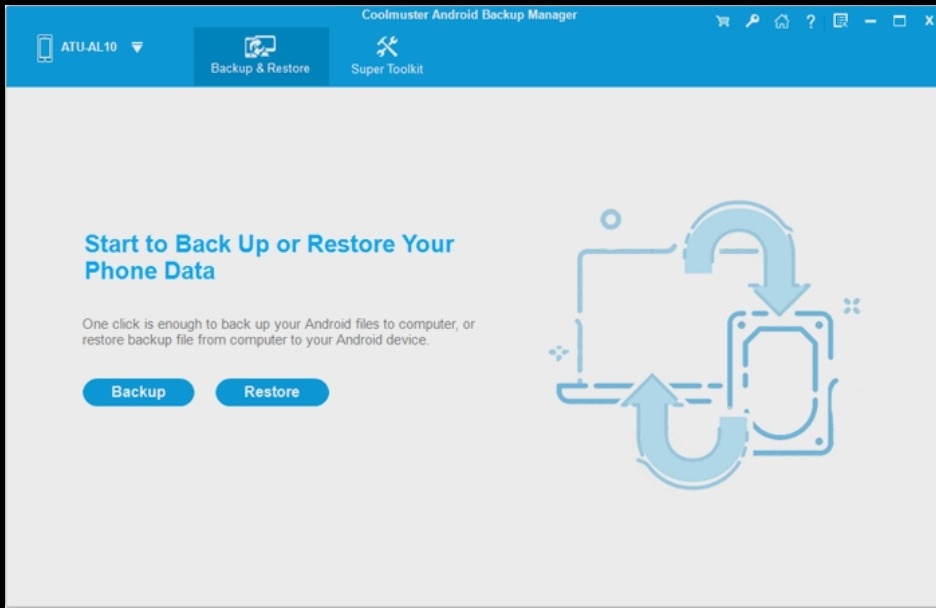
- Tap Backup, and pick the items you want on the interface. Then click Back Up to start the transfer.
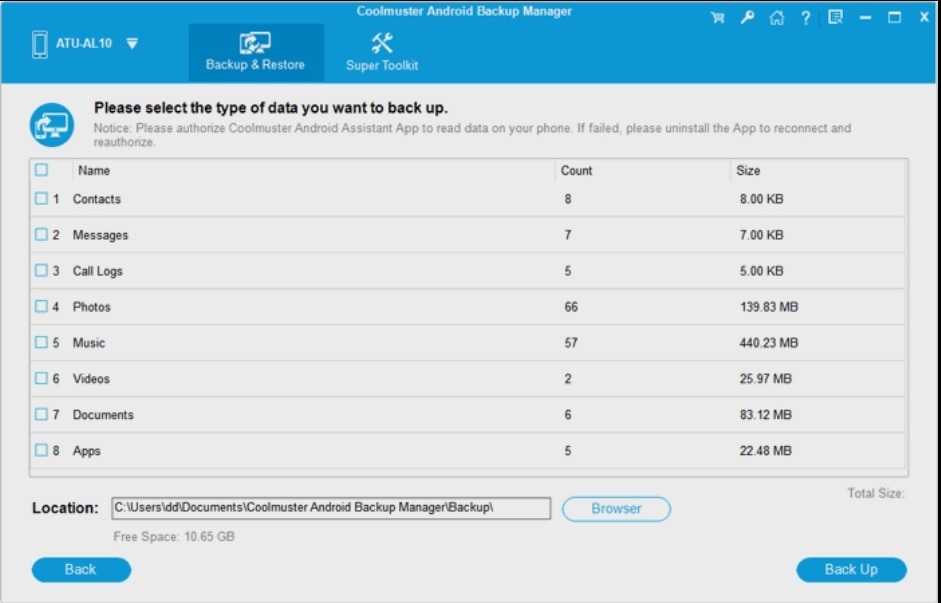
- If you desire to restore the backup data to a smartphone, you can tap Restore to select your backup file. Next, select the data types, and hit Restore to import the data to the phone.
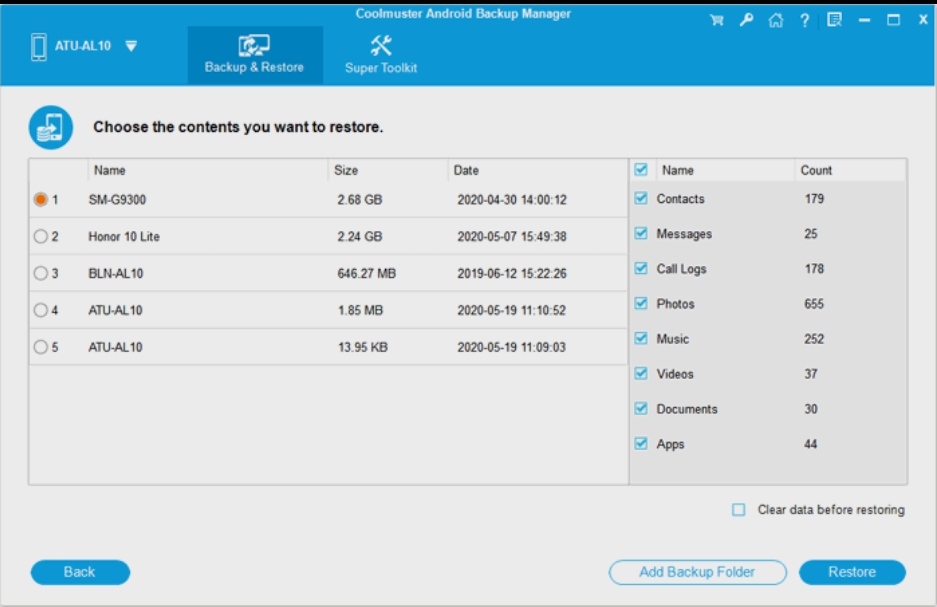
Wrapping Up
The backup will keep your data from losing. Perhaps you thought the backup was a hassle before reading this post. However, with the help of these tools, you can achieve Mi backup and restore efficiently. In case you lose some important files, you can also restore them from your backup.
So, which approach can meet your requirements?

