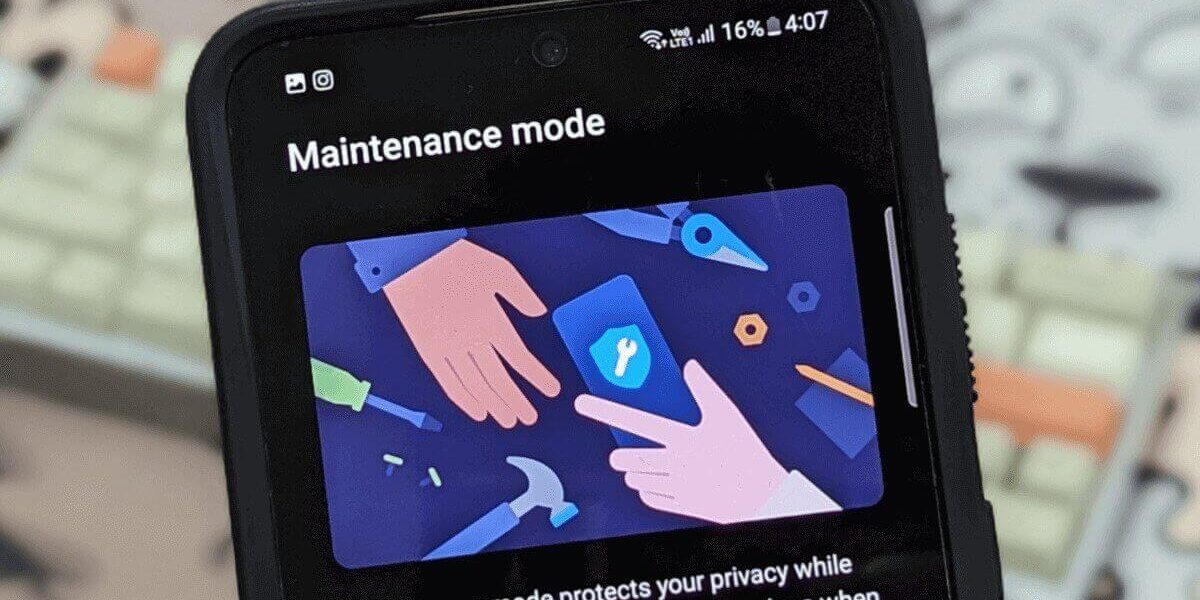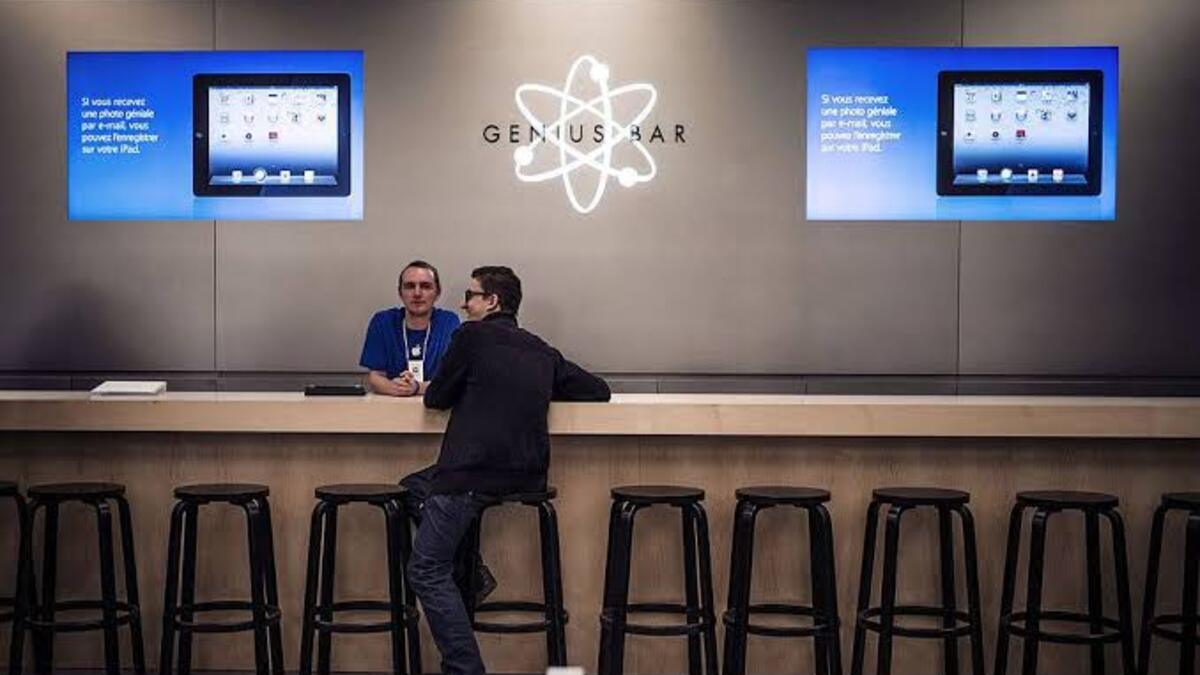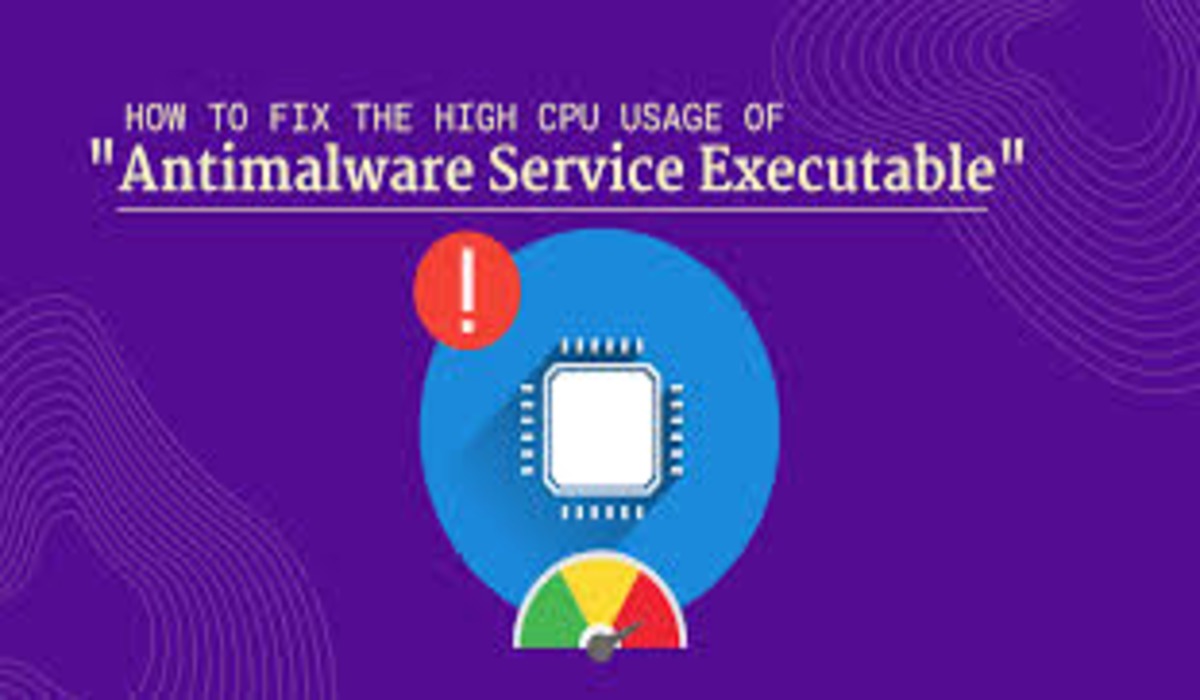How to Use Maintenance Mode on a Samsung Galaxy Device
Handing over your beloved Android phone for repairs can be a worrisome experience. There’s always a concern that the technician might access your private photos and files stored on the device. Consequently, many people feel compelled to perform a factory reset before submitting their phone for repair.
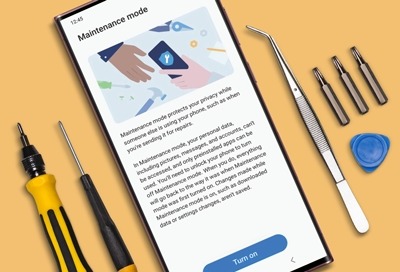
Fortunately, Samsung has come up with an innovative solution to this problem called Maintenance mode. This ensures the safety and security of your personal data during the repair process. In this guide, we will provide you with a comprehensive guide on how to use Maintenance mode on your Samsung Galaxy device. So, stay tuned as we get started!
Understanding Maintenance Mode in Samsung Galaxy Phones
Maintenance mode, introduced in One UI 5 and One UI 5.1, is designed to safeguard your privacy by protecting the data on your phone from prying eyes. This mode is specifically intended to be enabled when you send your phone for repairs, eliminating the need to format it in such scenarios.
Maintenance mode effectively restricts access to your accounts, photos, files, and other data stored on the phone. It leverages Android’s built-in guest profile functionality to ensure the security of your private information. Without Maintenance mode, you would have to resort to a factory reset, erasing all your apps and data, before handing your phone over for repair.
Devices Compatible with Maintenance Mode
Maintenance mode was initially tested on the Galaxy S21 series in South Korea in July 2022 before expanding to China later in the year. Initially, the feature was available on selected flagship and premium Galaxy devices running One UI 5 based on Android 13. However, Samsung has since expanded the availability of Maintenance mode to most of its devices, including tablets.
The following Samsung devices are compatible with Maintenance mode:
– Galaxy S20 series
– Galaxy S21 series
– Galaxy S22 series
– Galaxy S23 series
– Galaxy Z Fold 4
– Galaxy Z Flip 4
– Galaxy Z Fold 3
– Galaxy Z Flip 3
– Galaxy A53
– Galaxy A54
– Galaxy Tab S8
– Galaxy Tab S7
Samsung intends to continue expanding the availability of Maintenance mode to most of its phones and tablets in the future.
How to Enable Maintenance Mode on Your Samsung
- To get started, navigate to the Settings menu on your Samsung Galaxy phone.
- Scroll down the menu and locate the option labeled “Battery and device care.” Tap on it to proceed.
- Next, you will find an option called “Maintenance mode.” Tap on this option.
- You will now see a prompt asking you to confirm your choice. Simply tap on the “Turn on” button to enable Maintenance mode.
- As an additional step, you will be prompted to create a system log before enabling the mode. This system log provides technicians with valuable information to troubleshoot the problem. It’s important to note that this log does not contain any personally identifiable information.
- Once you have completed these steps, your phone will reboot and enter Maintenance mode.
How to Exit Maintenance Mode
If you need to exit Maintenance mode, follow the steps below:
- While in Maintenance mode, you will notice an overlay displayed on the screen’s lower-right corner to remind you that the mode is active.
- To exit Maintenance mode, expand the notification shade on your Samsung Galaxy phone by swiping down from the top of the screen.
- Look for the banner that indicates “Maintenance mode is running.” Tap on this banner.
- Upon tapping the banner, a page will open, allowing you to exit Maintenance mode. Confirm your selection by tapping the “Exit” option.
- For added security, you will need to verify your identity before exiting Maintenance mode. You can do this by using your fingerprint or entering your phone’s unlock pattern or PIN.
- After successfully completing the verification process, your device will reboot in normal mode, with all your app data and files intact.
Final Words
With the steps above, you can easily enable and exit Maintenance mode on your Samsung Galaxy phone. This will ensure the privacy and security of your personal data during the repair process. Remember, Maintenance mode is a valuable feature for minor repairs, but for more significant issues that require logic replacement or a complete system format, it’s crucial to back up your data beforehand.
To get our latest news once they’re published, please follow us on Google News, Telegram, Facebook, and Twitter. We cover general tech news and are the first to break the latest MIUI update releases. Also, you get issues-solving “How To” posts from us.