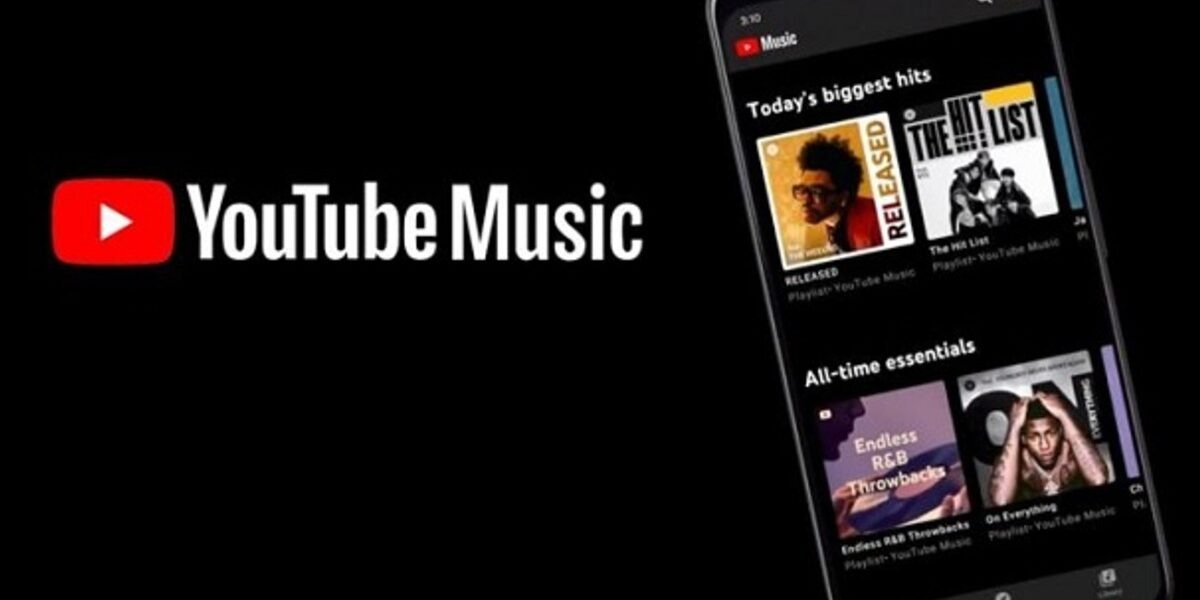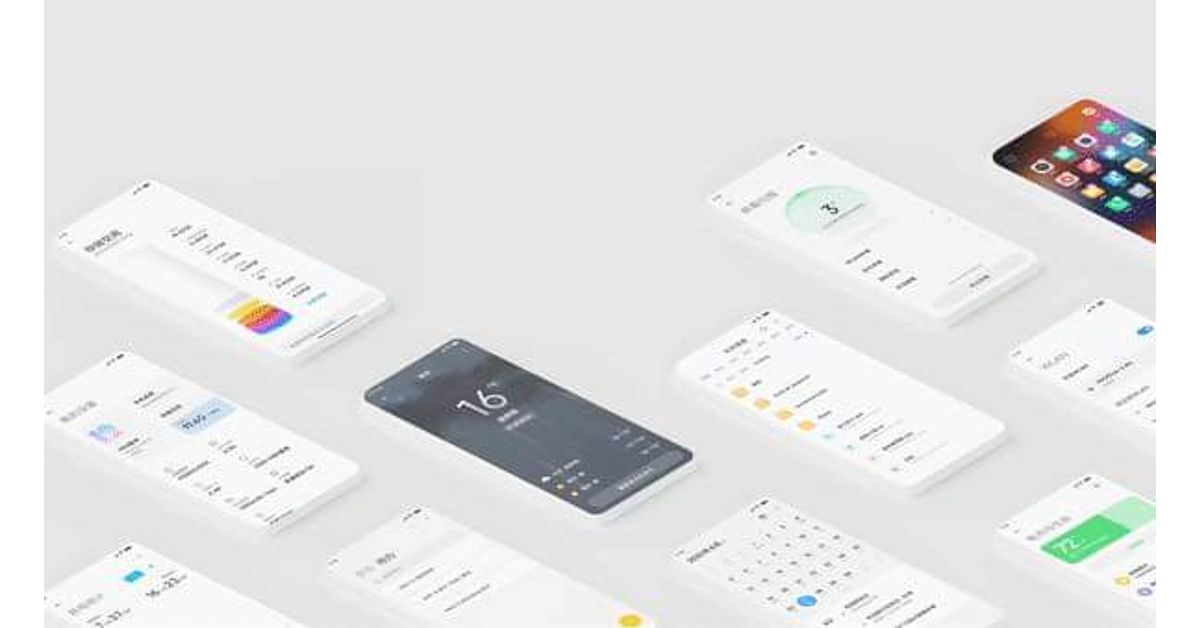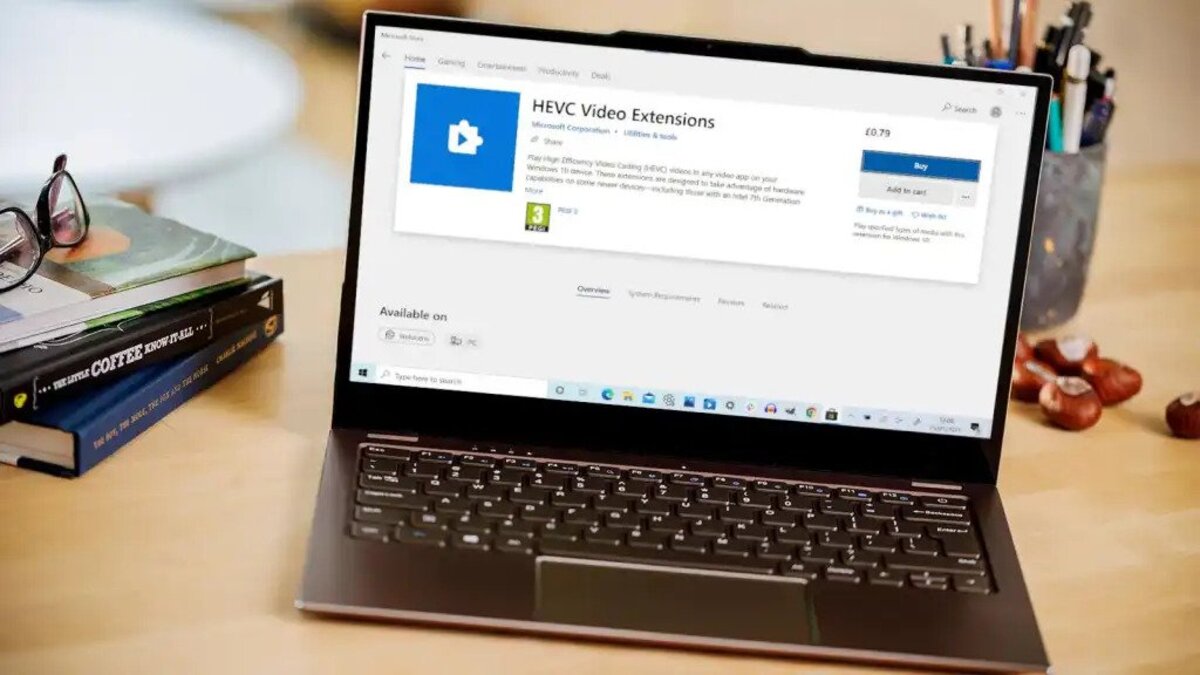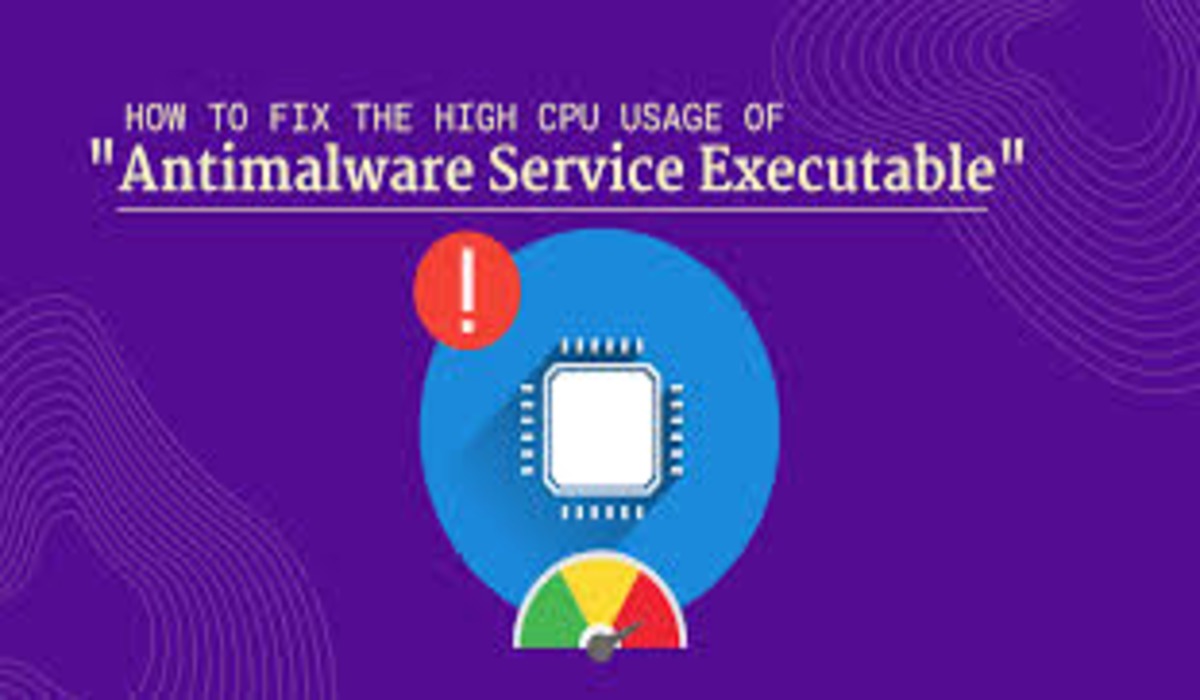How to Backup all of Your YouTube Music Songs and Playlists
Music holds immense personal value, and many of us express ourselves through curated playlists. Losing these precious collections can be devastating. Fortunately, YouTube Music offers a solution. By using Google Takeout, you can back up your saved playlists and download songs. This will ensure the safety and accessibility of your musical treasures.
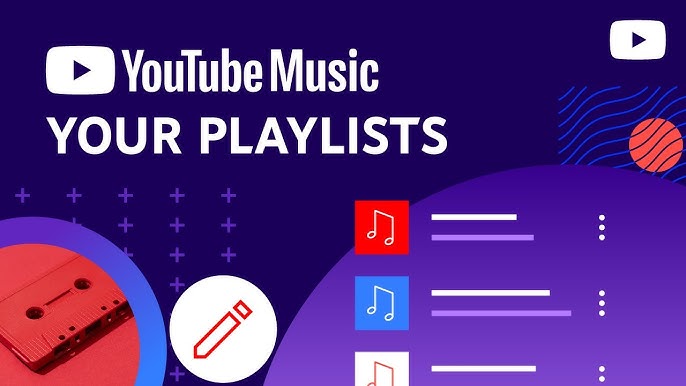
In this guide, we’ll walk you through the steps on how to backup all of your YouTube Music songs and playlists. So, let’s dive in!
What is Google Takeout and Why is it Relevant?
If you’re looking to transfer all your YouTube Music playlists to a computer and use them with other music players, Google Takeout is an excellent choice. Wondering what Google Takeout is? It’s a service developed by Google that allows users to export and securely store a backup of their content from their Google account.
By using the Google Takeout service, you can effortlessly export your entire YouTube Music library, including any music you’ve personally uploaded. The tool generates multiple files within your Google account. This covers the original format of your uploaded songs as well as .csv files containing metadata from your YouTube library.
How to Download Your Songs and Playlists from YouTube Music
Follow the steps below to download your YouTube Music library via Google Takeout:
- Begin by opening the Download your data page in Google Takeout. Use the provided link or navigate through your account settings.
- Sign in to your Google account within the Google Takeout interface. If you are already signed in, you can proceed to the next step.
- Click the “Deselect all” button under the “Select data to include” section.
- Scroll down to the YouTube and YouTube Music tab and select the checkbox.
- Click “Next step” to continue.
- Choose your preferred transfer destination. Options include email, Google Drive, Dropbox, OneDrive, or Box.
- Decide on the export frequency. You can either export once or schedule recurring exports every two months for one year.
- Choose the file type and size for your export.
- Finally, Google will begin the exportation process. This usually takes some time. So, you need to be patient.
Final Words
YouTube Music stands as one of the top music player apps for Android, particularly when paired with a YouTube Premium subscription. Nonetheless, ensuring the security of your songs and playlists is crucial. This protects against potential account loss or facilitating smooth transitions to alternative services. With the steps outlined in this guide, you’re good to go!
To get our latest news once they’re published, please follow us on Google News, Telegram, Facebook, and Twitter. We cover general tech news and are the first to break the latest MIUI update releases. Also, you get issues-solving “How To” posts from us.