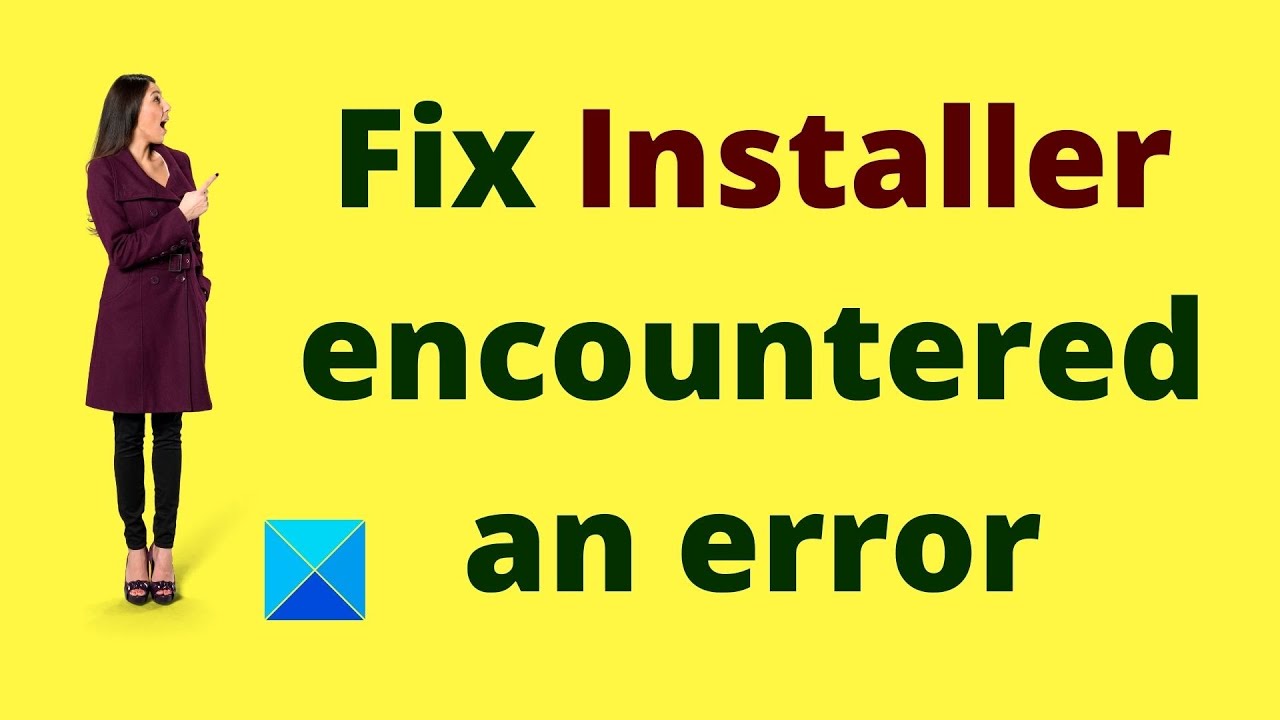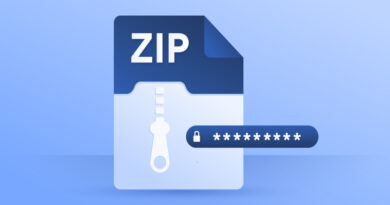Ways to Switch User Accounts on Windows 11
If your Windows 11 PC has multiple user accounts, you can switch between them in Windows 11 without losing any apps, tabs, or user data. It’s most beneficial when you’ve set up parental controls on Windows 11 and need to switch between the accounts. You can effortlessly switch user accounts without logging out of one, and there are several ways to do it.

In this guide, we’ll acquaint you with the different ways on how you can switch user accounts on Windows 11. With that said, let’s get started below;
Four Ways to Switch user accounts on Windows 11
1. Using the Start Menu
- To get started, use the Windows key on the keyboard or click the Start button on the taskbar to bring up the Start menu.
- Then, on the profile image, choose the account you want to switch from the drop-down menu, and you’re done.
2. Using the Shut-Down Windows Dialog
- To begin, minimize or close all open programs, files, and folders
- Then, on your keyboard, press ALT + F4 to bring up the Shut-Down Windows dialog
- Finally, select switch user and then click OK to complete the process
3. Using CTRL + ALT + DEL Keyboard Shortcut
To switch user accounts on your Windows 11 PC, you can as well use the keyboard shortcut CTRL + ALT + DEL. Then, select Switch user from the pop-up windows, and you’re done.
4. Using the Lock Screen
Another notable way to switch user accounts on Windows 11 is from the lock screen. Below are the steps to follow;
- To begin, lock your current user account with the Windows 11 keyboard shortcut “Windows + L.” Note that switching users is not the same as signing out, therefore no current tabs or apps will be lost.
- Then, from the bottom-left corner of the lock screen, select the other user account you want to access.
- Now input the password/ PIN, and you’ll be able to change the user account in a matter of seconds.
These are some of the ways to switch user accounts on Windows 11. So, you can decide on using any of them and you’ll attain the same result.