How to download Xiaomi MI Flash tool for Flashing MIUI Fastboot ROM
Before you can successfully flash MIUI ROM, there are important tools you must have running on your computer. Xiaomi MI Flash tool, along with ADB and Fastboot are among the prerequisite tools for flashing MIUI ROM. In this post, you will learn how to download Xiaomi MI Flash for Flashing MIUI ROM.
Features of the Xiaomi MI Flash tool
Installer
The Xiaomi Mi Flash tool comes with an inbuilt installer, you will see the file when you start unpacking the package during installation. You will also see other important flash tool drivers like Mi tool and ADB tools.
Inbuilt drivers
Xiaomi MI Flash tool comes with multiple inbuilt USB drivers. They include Google drivers, ADB tool, Qualcomm USB serial driver, Microsoft MTP, and RNDIS Driver. They come as one package with the Xiaomi MI Flash tool, so you won’t have to download them separately.
Xiaomi MI Flash flashing option
With the Xiaomi Mi Flash Tool, you can flash MIUI ROM under three flashing options – Flash all, Flash all except storage, and Flash all except data and storage. On default, the Flash all except the storage is for flashing MIUI Fastboot ROM.
Download Xiaomi MI Flash tool for flashing MIUI ROM here
How to flash MIUI Fastboot ROM with MI Flash tool
Fastboot MIUI ROM comes with .tz or .tgz extension and is the recommended method for flashing MIUI ROM. It works best on bricked, soft-brick MI devices or when you want to flash MIUI directly from your computer. Below is the complete guide on how to flash MIUI Fastboot ROM via the Xiaomi MI Flash tool.
Before proceeding, there’s a need to backup your data. You can simply navigate to Settings > Additional Settings> Backup & reset> Local Backup> Backup. You will be able to access your backup on the internal storage of your phone. Storage> MIUI> Backup> All Backup. You should move the Backup files to your computer or external drive and then restore them after flashing MIUI ROM.
Prerequisite for Flashing MIUI ROM
- Enable the Developer Option. To do this, go to Settings> About phone> Tap on the MIUI version 7 times to become a developer.
- Enable USB debugging. Navigate to Settings> Developer Options> Enable USB debugging.
- A functioning computer
- Original USB cable
- A fully charged phone at least 50% charged
Also read: Google Play store on Chinese Android phone
Flash MIUI Fastboot ROM with Xiaomi MI Flash tool
- Proceed with Downloading the latest version of Xiaomi MI Flash tool from here
- After downloading, you should install the program along with the ADB drivers, and restart your computer.
- Switch off your phone and enter fastboot mode by pressing and holding the volume down and power buttons at the same time.
- Next, connect your device to your computer via USB cable.
- Launch the Xiaomi Mi Flash tool after connecting your phone to your computer with a USB cable. A screen will display showing your device ID. Click on the Browse button in the Xiaomi Mi Flash Tool and then go to the fastboot ROM folder that you want to flash and hit OK.
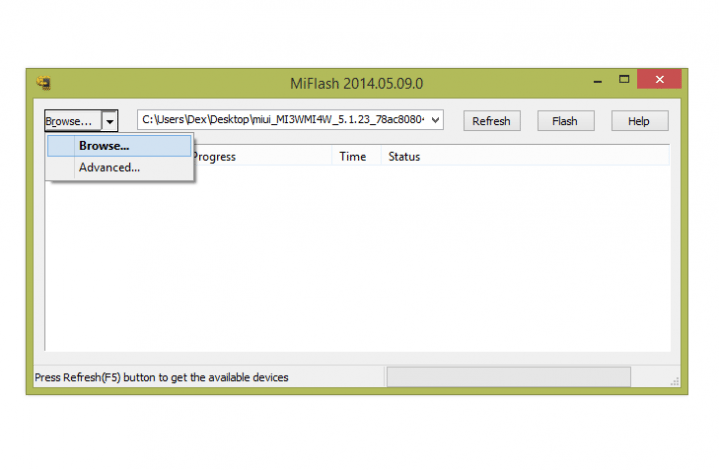
- Now click on the refresh button to make sure the Xiaomi Mi Flash tool recognizes your device and the ROM accordingly.
- Then click on the Flash label to start the process, and what until the progress bar changes to green to disconnect your phone and turn it on.
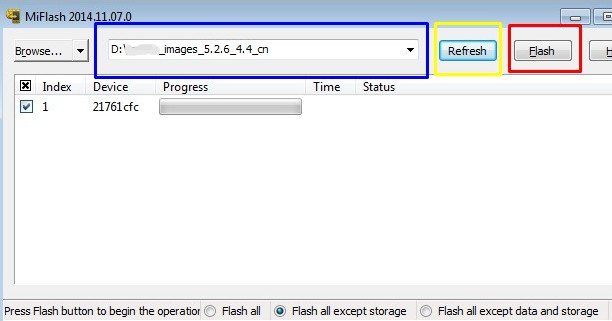
At this stage, your device will take a while and then boot, if you followed the process very well. However, if you encounter any error during the flashing process, you should flash under Flash All or Flash all except data and storage options. You can find the options below the Xiaomi Mi Flash tool app.