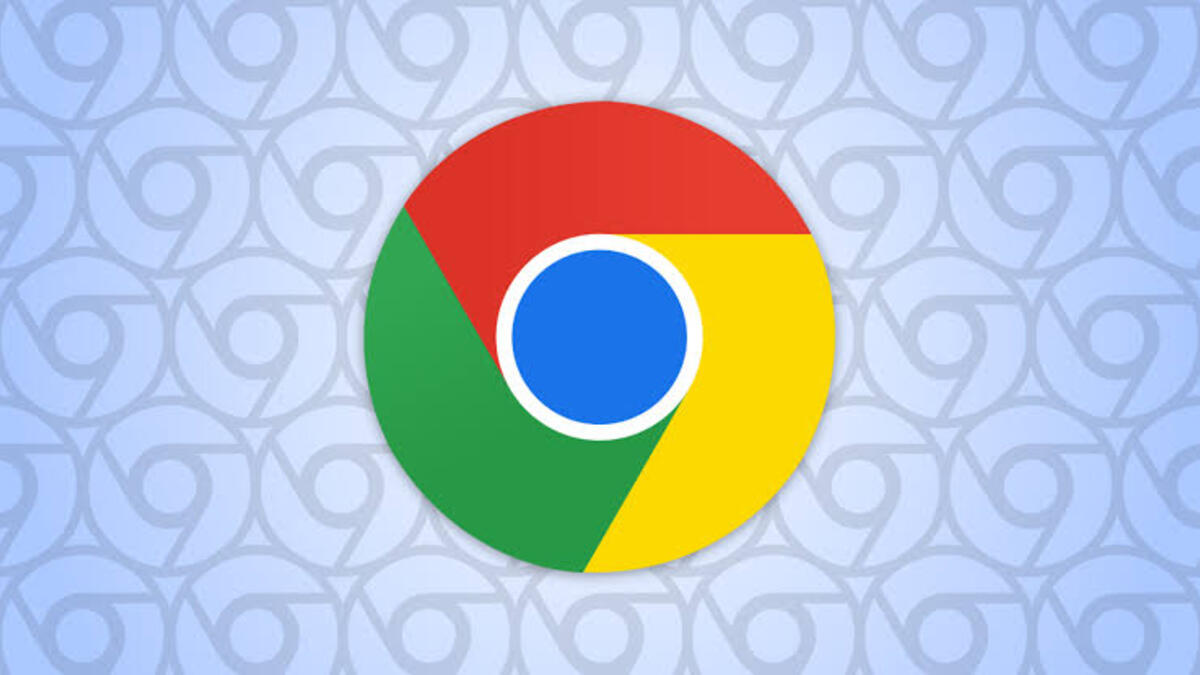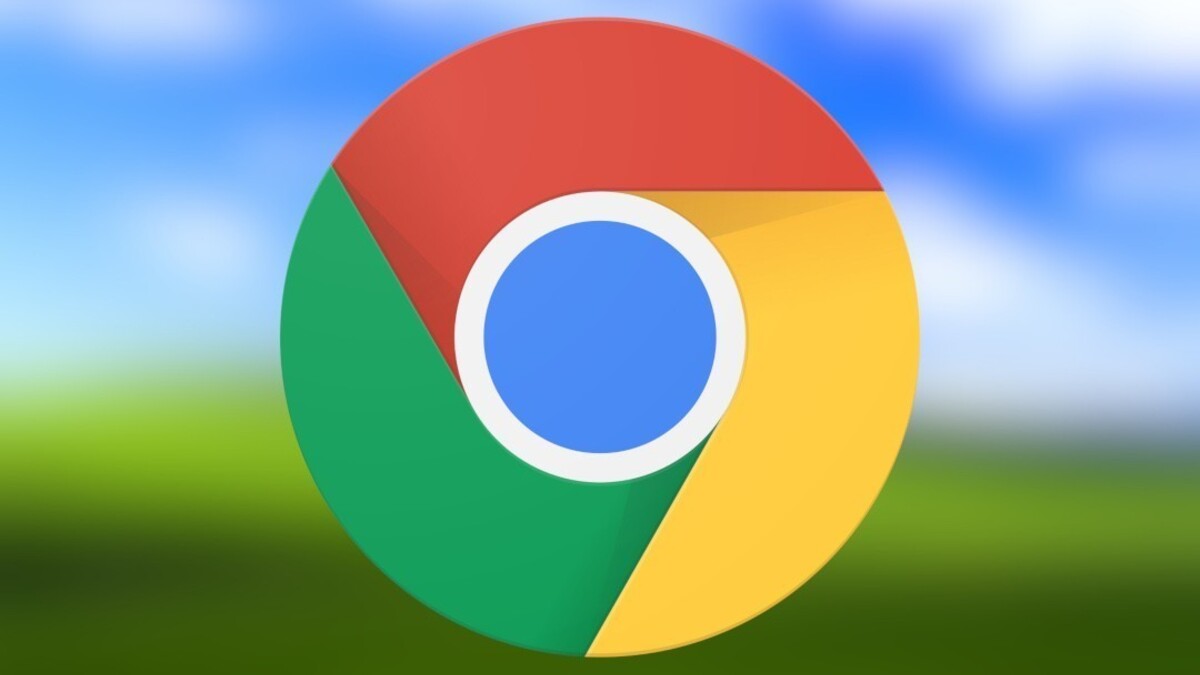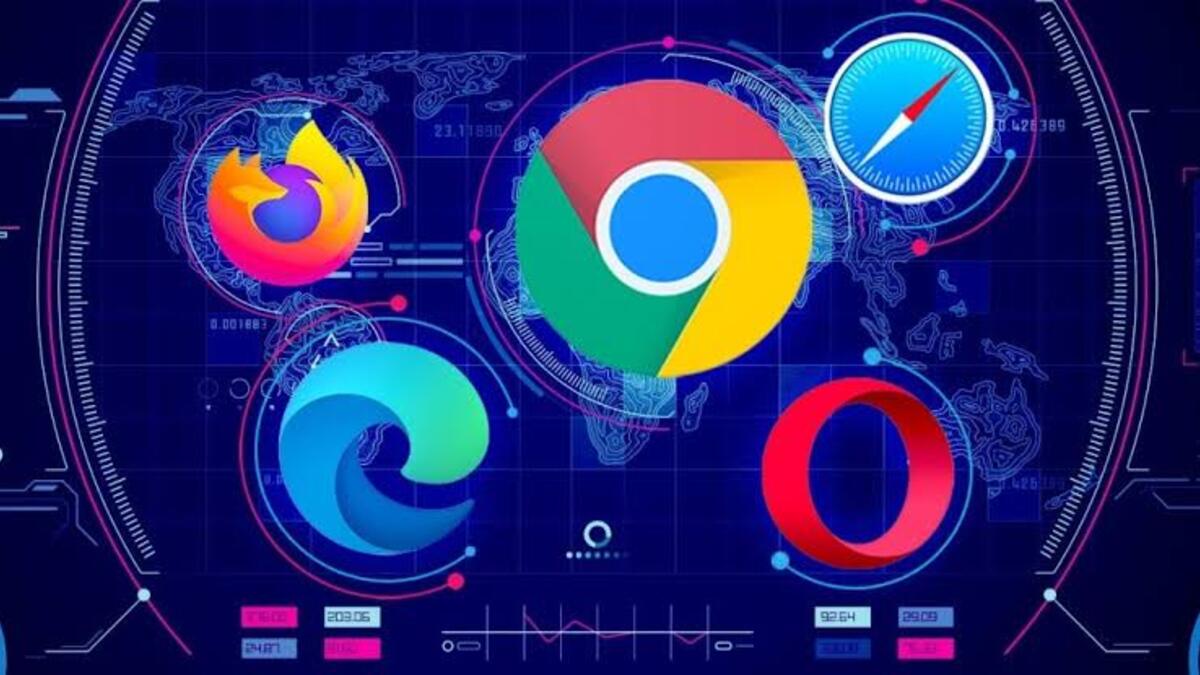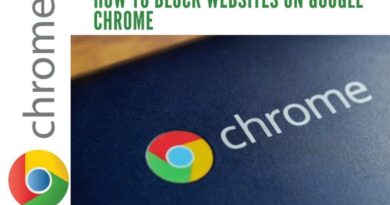10 Google Chrome Features You Should Be Using
Google Chrome is the most popular web browser in the world, and for good reason. It’s fast, it’s reliable, and it has a ton of features that make browsing the web a breeze. But even though Chrome is packed with features, there are still a few that a lot of users don’t know about.
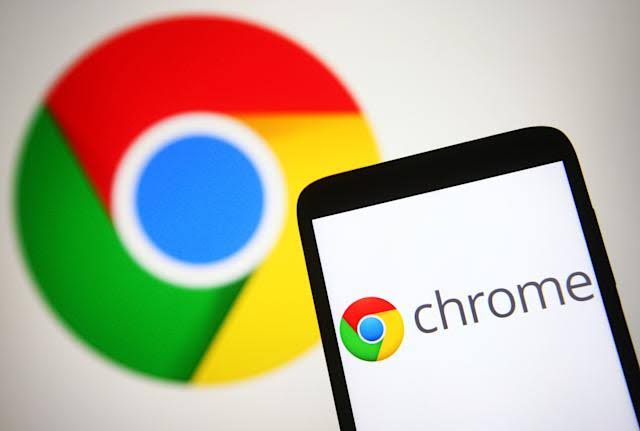
In this blog post, we’ll show you 10 of the best Google Chrome features that you should start using today. From built-in tools to extensions and themes, there’s something for everyone.
Google Chrome Features You Should Be Using
1. Switch Google Chrome to guest mode
One of the basic Google Chrome Features is guest mode, which can be useful in a number of situations. For example, if you’re at a friend’s house and want to check your email, you can do so without logging into your account or leaving any trace of your activity. Just open Chrome and switch to guest mode. You’ll have full access to all of Chrome’s features, but none of your browsing data will be saved once you exit guest mode.
2. Send tabs to other devices
If you wish to view a webpage on your phone or another device, right-click on the URL in the address bar at the top of the Chrome interface and select Send to your devices. In this context, “your devices” refer to any devices on which you have installed Chrome, signed in with your Google account, and enabled sync. Choose one of the alternatives from the list that appears, and the URL is instantaneously transferred to the other device.
3. Search for Open Tabs
If you’re like most people, you have a tendency to keep too many tabs open at once in your web browser. This can lead to a lot of wasted time and energy trying to find the tab you’re looking for. Luckily, Google Chrome has a feature that can help you out with this problem.
4. Change Where Downloads Are Saved
If you’re anything like me, your computer’s downloads folder is a cluttered mess. Thankfully, Google Chrome makes it easy to change the default location for downloads.
Basically, you have two options for your download folder. You can set any default location you want or choose to be asked every time. If your Downloads folder is getting out of hand, you might want to adjust how Chrome acts.
5. Automatically Change the New Tab Background
If you’re someone who likes to personalize their browsing experience, you’ll be happy to know that you can change the background of your New Tab page in Google Chrome.
You can set one background to use all the time, but if you want to take it further, Chrome can automatically cycle through different backgrounds. Every day you will be greeted with a new fresh background.
6. Live Captions for Any Video or Audio
Captions are an essential element for many persons who are blind or deaf. Closed captions are built into some websites, such as YouTube, but not elsewhere. Chrome can assist you with this issue.
“Live Captions” is a feature that instantly displays captions for any video or music that is playing in your browser. The capability is included into Chrome and does not require any feature flags or addons.
7. Get fast results from the omnibox
If you’re like most people, you probably spend a lot of time typing into the omnibox (the address bar) in your web browser. And if you’re using Google Chrome, you might not be getting the most out of this essential tool.
To get faster results from the omnibox in Chrome, type less by using search shortcuts, use the tab key to autocomplete entries, take advantage of Omnibox history suggestions, and use Omnibox voice search. By following these tips, you can save yourself a lot of time and effort when using the omnibox in Chrome.
8. Enable Extensions in Incognito Mode
If you’re not already using Incognito Mode in Google Chrome, you’re missing out on one of the browser’s best features. Incognito Mode allows you to browse the web without saving any history or cookies, and it also prevents sites from tracking your activity.
9. Use Chrome as a media player
Chrome is capable of much more than simply opening websites. Drag an audio or video file into a new tab to play it straight inside your browser, as long as it’s in a relatively popular and well-known format. Chrome is unlikely to replace your default media player anytime soon because the playback controls and functionality are pretty simple.
10. Open up the task manager
You may not be aware that Chrome includes its own task manager, which can be useful for diagnosing browser issues and monitoring Chrome’s performance. To access the task manager, go to Chrome’s menu and select More tools, then Task manager. You can view how much memory, CPU time, and internet traffic each of your open tabs, as well as any background processes, is using.
Wrapping It Up
These are some of the Google Chrome features you should be using. As seen above, it has a bunch of features that can be used to make your life a lot easier. From a built-in ad blocker to an incognito mode, Chrome has a lot of features that can be helpful to you and your family.