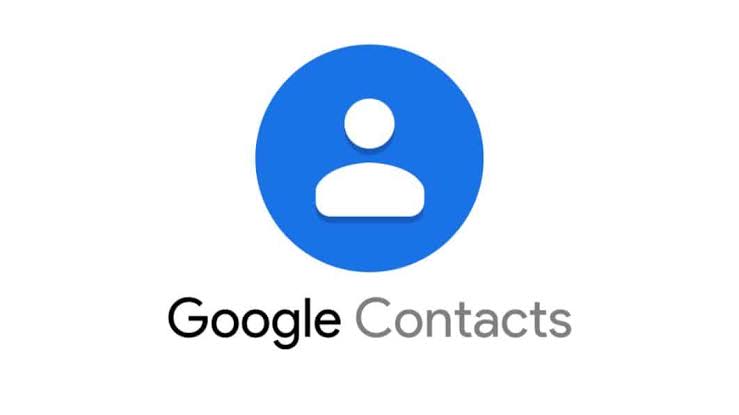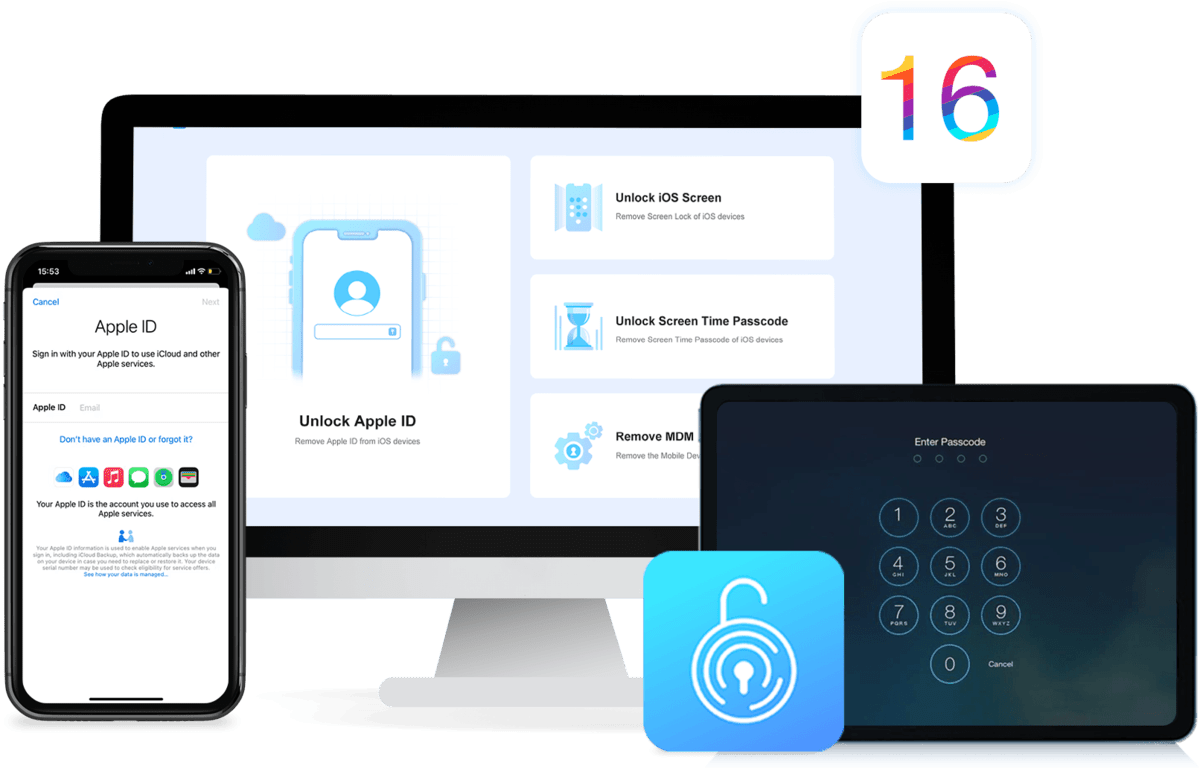7 Easy Steps to Change your Passcode on iPhone and iPad
Keeping your iPhone or iPad secure is important to protect your personal information and prevent unauthorized access. One way to do this is by setting a passcode to unlock your device. However, there may be times when you need to change your passcode, such as if you suspect someone has discovered your current one. In this post, we’ll walk you through how to change the passcode on your iPhone or iPad.

How to change your passcode on iPhone and iPad
Step 1: Open the Settings app
The first step to changing your passcode is to open the Settings app on your device. You can do this by tapping the Settings icon on your home screen.
Step 2: Go to the “Touch ID & Passcode” or “Face ID & Passcode” section
Once you’re in the Settings app, look for the “Touch ID & Passcode” or “Face ID & Passcode” section. The name of this section will depend on your device model and the version of iOS you’re running. Tap on it to continue.
Step 3: Enter your current passcode
To make changes to your passcode, you’ll need to verify your current passcode first. If you have Touch ID or Face ID enabled, you may need to authenticate using your fingerprint or face. Otherwise, enter your current passcode when prompted.
Step 4: Select “Change Passcode”
Next, select the “Change Passcode” option. If you’re running an older version of iOS, you may see “Passcode Options” instead.
Step 5: Choose a new passcode
You’ll be prompted to enter your current passcode one more time. After that, you can choose a new passcode. You can use a six-digit passcode, a four-digit passcode, or a custom alphanumeric code.
Step 6: Re-enter your new passcode
Once you’ve chosen a new passcode, you’ll be asked to re-enter it to confirm it. Make sure you enter the same passcode you just selected.
Step 7: Save your new passcode
Finally, your new passcode will be saved, and you’ll be taken back to the “Touch ID & Passcode” or “Face ID & Passcode” section of the Settings app. You should see your new passcode listed there.
And that’s all there is to it.
Final thoughts
Changing your passcode on your iPhone or iPad is a very simple process and it is something that can help you keep your device and personal information secure. Just follow these steps outlined above to change your passcode, and you’ll have peace of mind knowing that your device is protected.