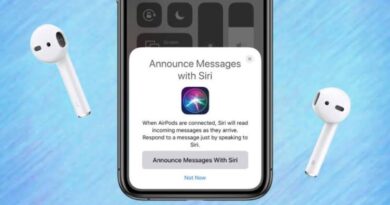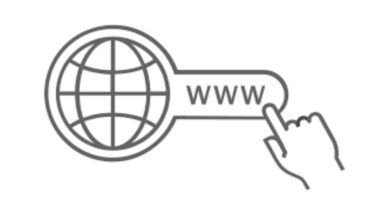Forgot Your iPad Passcode? Here’s How to unlock iPad without Password [2022]
If you forget your iPad password or input it incorrectly several times, the iPad will become disabled and no longer accept the Passcode. In these situations, you need to do a factory reset on the iPad to return it to its default settings.
There are some methods that you can follow to reset your screen lock, and the easiest method is to use the Third-party software . Because it doesn’t require you to remember old passwords or require a lengthy process. There also have other methods that can do it but they have limitations.
We will discuss how to unlock a disabled iPad by following different methodologies, you can pick the one that you find most suitable.
How to Unlock iPad With Computer if you Forgot the Password
How to Unlock iPad With Computer if you Forgot the Password? This article will introduce several methods to solve the problem, but the best method is to use iPad screen unlocker, it works best for Apple users who have forgotten the 4-digit or 6-digit screen passcode or had Touch ID or Face ID in place. Moreover, once this application is installed on your computer, the system won’t get any viruses .
Let’s find the best methods to help you unlock your iPad using the computer.
Solution 1:The Easiest Way to Unlock iPad Passcode via Screen Passcode Unlocker
We will start with the easiest method Third-partly tool, which helps you do the job easier and faster. The best feature of Tenorshare 4uKey is that it has the best success rate compared with other applications.
So, if you’re stuck in a situation where you forgot your iPad password and you don’t know what to do , Now you can easily factory reset your device without password via Tenorshare 4uKey
Also, it is compatible with iOS 16 and the iPhone 14. However, before trying the Tenorshare 4uKey, please back up your data in iCloud.
Step 1. Install the 4uKey app first on your laptop or PC.
Step 2. Open the file after downloading it to start the procedure.
![Forgot Your iPad Passcode? Here's How to unlock iPad without Password [2022] Forgot Your iPad Passcode? Here's How to unlock iPad without Password [2022](https://adimorahblog.com/wp-content/uploads/2022/11/screen-unlocker-6.jpg)
Step 3. By using a USB cable, connect your iPad to the computer.
![Forgot Your iPad Passcode? Here's How to unlock iPad without Password [2022] Unlock ipad](https://adimorahblog.com/wp-content/uploads/2022/11/screen-unlocker-5.jpg)
Step 4. When the firmware is downloaded to the computer, you can click “Start Remove”
![Forgot Your iPad Passcode? Here's How to unlock iPad without Password [2022] Forgot Your iPad Passcode? Here's How to unlock iPad without Password [2022]](https://adimorahblog.com/wp-content/uploads/2022/11/screen-unlocker-4.jpg)
Solution 2:How to Unlock iPad with iTunes if you forgot the password
How to reset a password on an iPad if you have forgotten the Password? With iTunes, you can easily solve this problem.
Step 1. Launch iTunes on your computer, then connect your Apple device to the device with a USB cord.
Step 2. Put the iPad into recovery mode.
Step 3. Click the phone symbol located in the upper-left corner of the window on your computer. If more than one device is connected, a dropdown list will show all of them, choose the iPad by clicking on it.
Step 4. Select “Restore” for the final step.
Solution 3. Unlock iPad Passcode via Recovery Mode
If you want to unlock an iPad without a password, try Recovery Mode. Here is the step below.
Step 1. Open iTunes on the PC, then connect the harmed iPad with a USB cord.
Step 2. Activate “Recovery Mode.”
![Forgot Your iPad Passcode? Here's How to unlock iPad without Password [2022] Forgot Your iPad Passcode? Here's How to unlock iPad without Password [2022]](https://adimorahblog.com/wp-content/uploads/2022/11/screen-unlocker-3.jpg)
Step 3. Now the “Restore” option will appear on the screen; click on that.
Step 4. Wait for some time and once the process is done your iPad is unlocked.
How to Unlock iPad Without Password or Computer?
Want to unlock your iPad but you don’t have a computer? Don’t worry, follow any of the two methods discussed below to find out how to unlock the iPad passcode without computer.
Solution 1:Unlock iPad Passcode via Siri without Data Loss [ for iOS 8 to iOS 10.1]
How to unlock iPad without password via Siri? Follow these steps to bypass your screen lock without losing the data.
Step 1. Ask Siri to display the time by enabling Siri on your iPad.
![Forgot Your iPad Passcode? Here's How to unlock iPad without Password [2022] Forgot Your iPad Passcode? Here's How to unlock iPad without Password [2022]](https://adimorahblog.com/wp-content/uploads/2022/11/siri.jpg)
Step 2. To add a new time clock, tap the clock and choose the “+” option from the menu that appears.
Step 3. Siri will now show the local time in your area. Press the clock again to access the menu, and click the “+” icon afterward.
Step 4. Enter any text in the search box and choose “all.” Then select “Share” from the menu.
Step 5. Now select “Message” from the options showing on the screen.
Step 6. Write any message or text and open the new contact creation option in the following box.
Step 7. Press the “to” option and wait a short while to paste. After that, press the home button to unlock your iPad.
Solution 2.Unlock iPad without Passcode via iCloud/Find My iPhone
Another method how to unlock an iPad without iTunes is using iCloud/Find My iPhone . Check the steps to follow below.
Step 1. To sign in, enter the iCloud website and input your Apple ID and Password.
Step 2. Select “Find My iPhone.”
![Forgot Your iPad Passcode? Here's How to unlock iPad without Password [2022] Forgot Your iPad Passcode? Here's How to unlock iPad without Password [2022]](https://adimorahblog.com/wp-content/uploads/2022/11/screen-unlocker-2.jpg)
Step 3. From the list of available iPad models, pick your model.
Step 4. The iPad’s data and Passcode will be deleted once you select “Erase iPad” and then “Confirm.”
![Forgot Your iPad Passcode? Here's How to unlock iPad without Password [2022] Forgot Your iPad Passcode? Here's How to unlock iPad without Password [2022]](https://adimorahblog.com/wp-content/uploads/2022/11/screen-unlocker-1.jpg)
Bonus: How to Back Up a Locked iPad in iTunes?
Here we have a bonus tip to back up a locked iPad using iTunes.
Step 1. Launch iTunes on your computer and connect with your iPad
Step 2. Click “Back up now”
![Forgot Your iPad Passcode? Here's How to unlock iPad without Password [2022] Forgot Your iPad Passcode? Here's How to unlock iPad without Password [2022]](https://adimorahblog.com/wp-content/uploads/2022/11/screen-unlocker.jpg)
Step 3. after the procedure is finished Click “done”
Final Words
It’s relatively easy to unlock your iPad with password or without computer. All you need to do is adhere to the right procedures. Even though there are many ways to recover your iPad, we advise going with Tenorshare 4uKey because it is quick and efficient.Now Tenorshare have big sales on Black Friday, Win 100% Free gift and $50 Amazon Gift Card , Join Now!
![Forgot Your iPad Passcode? Here's How to unlock iPad without Password [2022] Forgot Your iPad Passcode? Here's How to unlock iPad without Password [2022]](https://adimorahblog.com/wp-content/uploads/2022/11/iPad-screen-unlocker.jpg)