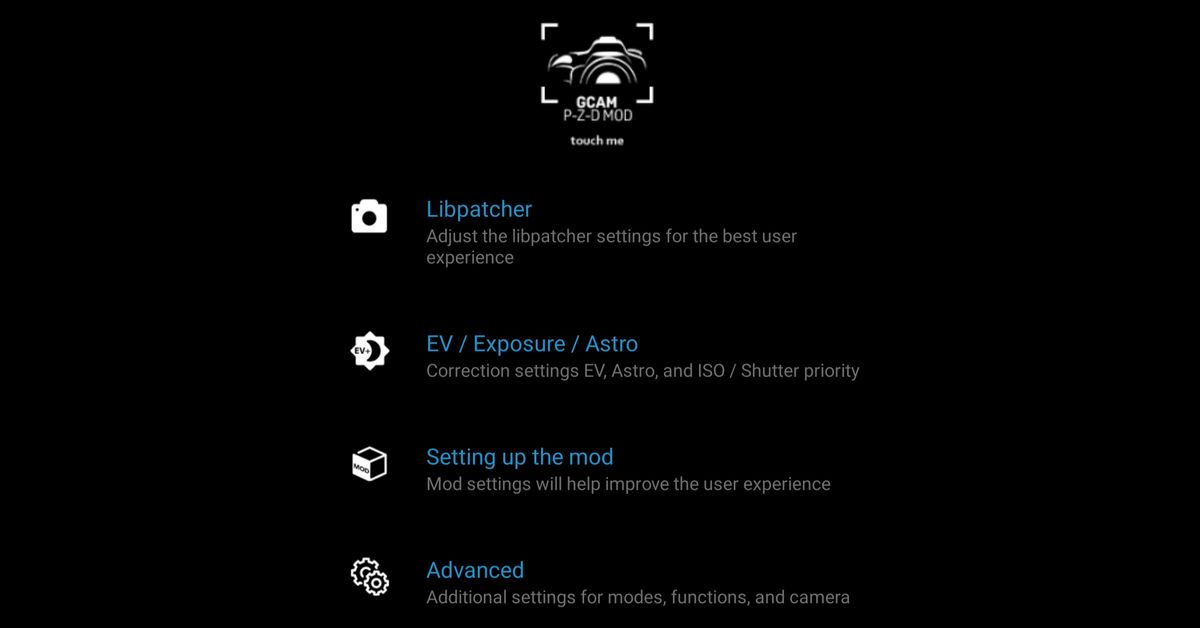Gcam 8.1/8.2: Best Google camera for Samsung Galaxy S21 and S21+
Are you aware that you can now download and install the latest functioning port of Google Camera (GCam) if you have a Samsung Galaxy S21 or S21+? Thanks to developers like Arnova8G2 and BSG, the Google Camera is now made available on the Samsung Galaxy S21 series. Google Camera is one of the best camera apps for smartphones, as everyone who has used one knows. This is because Google processes photos uniquely. So in this guide, we will take a look at how to install the best Google Camera for Samsung Galaxy S21 and S21+. Thus, without much further ado, let’s get started.
Here is how to install the best Google Camera for Samsung Galaxy S21 and S21+
GCam 8.1 is the most recent and best Google Camera mod for Android 11, based on the camera app. Though the app’s most significant features are only available on Pixel devices, the app’s developers have done an incredible job making it available on a wide range of Android devices. The app is available in two versions. Arnova8G2 is in charge of one variation, while BSG is in charge of the other. To install this latest GCam version, follow the steps below;
- Download Urnyx05 GCam 8.1 APK or Arnova8G2 GCam 8.1 APK for Galaxy S21 and S21+ using the link below and move both of them to the internal storage of your phone.
- Download Gcam 8.2 mod by Dice: Download here
- Gcam 8.2 mod by P-Z-D: GCam8.2_Pit-Zo-Def_mod_v1.apk
- Go to File Manager on your phone and navigate to the folder where you saved the APK file.
- To install the file, simply tap on it. The phone will ask you to accept unknown sources if the installation process does not begin. Simply tap the allow button before proceeding to install the Gcam apk
- Once again, click Install, and the app will be installed in a few moments.
- When the phone indicates that the app has been installed successfully, go to the app drawer and tap Google Camera to open it.
- If the app won’t launch or closes unexpectedly, go to Settings, then tap Applications, and look for Google Camera so you can wipe the data and cache.
- And that’s all about how to install the best Google Camera for Samsung Galaxy S21 and S21+
Wrapping it up, make sure the GCam app is appropriately installed and that it does not crash on your phone. To confirm if it’s appropriately installed, tap on the Google Camera icon in the app drawer. If the app opens and the camera displays a working viewfinder, then you have a fully-functional version of the app.