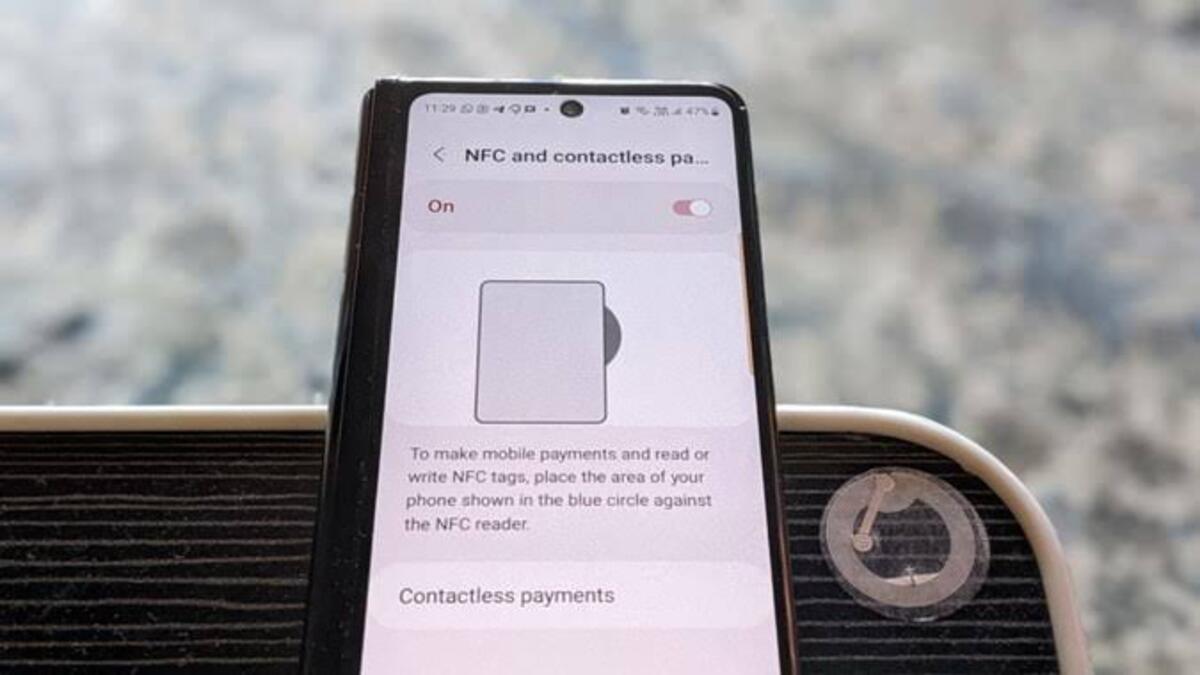Best Ways to Fix NFC Not Working on Android
NFC has evolved tremendously over the years to enable Contactless payments all over the world. To pay at a terminal, simply tap your phone or smartwatch, making the entire process simple. However, it is only simple if it works as intended. NFC on your Android phone may stop working unexpectedly at times.
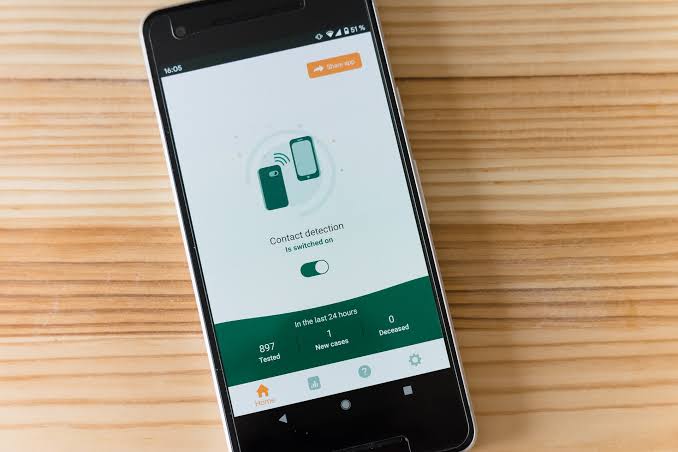
If this sounds familiar, here are the best ways to fix NFC not working on Android. So, stay tuned as we get started!
5 Potential Fixes to NFC Not Working on Android
1. Unlock the Phone
If you try to read an NFC tag while your phone is locked, your phone will not be able to read it, and thus NFC will not function. When reading NFC tags, make sure your phone is awake and unlocked.
You can disable the Require device unlock for NFC setting if you want to read NFC tags while your phone is locked. Go to Settings > Connected devices > Connection preferences > NFC to do so. Finally, disable the switch next to Require device unlock for NFC.
2. Hold Phone Properly
NFC is typically found on the back of a phone. However, the precise position of each mobile phone may differ. As a result, you must locate the correct position of NFC on your phone and properly hold the mobile phone with the NFC tag.
3. Restart Your Phone
If the above two basic requirements are met but NFC not working remains an issue on your Android phone, simply restart it. Restarting the phone will resolve any temporary problems or frozen apps that may have been interfering with NFC.
4. Enable NFC in Settings
NFC must be enabled on your Android phone in order to read or write NFC tags. To check and enable NFC on your Android phone, follow these steps:
- Open the Settings app and go to Connected devices.
- Next, tap on Connection preferences and tap the NFC option.
- Enable the toggle next to Use NFC.
5. Clear Cache and Data for NFC Service
Clearing cache is an age-old method for resolving problems with apps or services on Android phones. You should also use this method to fix NFC on your Android phone.
Don’t worry, clearing the NFC service cache will not delete any of your personal files or data from your phone. To clear the NFC cache, follow these steps:
- Open the Settings app on your Android device.
- Go to Apps, then See all apps.
- Select Show system by tapping the three-dot icon at the top.
- Scroll down and select the NFC service.
- Select the Clear cache button from the Storage menu.
- Finally, restart your phone. Then, try NFC on your phone.
Wrapping it Up
There you have it on the best ways to fix NFC not working on Android. When it comes to smartphones today, hand-free operation is the way to go. NFC enables you to carry out many daily tasks without the need for manual intervention. Missing out on such useful features because NFC does not work on your Android device has a negative impact on your user experience. Hence, follow the steps in the guide to get the NFC to work.