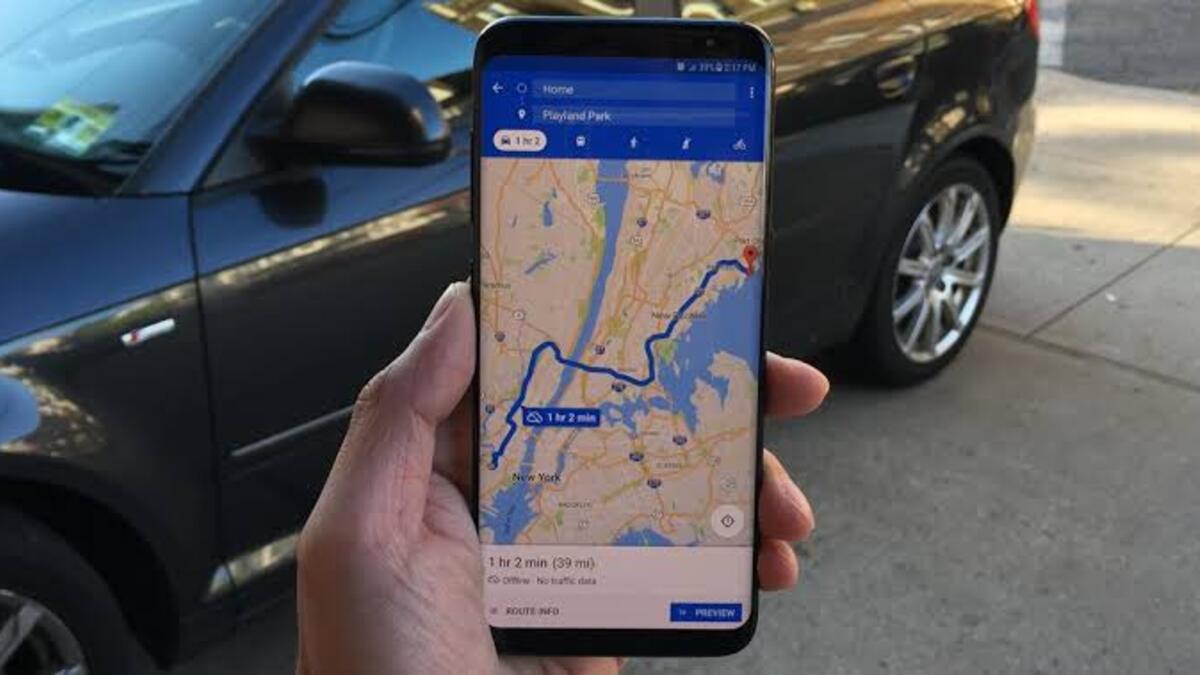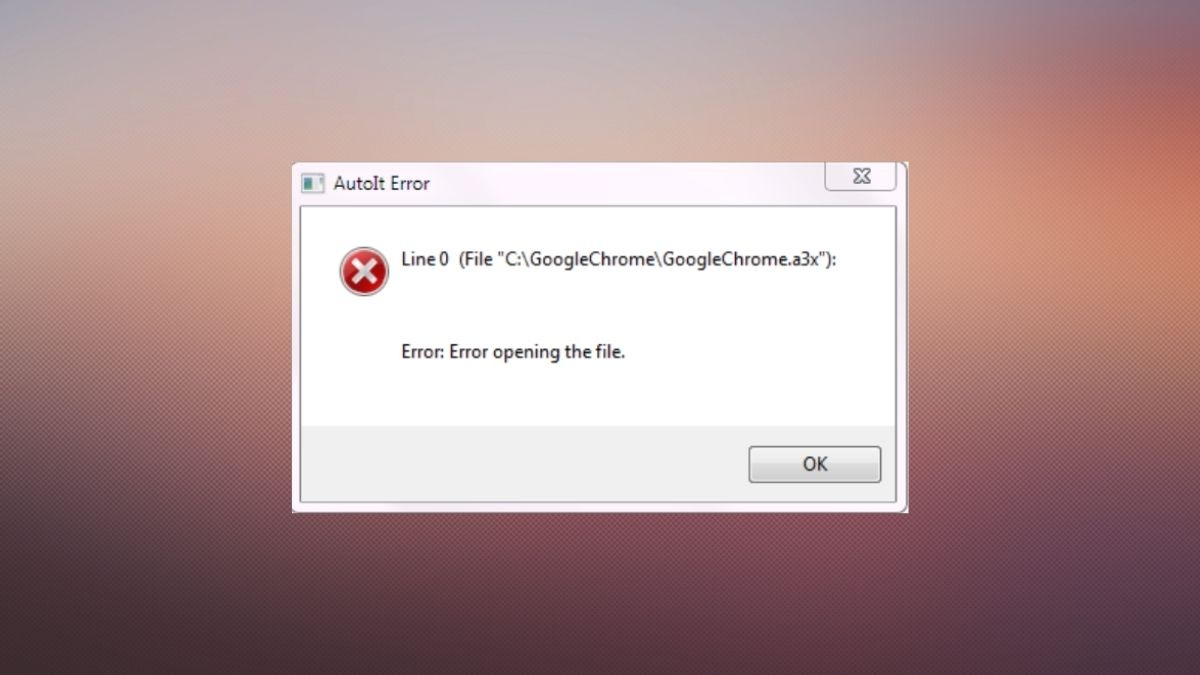Ways To Fix Battery Drain in Android 13
Google’s most recent Android 13 update has been a nightmare for early adopters, primarily Pixel phone owners. Many people have complained about unusual battery usage after installing the latest Android 13 build. If you have the same problem on your phone, keep reading to learn about the various ways to fix battery drain in Android 13.
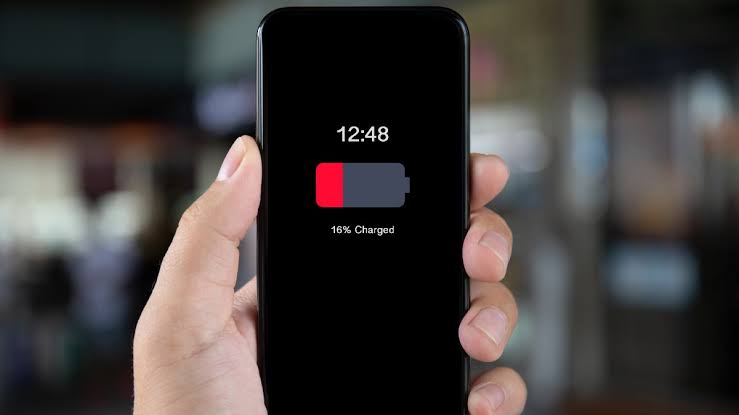
5 Potential Fixes to Fix Battery Drain in Android 13
1. Check Active Apps And Close Them
Android 13 introduces a novel method for determining which active apps are running in the background. That is, you can see which apps are constantly awake and consuming battery power. VPN, clipboard, data monitoring, and other apps typically run in the background all the time. Unwanted apps may also run in the background indefinitely to track your device’s activity..
2. Keep Bluetooth And Mobile Data Off
Both will have no effect on your battery, but you may be able to save up to 10 minutes of battery life. Simply pull out the notification bar and tap to disable Bluetooth. The same is true for mobile data; however, you won’t be able to use an Internet connection, so a better trade-off is to enable power saving mode, which turns off your mobile Internet after a certain period of inactivity..
3. Force Stop Irrelevant Apps
You may require specific apps on occasion. You may not need food-delivery, taxi, or carrier apps every day, but you may need them twice or three times a month. You can force such apps to stop running in the background. To do so, long-press an app icon to bring up the info menu. Then, choose Force stop and confirm your choice.
4. Enable Battery Saver Mode
Battery saver mode disables all background processes and others to reduce battery usage and thus extend battery life. This option is enabled by default in your phone’s toggle settings. Simply tapping it will disable unnecessary services when you are not using your phone.
To enable battery saver mode, open the quick toggles menu on your Android phone. Then, turn on the Power Saving/Battery Saver function.
5. Update the Android operating system
Following a major Android update, phone manufacturers frequently release a bug fixes update in order to improve overall system stability for their existing phone models. To update your Android OS, go to Android Settings and select System. Then, from the following menu, select System update and install pending updates..
Wrapping it Up
There you have it on the different ways to fix battery drain in Android 13. In a nutshell, battery drain in Android 13 can leave a sour taste for users. Instead of enjoying new features, you are left wondering about battery life problems on your phone. Go through all the tips above and end battery vows on Android 13.