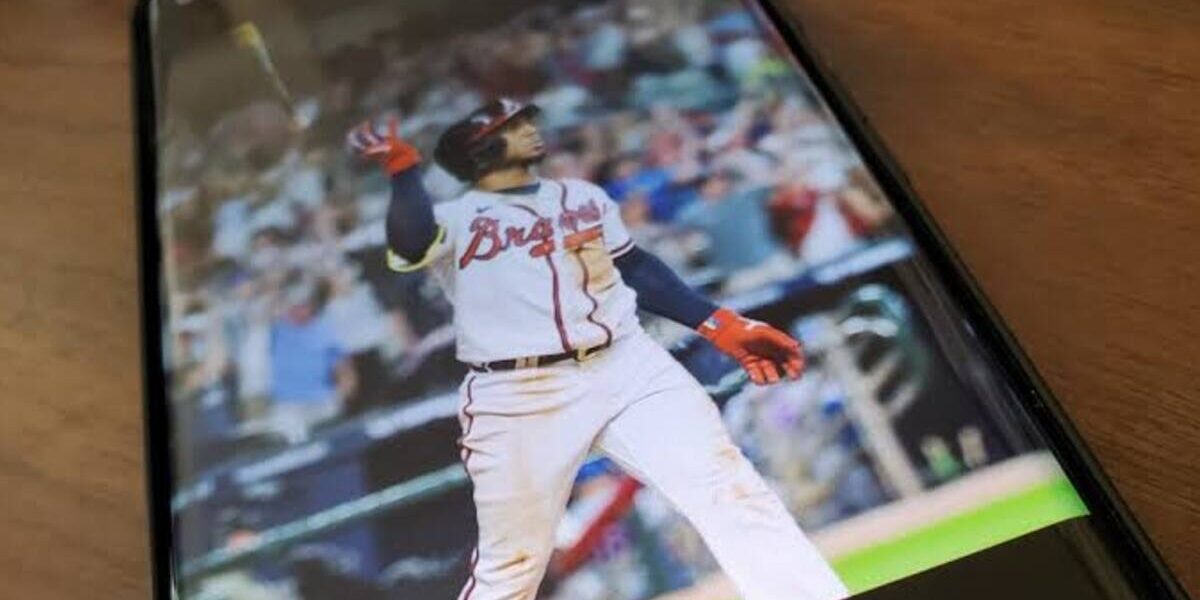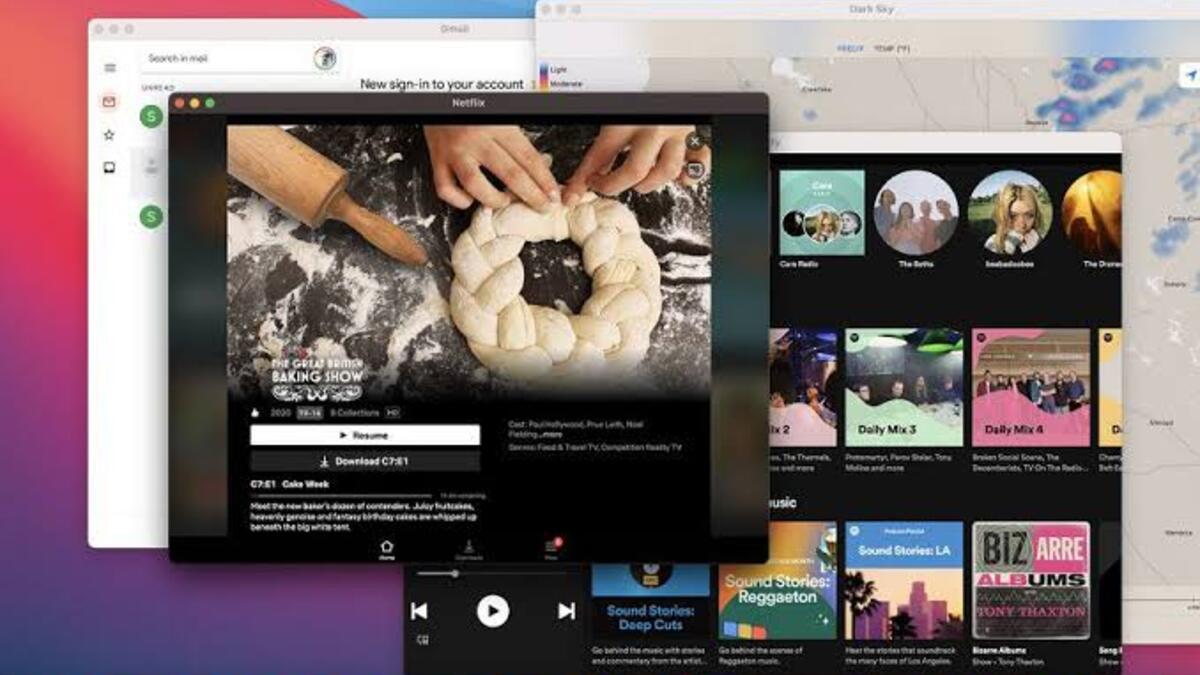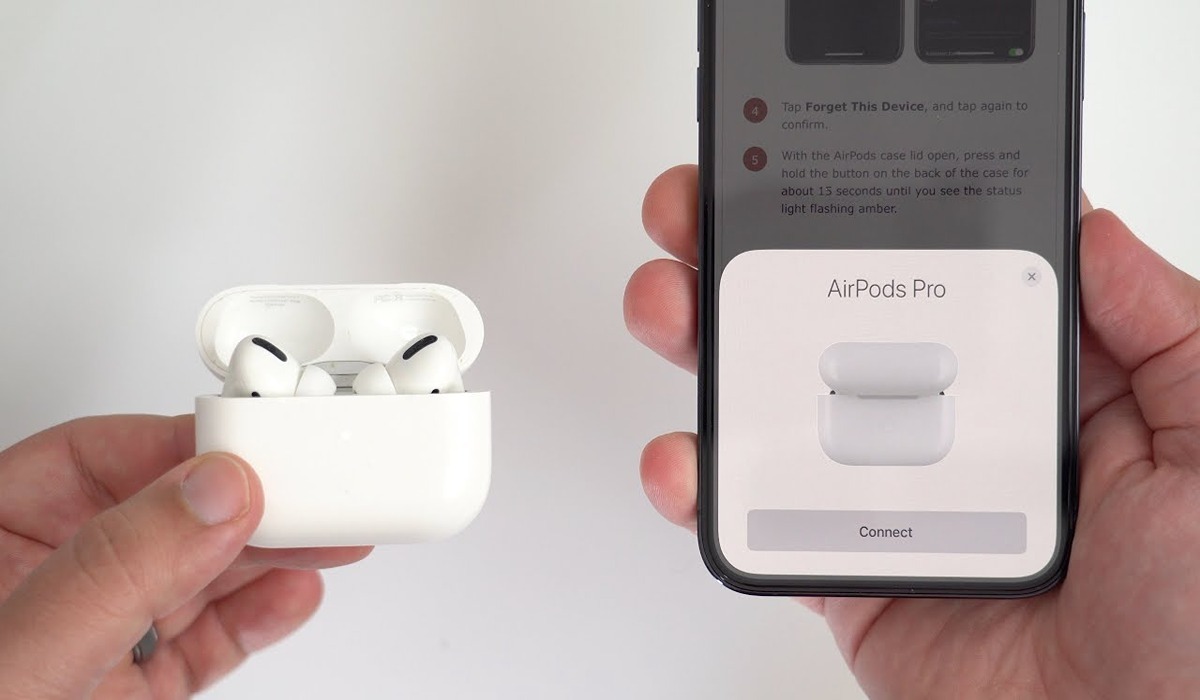How to Create 3D Cinematic Photos With Google Photos
Creating 3D cinematic photos can add a stunning effect to your images, bringing them to life. With Google Photos, this process is made simple and easy. Google Photos uses artificial intelligence (AI) to complete the entire process, creating a 3D-like effect by pulling the main subject of the image forward and moving the background in various directions.
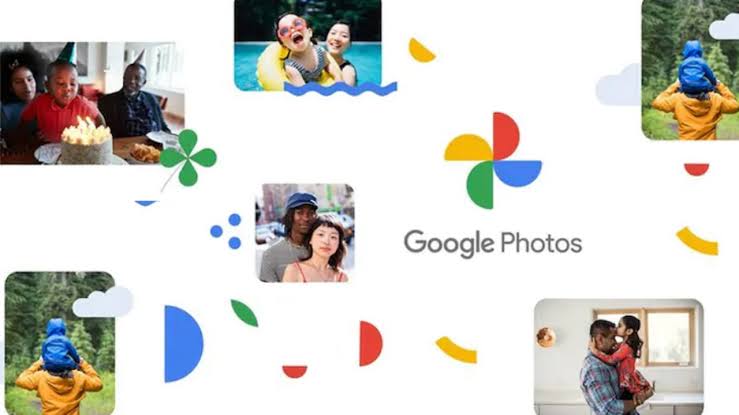
In this guide, we’ll be showing you how to create 3D cinematic photos with Google Photos on your phone. So, let’s dive in!
What to Know About 3D Cinematic Photos
Before getting started, keep in mind that not all images are eligible for cinematic photos in Google Photos. The app automatically determines which pictures work best and categorizes them accordingly. To access this feature, you can browse through the list of eligible images under the “Cinematic photo” option in the Utilities section.
While you cannot force specific images to be available for cinematic effects, there are some guidelines you can follow to increase the likelihood of your photos being eligible. It is recommendable to take photos with a clear subject and a distinct separation between the subject and the background. Ideally, choose images with one primary object and a background that contrasts well with the subject. The greater the contrast between the focus of the photo and the background, the more effective the cinematic effect will be.
How to Create 3D Cinematic Photos
Previously, Google Photos randomly selected images from your collection and applied the cinematic effect automatically. However, with the latest update, you can now manually choose the images you want to apply the effect to. To do this, follow the steps below;
- Launch the Google Photos app
- Go to the Library section
- Next, navigate to Utilities and select Cinematic photo.
- From there, you can browse through the available images and choose the one you want to apply the effect to.
- Tap the “Create” button at the top right to initiate the process.
After a few moments, the process will be complete, resulting in a short video typically lasting around seven seconds with the cinematic effect applied. You can save the image to your library and even download it as an MP4 video. This allows you to easily share and showcase your cinematic photos.
Note: Although creating cinematic photos is an exciting feature, it’s advisable to add them to an album. This way, you can easily organize and navigate through your collection of photos and videos within Google Photos.
Final Words
Google Photos’ cinematic photo feature provides an opportunity to add movement and depth to your images. By following steps above, you can transform your still images into dynamic visuals. This is just one of the many incredible features offered by Google Photos, which continues to enhance the overall photo viewing and editing experience.