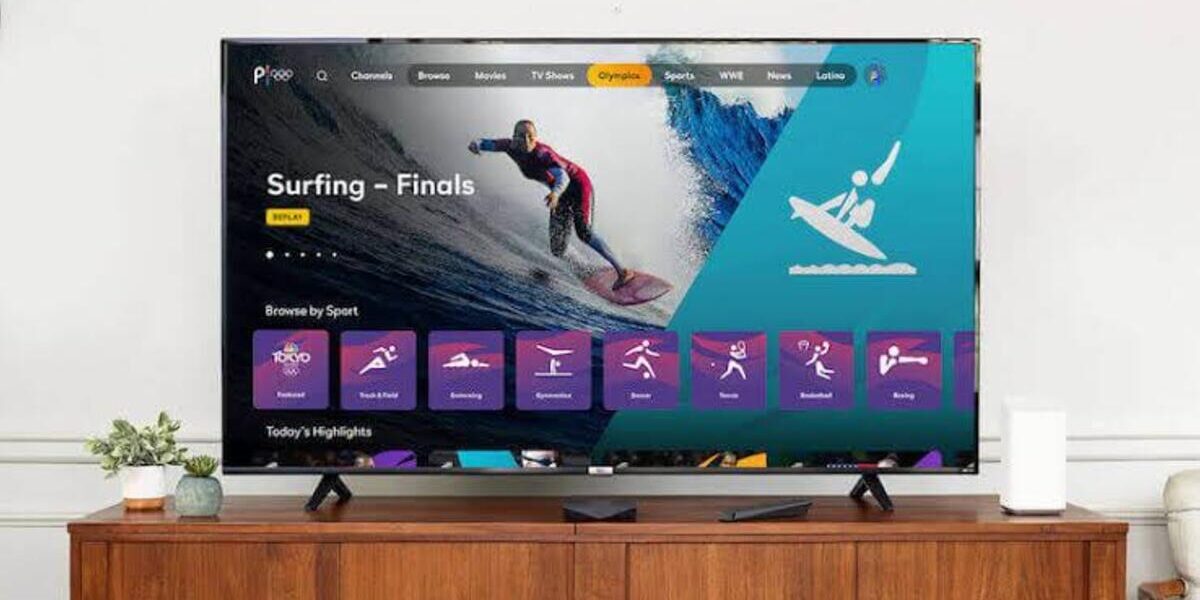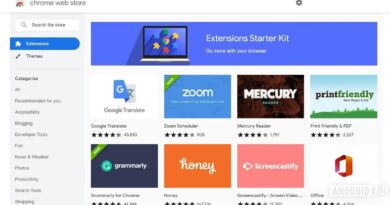How To Get Peacock on Samsung Smart TV
Getting the Peacock app on your Samsung smart TV is now easier than ever. The process of installing it is straightforward, and you can enjoy the streaming service in no time. Previously, users had to rely on streaming devices like Roku or Fire TV Stick, or use AirPlay 2 to stream from an Apple device to access Peacock on a Samsung smart TV.
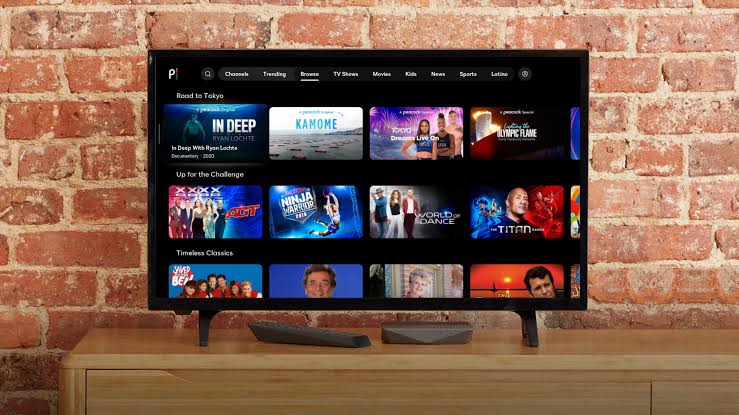
However, now Peacock is readily available on Samsung smart TVs. So, if you intend to learn how to get Peacock on Samsung Smart TV, you’re on the right path! Below, we’ll walk you through the steps!
Steps to get Peacock on Samsung Smart TV
Before you can watch Peacock on your Samsung smart TV, you need to have a Peacock account. Visit the Peacock website, enter your email address, and choose the appropriate subscription tier. Once you have your account, follow these steps to download the Peacock app:
- From the home screen of your Samsung smart TV, navigate to ‘Apps’.
- Select the ‘Search’ icon.
- Perform a search for ‘Peacock’.
- Click on the ‘Install’ button on the Peacock app page.
Launching and Troubleshooting
After downloading the Peacock app, you will find it listed on the home screen of your Samsung smart TV. When you launch the app for the first time, you will need to sign in to your Peacock account before you can start streaming.
If you can’t find the Peacock app on your Samsung TV, it’s important to check the model of your TV. The Peacock app is officially supported on Samsung smart TVs from 2017 or later. If you have an older Samsung smart TV, Peacock will not be compatible.
In case you have downloaded the app but encounter issues like freezing or crashing, try the following troubleshooting steps:
- Cold boot the TV: Hold down the power button on the remote for about five seconds until the TV turns off and back on again. If you don’t have the remote handy, unplug the TV from the wall outlet, wait 30 seconds, and plug it in again.
- Check for software updates: Go to Settings, navigate to ‘Support’, and then select ‘Software Update.’ If an update is available, select ‘Update Now.’ After updating, check if the Peacock app is working properly.
- Delete and reinstall the app: Go to ‘Apps’ on the TV, select the Settings icon, navigate to Peacock, and select ‘Delete.’ Now, download the app again using the method described earlier.
If none of these steps resolve the issue, contacting Peacock’s customer support may provide further assistance.
What Can You Watch on Peacock?
Peacock offers a wide array of content, including popular NBC shows like The Office, Parks and Recreation, Law & Order: SVU, and Downton Abbey. Additionally, Peacock features its own original programming such as Rutherford Falls, a Saved By the Bell reboot, and a MacGruber TV show based on the classic SNL sketch. Users can also enjoy a variety of movies and even stream live TV on Peacock.
Other Supported Platforms and Devices
If you don’t have a Samsung smart TV, don’t worry! Peacock is available on various other platforms and devices. You can stream Peacock on web browsers like Chrome, Safari, Firefox, and Microsoft Edge. Peacock also has dedicated apps for Android and iPhone devices. For TV viewing, the Peacock app is compatible with streaming sticks and devices like Amazon Fire TV, Roku, Chromecast, and Apple TV.
Peacock is also available on smart TVs running Android TV, including Sony’s Bravia lineup. Other supported smart TV brands include Hisense VIDAA (2021 and later), LG smart TVs running WebOS 3.5 and above, and Vizio smart TVs with SmartCast 2.0 and 3.0 launched after 2016. The Peacock app is also accessible on Nvidia SHIELD, Xbox, PlayStation, and some cable provider set-top boxes like Xfinity and Cox.
With support across most major platforms, you have several options to choose from when it comes to streaming Peacock on your preferred device.
To get our latest news once they’re published, please follow us on Google News, Telegram, Facebook, and Twitter. We cover general tech news and are the first to break the latest MIUI update releases. Also, you get issues-solving “How To” posts from us.