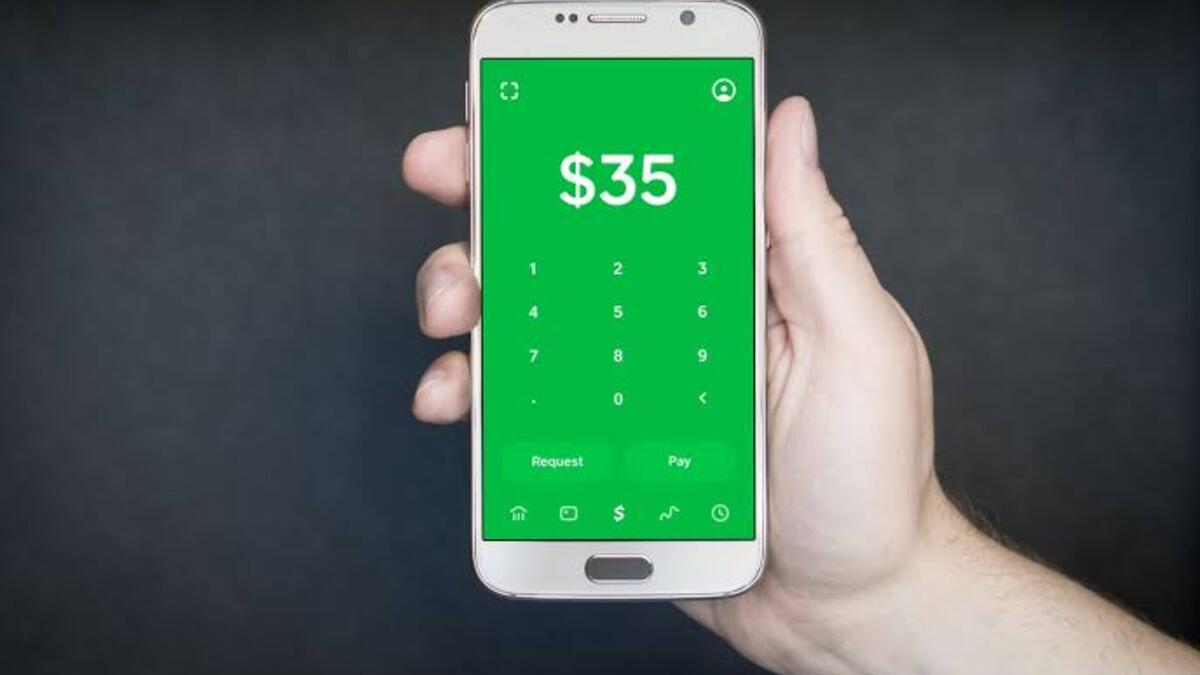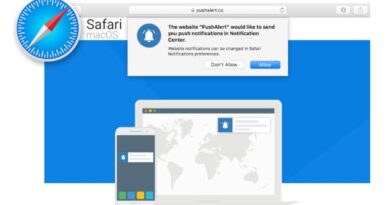How to Clear Google Search History On Various Devices
Google search history is a record of the searches you’ve performed on Google.com and other Google-owned sites and apps. This history is stored in your Google account, and it can be accessed from any device where you’re signed in.
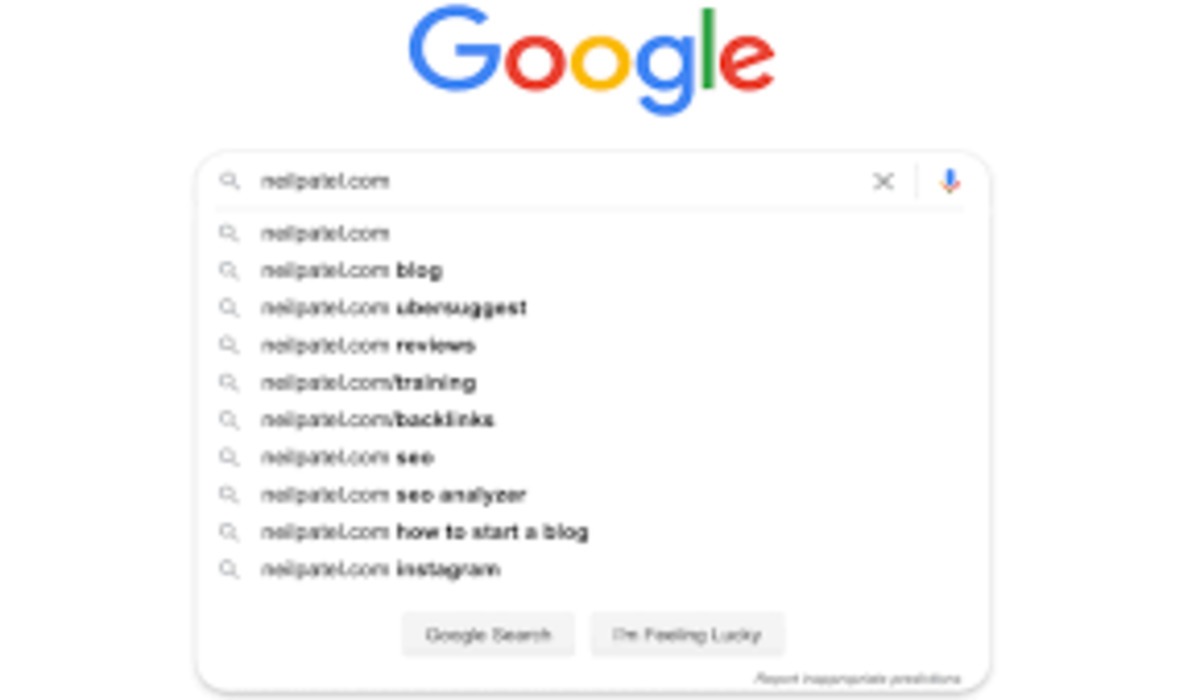
You may decide to clear your search history for several reasons. For one, it can help protect your privacy by removing any searches that you don’t want others to see. Additionally, clearing your search history can help improve the performance of your device by freeing up space and reducing the amount of data that your device has to process.
In this guide, we’ll go over how to clear your Google search history on a computer and a mobile device. We’ll also discuss some advanced options for clearing your search history.
How to Clear Search History on Google
Follow each step according to the device you are using to clear your Google search history.
How to delete Google search history on a PC/laptop
- Using your computer, navigate to Search history in My Activity.
- Click on the “Delete” button to open the drop-down menu.
- Now select the Search history you want to delete. You have the option of choosing:
- “Delete today”. This will delete all the searches you performed for that day.
- “Delete custom range”. Selecting this option will require you to enter a specific time period you want the search history deleted.
- “Delete all time”. This will delete all the search history that you’ve ever performed on that account.
- “Auto delete”. If you click on this option and select a time range, you are telling Google to always automatically delete all searches you’ve made during that period.
How to delete Google search history on iPhone
- Open the Google app.
- Tap on your profile at the top right.
- Scroll down to “Search history”.
- Tap on “Delete” to open the drop-down.
- Select the range of “Search” you want to delete.
How to clear Google search history on Android
- Open the Google app.
- Tap on your profile at the top right.
- Scroll down to “Search history”.
- Tap on “Delete” to open the drop-down.
- Select the range of “Search” you want to delete.
Note that clearing your search history will also clear any search suggestions or autocomplete data that Google has stored in your account.
Advanced Options for Clearing Search History
If you want to provide an extra layer of protection for your search history, there are a few advanced options you can consider. One option is to use incognito mode when you search. Incognito mode is more like a private-browsing mode where Google doesn’t save or record the searches you perform. To use Incognito mode:
- Open your web browser (e.g. Chrome, Firefox, Safari).
- Click on the three-dotted lines in the upper-right corner of the page.
- Click on “New Incognito Window.”
- A new window will open in incognito mode. Perform your searches as normal.
Update: According to a study, it appears that Google can still track and record your data even when using incognito mode. While these data will not be recorded on your device, they may be visible to your internet service provider or employer.
Another option to prevent your search from being recorded and saved is to use a privacy-focused browser. These browsers are designed to protect your privacy by blocking tracking cookies, encrypting your data, and providing other privacy-enhancing features. Some popular privacy-focused browsers include Brave, Firefox Focus, and Tor Browser.
Conclusion
In this post, we’ve gone over how to clear your Google search history on a computer, an Android device, and an iPhone device. We’ve also discussed some advanced options for clearing your search histories, such as using incognito mode or a privacy-focused browser.
Clearing your search history can help protect your privacy and improve the performance of your device. So make it a habit to regularly clear your search history to keep your data safe and your device running smoothly.