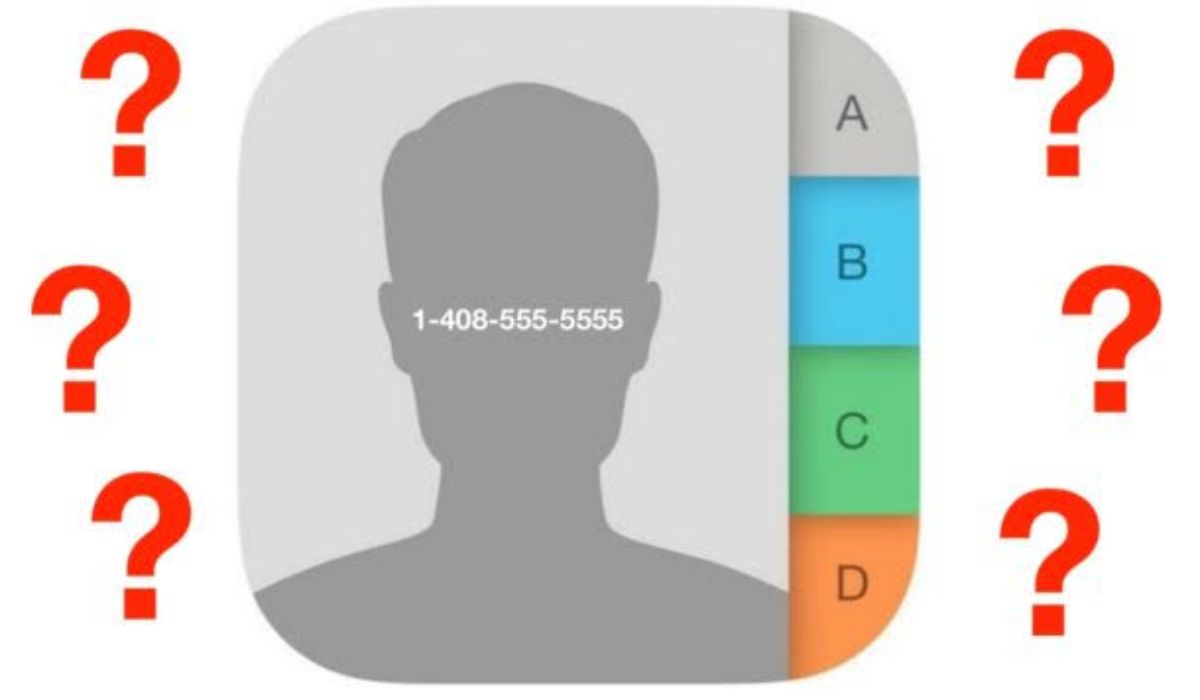How to create a zip file of photos and videos on an iPhone or iPad
If you’re an iPhone or iPad user, you may find yourself in a situation where you need to create a zip file of photos and videos. For example, if you’re sending a bunch of files to someone via email, you might want to compress them into a zip file first to make the process quicker and easier.
Luckily, creating a zip file on your iOS device is a relatively simple process. In this article, we’ll show you how to create a zip file for photos and videos on an iPhone or iPad.
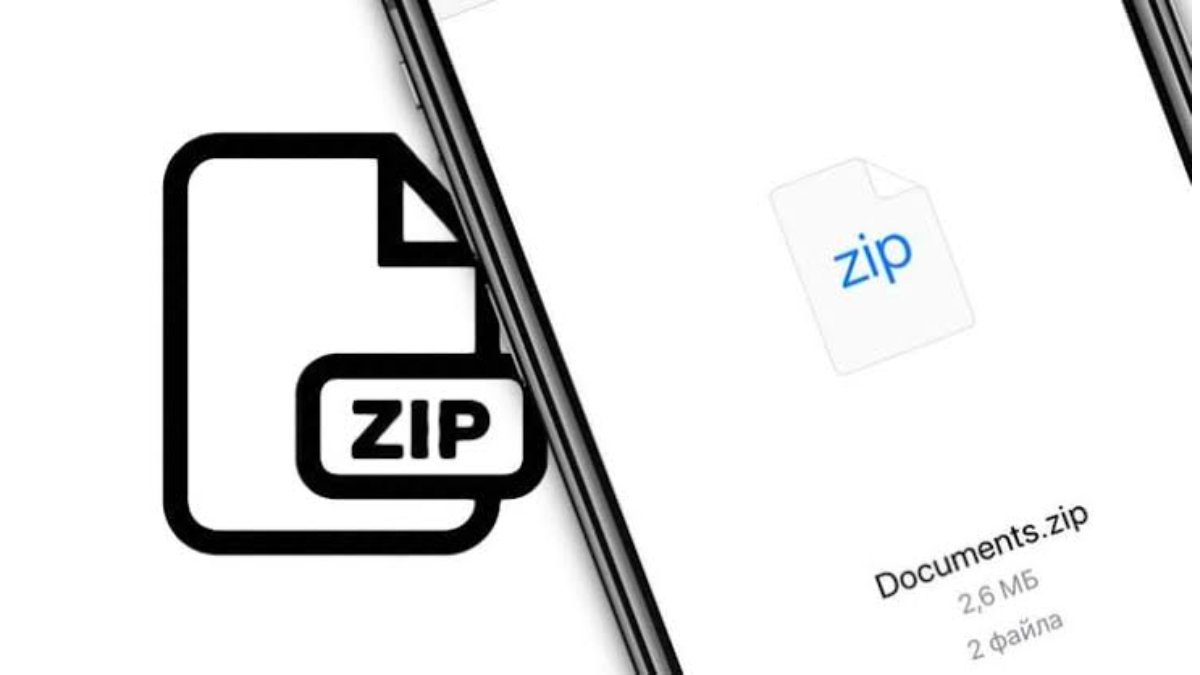
Create a zip file of photos and videos on an iPhone or iPad
- Open the Photos app on your iPhone.
- Choose the photos and/or videos that you want to include in the zip file.
- Tap the Share button located in the bottom left corner of the screen.
- From the Share menu, select Save to Files.
- Choose the destination folder where you want to save the zip file, and tap Save in the top right corner.
- Next, open the Files app on your iPhone.
- Navigate to the folder where you saved the photos and videos.
- Press and hold the selected files using Haptic Touch, and then choose Compress.
- You now have a zip file that includes all the photos and videos you’ve chosen. You can share the zip file through your favourite apps if they support zip files, or you can upload it to a cloud storage service and share the link with others.
Zip your photos and videos on your iPhone or iPad easily
In conclusion, zipping photos and videos on an iPhone is a convenient way to share multiple files at once. By following the steps outlined above, you can quickly create a zip file from selected photos and videos on your iPhone or iPad. Whether you want to share the zip file through your favourite apps or store it in the cloud, this process will help you keep your files organized and easily accessible. With a few simple taps, you can compress and share your photos and videos without any hassle.