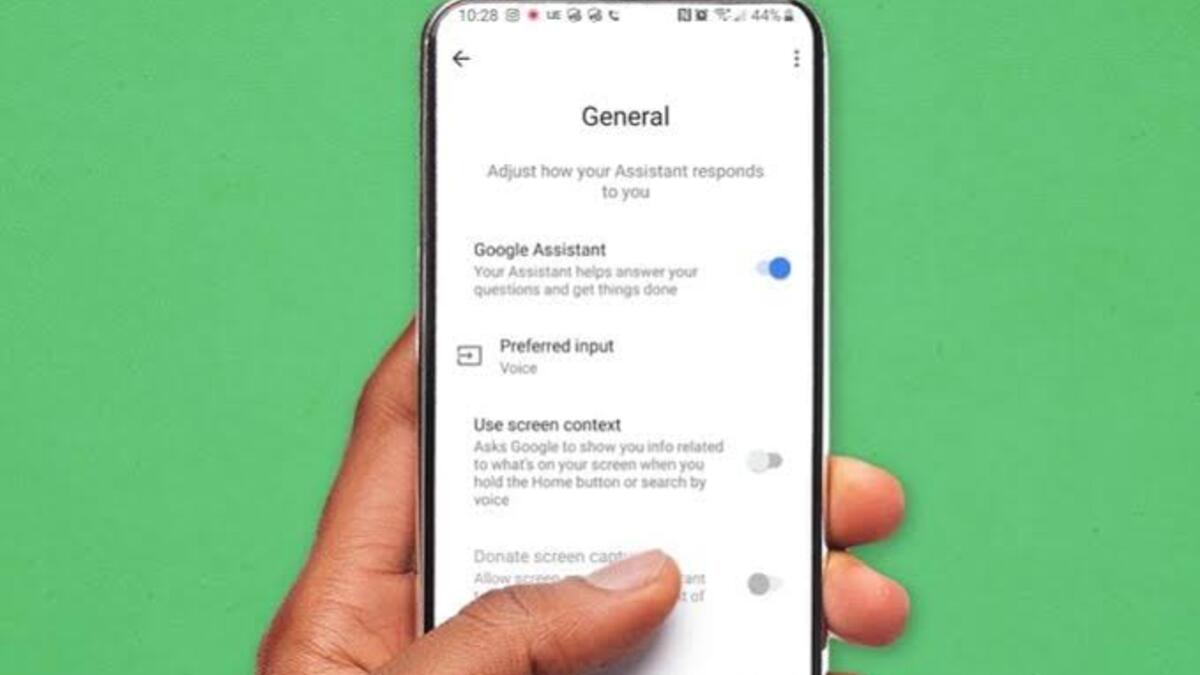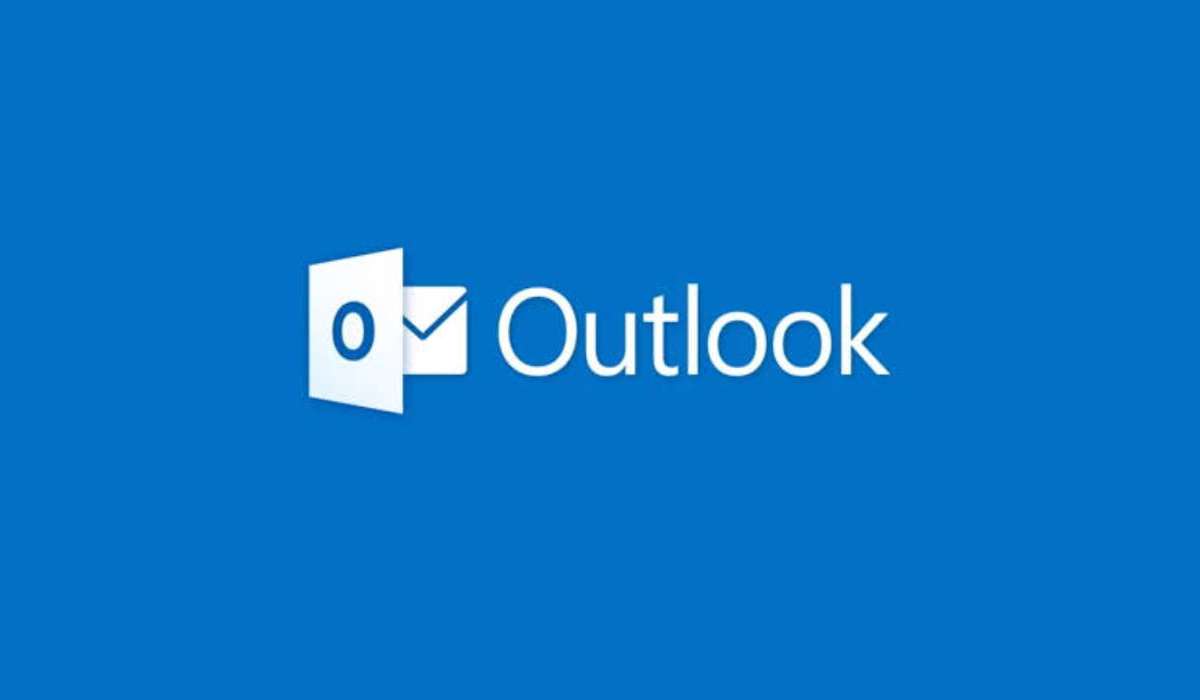How To Disable Google Assistant on Your Android Phone
Google Assistant is a powerful tool that comes pre-installed on most mid-range and high-end Android phones. It helps you schedule tasks, automate routines, control your smart home devices, and answer your questions with simple voice commands.
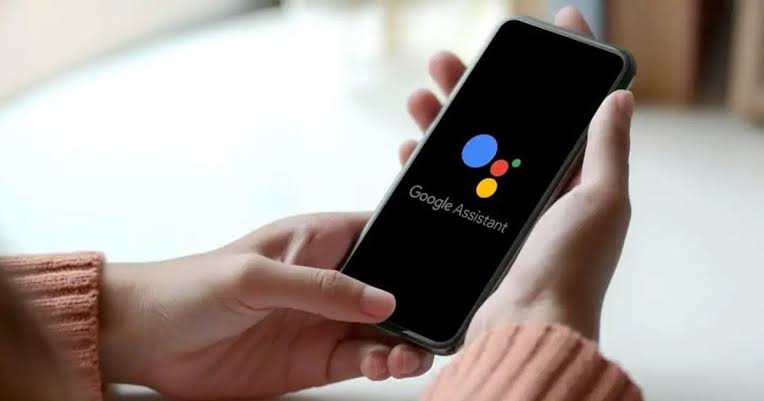
However, for some users, Google Assistant can be a nuisance or a privacy concern. If you’re one of them, this guide will show you how to disable Google Assistant on your Android phone.
Basic Steps to Disable Google Assistant on an Android Phone
Step #1: Open the Google App on Your Phone
To access the Google Assistant settings, you need to open the Google app on your Android phone.
Step #2: Tap your profile picture in the upper-right corner
Once you have the Google app open, tap your profile picture in the upper-right corner of the screen. This will open the Google app settings menu.
Step #3: Select Settings
From the settings menu, select the “Settings” option.
Step #4: Find and Open the Google Assistant Option
Scroll down until you see the “Google Assistant” option and tap it. You will see two sections: “Popular Settings” at the top and “All Settings” below it, arranged alphabetically.
Step #5: Navigate to General
In the “All Settings” section, scroll down until you see “General” and tap it.
Step #6: Turn off Google Assistant
Finally, you will see the “Google Assistant” toggle. Tap it to turn off Google Assistant on your Android phone.
Tip: If you want to turn Google Assistant back on, follow the same steps mentioned above. However, in the last step, activate the toggle instead of disabling it.
Final Words
Google Assistant is an integral part of the Android experience, but it’s not for everyone. If you want to turn off Google Assistant on your Android phone, follow the steps outlined above. Remember, you can always turn it back on if you change your mind.
To get our latest news once they’re published, please follow us on Google News, Telegram, Facebook, and Twitter. We cover general tech news and are the first to break the latest MIUI update releases. Also, you get issues-solving “How To” posts from us.