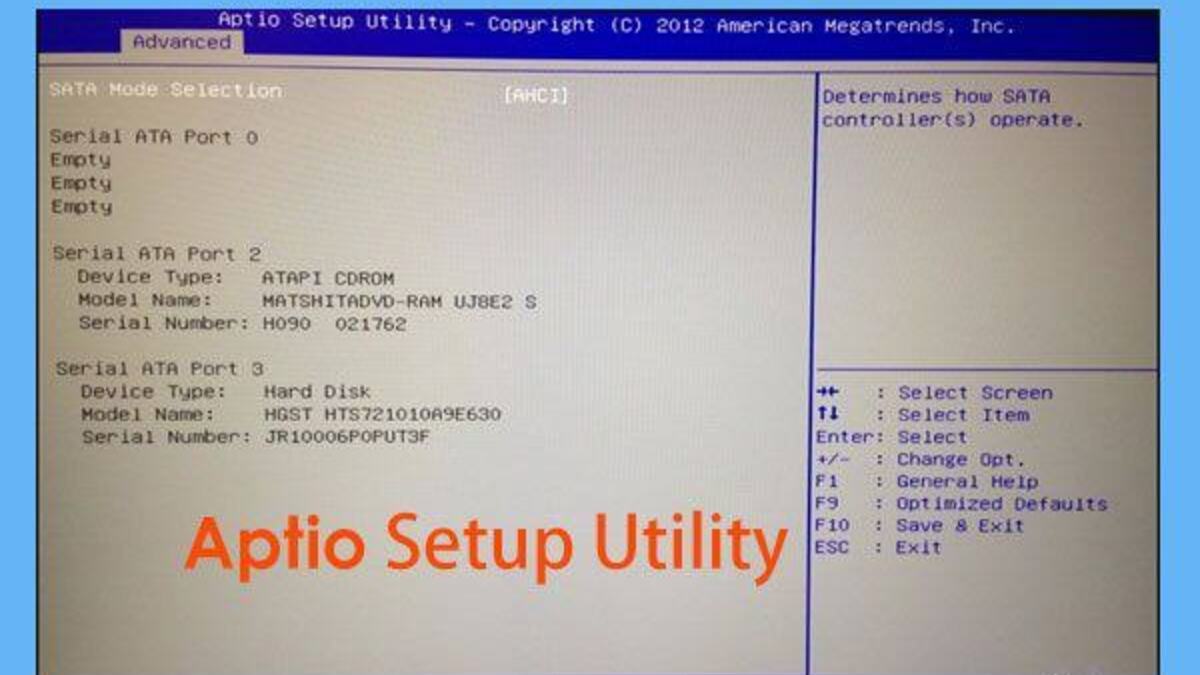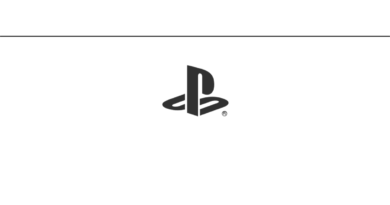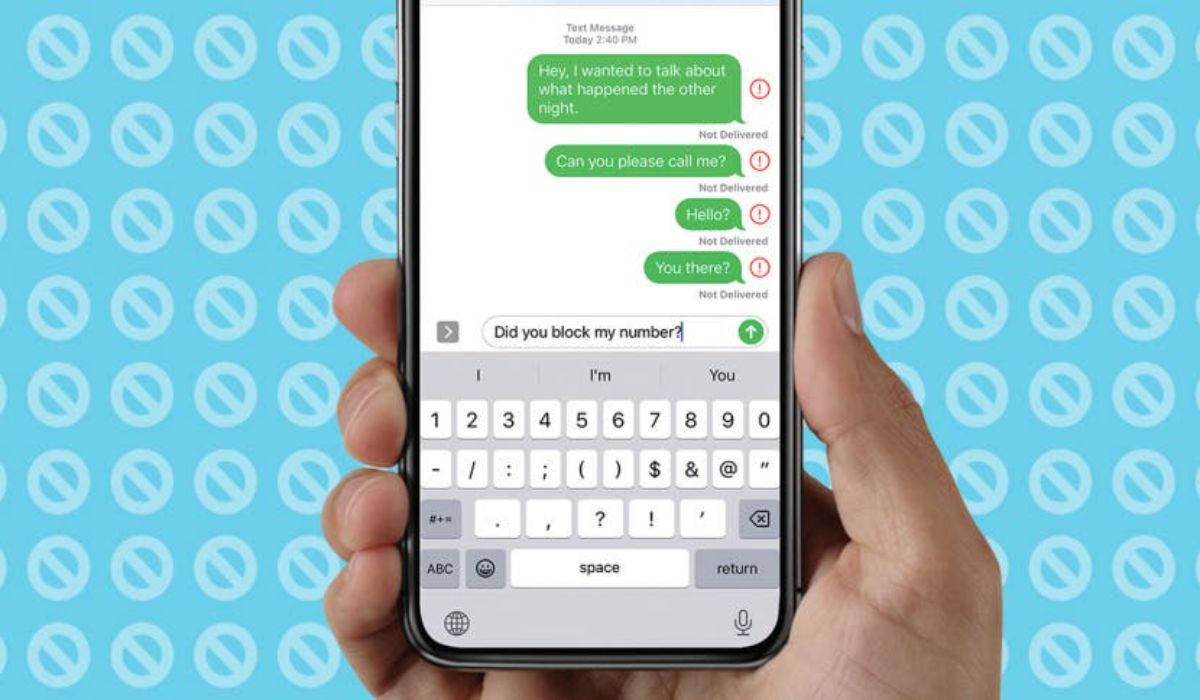Methods To Fix Aptio Setup Utility Stuck On Asus Laptops
The Aptio Setup Application is a BIOS setup utility that is only available with Asus desktop laptops and desktops. Many Asus PC users have reported and continue to report that their machine keeps booting up with Aptio Setup Utility rather than the system software. An Asus laptop often does this because it is unable to identify an operating system from which to boot the hard drive or SSD.
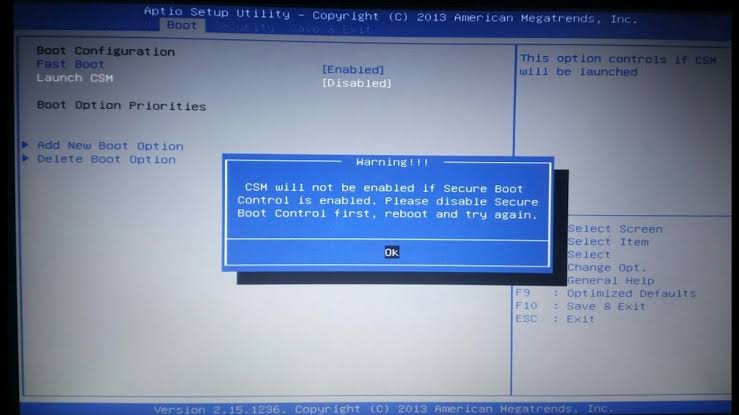
However, in this guide, we’ll show you the methods to fix Aptio Setup Utility stuck on Asus Laptop. Bearing that in mind, let’s kick things off!
3 Basic Methods To Fix Aptio Setup Utility
Method 1: Restart the Asus Device
A number of customers reported that simply restarting their computer resolved their Aptio Setup Utility problems. Quite frequently, the simplest solutions are the best. This appears to be an easy solution, but several others have said that this workaround was successful for them, so you may want to try it. Simply conduct a few resets on your device and look for changes.
Method 2: Reinstall Windows
If you are certain in the state of your HDD and that it functions well, you can reinstall the system. To be assured, you may use one of these apps to check the integrity of your HDD.
You’ll essentially have to use a different PC to create a portable medium, such as a USB or DVD, and then attempt to boot from it. The majority of customers do not have a recovery USB, so if you are among the minority that is more cautious and does have one, make sure you test it first before proceeding with a reinstallation.
Hence, to address issues with the Aptio BIOS utility and restore your system, simply follow these steps:
- To begin, download the Media Creation tool to a separate PC. You can do so by clicking on this link.
- Connect an appropriate USB flash drive or a blank DVD.
- Start the Media Creation Tool and then accept the licensing conditions.
- After selecting your preferred architecture, language, and edition, click Next. Choose the version for which you have a license key.
- If the setup download is complete, you have two options for proceeding: burn the ISO file to a DVD or continue using a USB device.
- Restart your computer once everything is ready.
Method 3: Make an HDD or SSD Accessible by the Asus PC
If the hard drive and system are correctly connected, but the system displays Aptio Setup rather than the real OS, your system may be having problems setting up the detection of SSD and HDD. If the hard disk was updated or modified instead of the one that arrived with the computer, this might be the root of the problem. To resolve this issue, take the following steps:
- First, turn off your Asus computer and wait for the Aptio Setup Utility box to appear.
- Now, under Security, select the Secure Boot Control menu, and make sure the Secure Boot option is turned off.
- After making any required adjustments, save and exit, then restart your computer and wait for the Aptio Utility settings to reload.
- Under the Boot tab, disable Secure Boot and Fast Boot. Make sure that the Compatible Support Module is turned on.
- Finally, save your changes and restart your Asus laptop.
Wrapping it Up
These are the basic methods to fix Aptio Setup Utility stuck on Asus Laptop. With that, we believe you must have understood what the Aptio Setup Utility is and how you can fix the issue with Aptio Setup Utility if your computer gets stuck while running on any windows version.