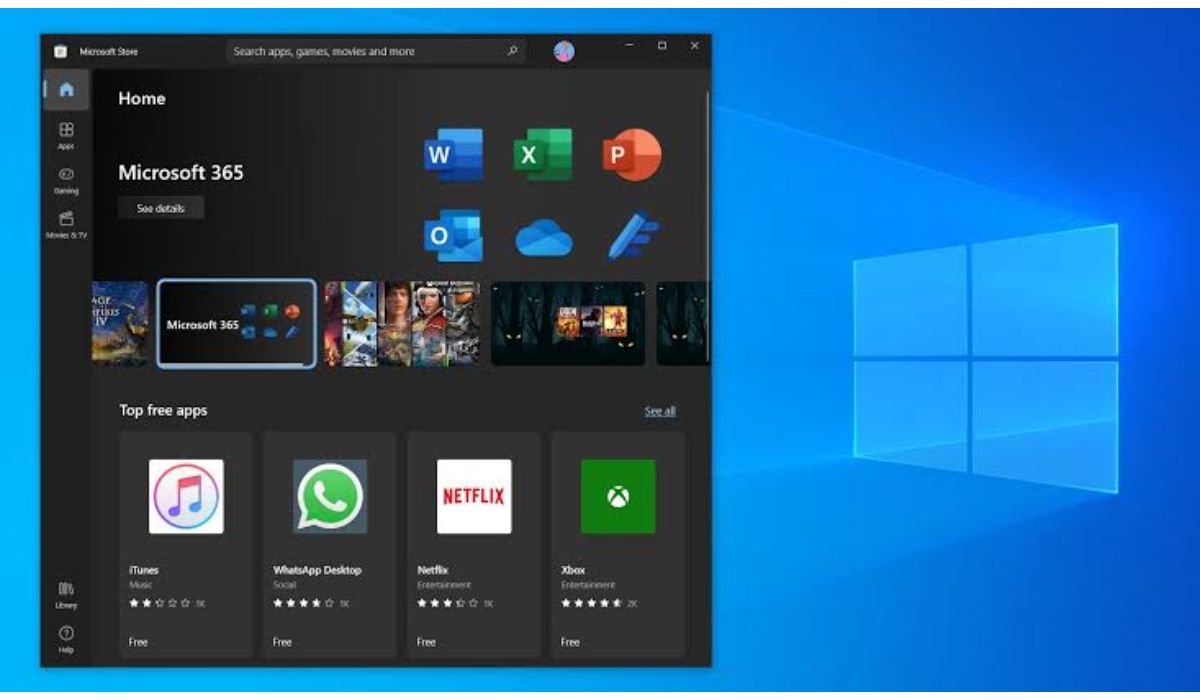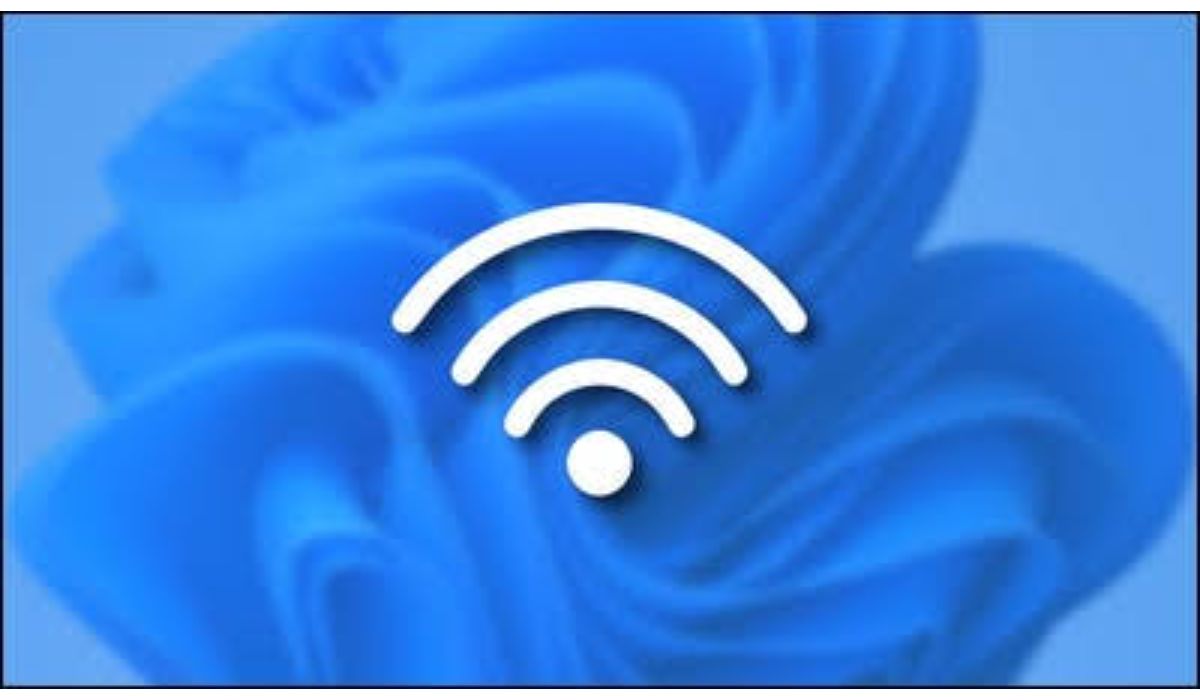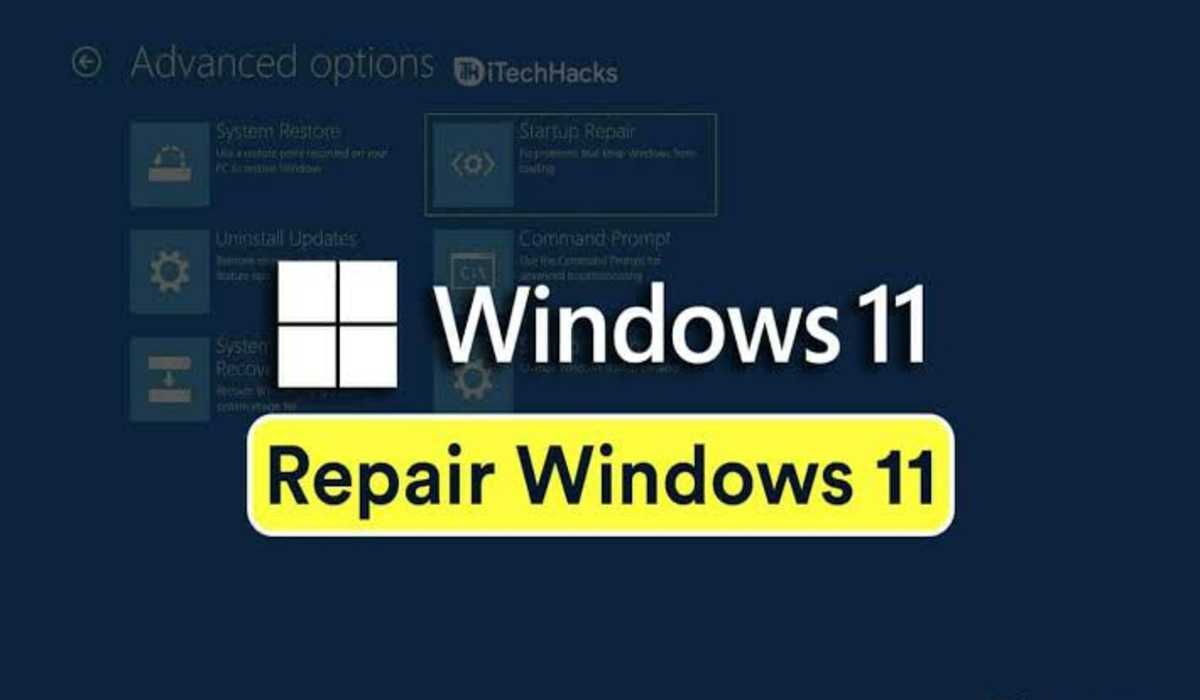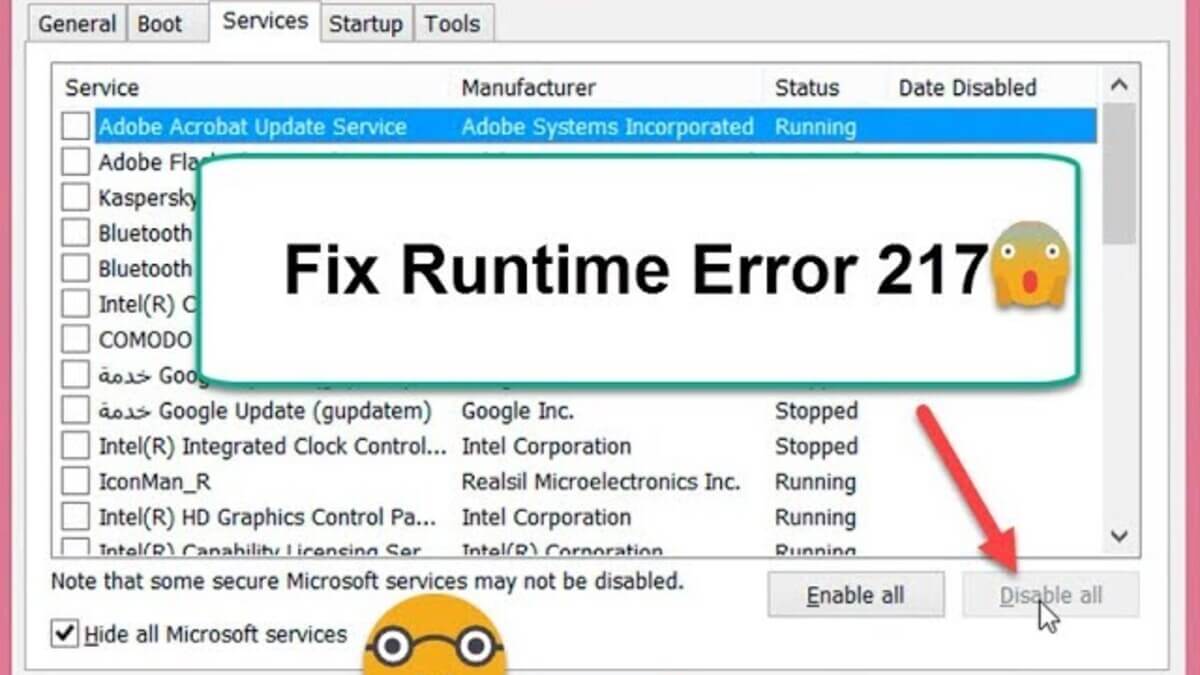Fix “there has been an error” in Microsoft Store in 5 Ways
Microsoft Store is a popular platform that provides users with access to a variety of applications, games, and more. However, at times, the Microsoft Store can display an error message, stating “there has been an error.” This can be a frustrating experience, especially if you were in the middle of an important download or purchase. In this blog post, we will go over some simple steps that can help you fix this error.

Fix “there has been an error” in Microsoft Store
1. Restart your device
The first and simplest step to resolve the error is to restart your device. This can help to clear any temporary issues that may be causing the error message to appear. Simply press and hold the power button to turn off your device, and then turn it back on.
2. Check your internet connection
Ensure that your device has a stable internet connection. A weak or unreliable connection can cause issues with the Microsoft Store, so check that your Wi-Fi is working properly or that you have a good mobile data connection.
3. Clear the Microsoft Store cache
Clearing the Microsoft Store cache can help resolve any issues that may have accumulated over time. To do this, go to the Start menu, search for “Microsoft Store,” right-click on it, and select “App settings.” Then, click on “Advanced options” and select “Reset.” This will clear the cache and reset the Microsoft Store to its default settings.
4. Update your device
Keeping your device up-to-date can help resolve any software compatibility issues that may be causing the error message to appear. Go to the Windows Update settings and check for any available updates. If there are any updates available, install them.
5. Reset the Microsoft Store app
If the above steps don’t work, you can try resetting the Microsoft Store app. To do this, go to the Start menu, search for “Microsoft Store,” right-click on it, and select “App settings.” Then, click on “Advanced options” and select “Reset.” This will reset the Microsoft Store app to its default settings.
Wrapping Up
In conclusion, if you encounter the “there has been an error” message in the Microsoft Store, try restarting your device, checking your internet connection, clearing the Microsoft Store cache, updating your device, and resetting the Microsoft Store app. These steps should help resolve the issue and get you back to downloading and purchasing your favorite apps and games in no time.