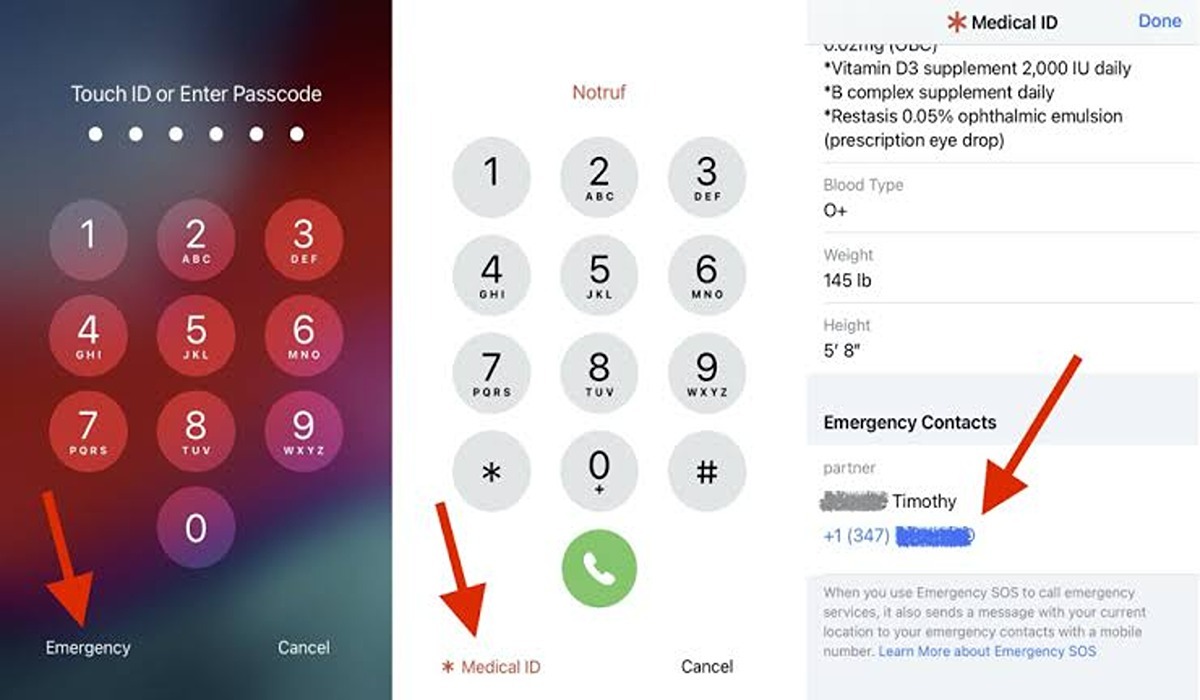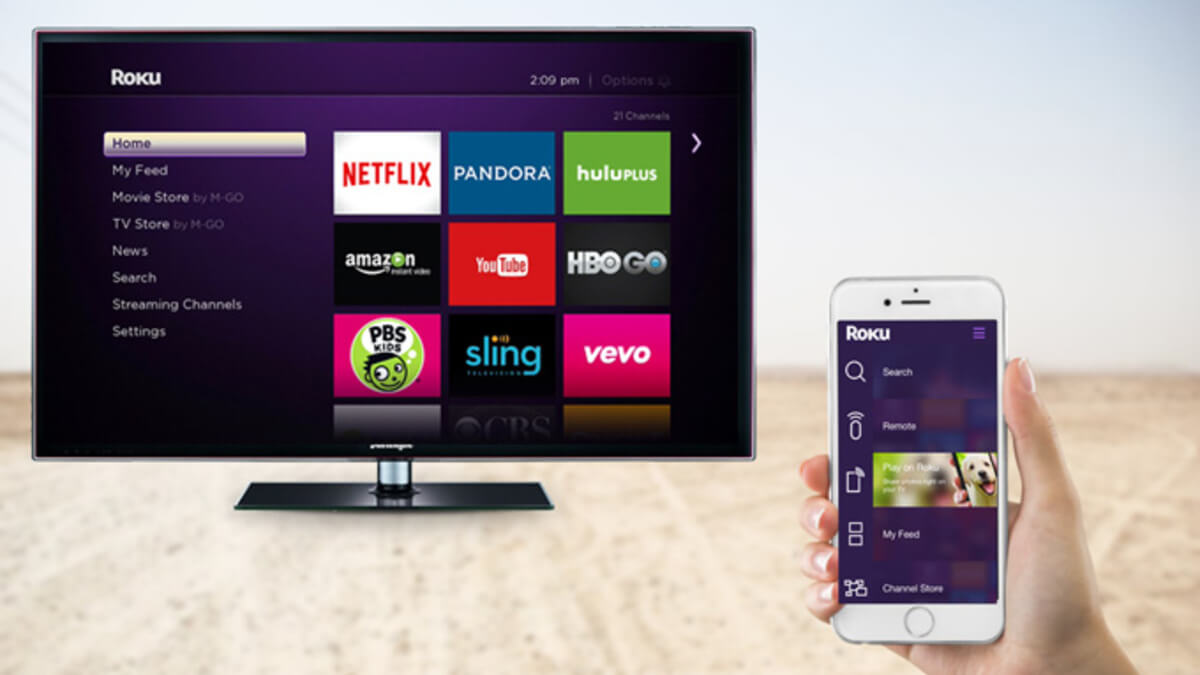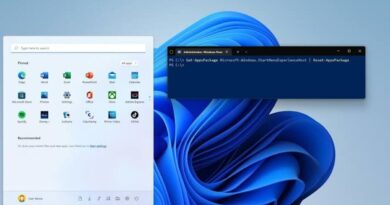How to Add an Emergency Contact on Your iPhone
Are you looking for a way to stay connected and secure in case of an emergency? Look no further! In this blog, we’ll provide you with quick and easy steps on how to add an emergency contact on your iPhone. With this simple guide, you can be sure that help is always just a phone call away.
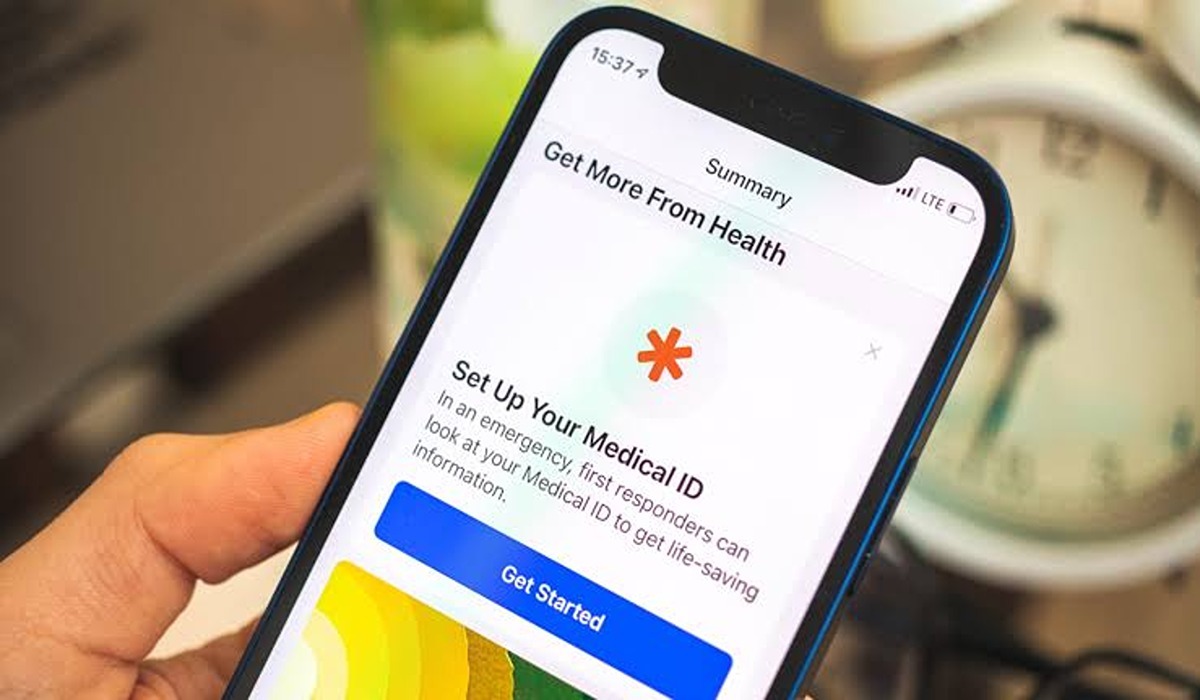
Why it is necessary to add an emergency contact on your iPhone
In emergency situations, it is critical to have access to key contacts who can provide assistance. By adding an emergency contact on your iPhone, you can ensure that help is just a phone call away. Not only does this increase the safety of yourself and your loved ones, but it also provides you with peace of mind knowing that you have an emergency contact at your fingertips should you need help.
Additionally, having an emergency contact handy can make the difference between life and death in certain scenarios.
Whether it be a medical emergency or a situation where help from a trusted source is needed, having an emergency contact accessible on your iPhone can give you quick access to the resources you need. By taking the time to add an emergency contact on your iPhone, you can ensure that assistance is just one call away in times of crisis.
How to add an emergency contact on iPhone
Adding an emergency contact on your iPhone is a simple and important task that can be easily completed in just a few steps. Here’s how to do it:
- Open the “Health” app on your iPhone. This app is pre-installed on all iPhones and can be found on your home screen.
- Tap on the “Medical ID” tab at the bottom of the screen.
- Tap on “Edit” in the upper right-hand corner of the screen.
- Scroll down to the “Emergency Contacts” section and tap on “Add Emergency Contact”.
- Select the contact you want to add as your emergency contact from your list of contacts. If the person you want to add is not already in your contacts, you can tap on “Add New Contact” to create a new entry.
- Once you have selected the contact, you can specify their relationship to you (such as “Mother” or “Friend”) and add any additional information that you think may be helpful for emergency responders to know.
- When you are finished, tap “Done” in the upper right-hand corner to save your changes.
That’s it! Your emergency contact is now added to your iPhone and can be accessed by anyone who needs to find it in an emergency situation. It’s always a good idea to keep this information up-to-date, so be sure to review and update your emergency contacts regularly.